Adding / Editing Users
Adding and Editing Users
The Management Utility uses Windows authentication for all users. A username and password that is used to log into Management Utilities must be one that can log into Windows on the server running Management Utilities.
Set up the Windows user name in the Management Utility and choose which features that user has access to.
From the Users section you can:
- Create a New User
- Edit User
- Remove User
- Create SQL Login
To add a new user, click the Create User button.
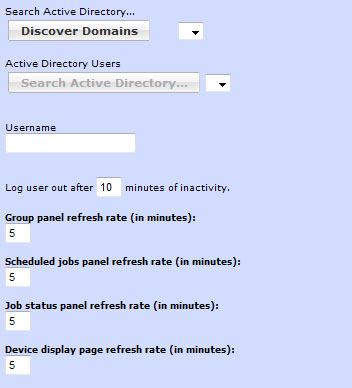
If an Active Directory user is to be added, click the Discover Domains button. Choose the domain from the drop down menu. Once the domain has been chosen, click the Search Active Directory button to populate the drop down menu with user names. Selecting a user from the menu will populate the Username box.
Management Utilities users must have unique names. It is not permitted to have more than one user with the same name, even if they are on different domains or are local system users. The user can be granted access to all features of Management Utilities without regard to the particular domain or non-domain login used.
To remove a user, choose the user you wish to remove and click the Remove User button.
To edit a user, choose the user you wish to edit and click the Edit User button.
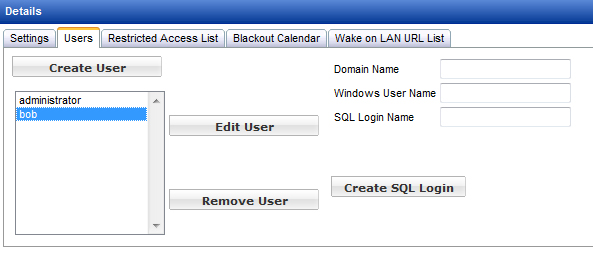
When editing a user you can modify the parameters for the user and enable/disable the features available to the user.
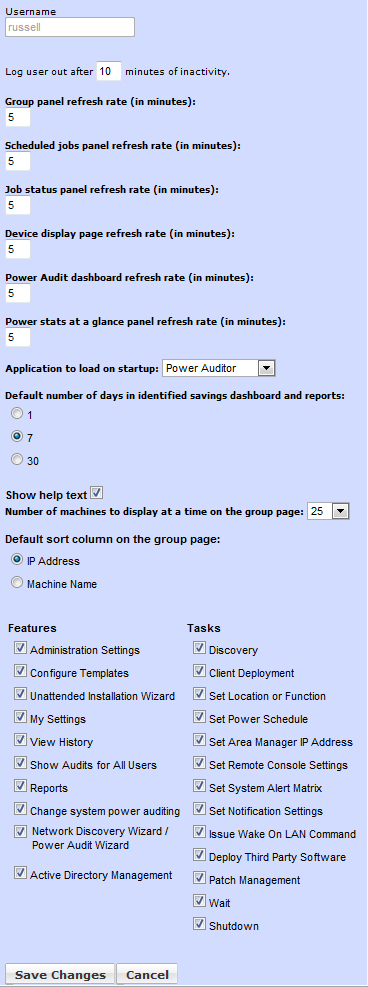
Click the Save Changes button to save and apply the changes to the user. Users may configure these parameters (but not the selection of available features and tasks) by choosing My Settings from the Features menu at the bottom left of the browser page.
The Create SQL Login feature is used to add a user to SQL as an administrator.
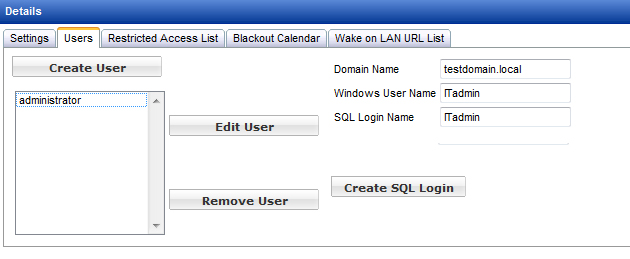
Enter the domain name, Windows user name, and SQL login name. If the Management Utilities server does not belong to a Windows domain, its machine name should be entered in place of the domain name.