Adding Titles with Business/School Manager
Adding Titles
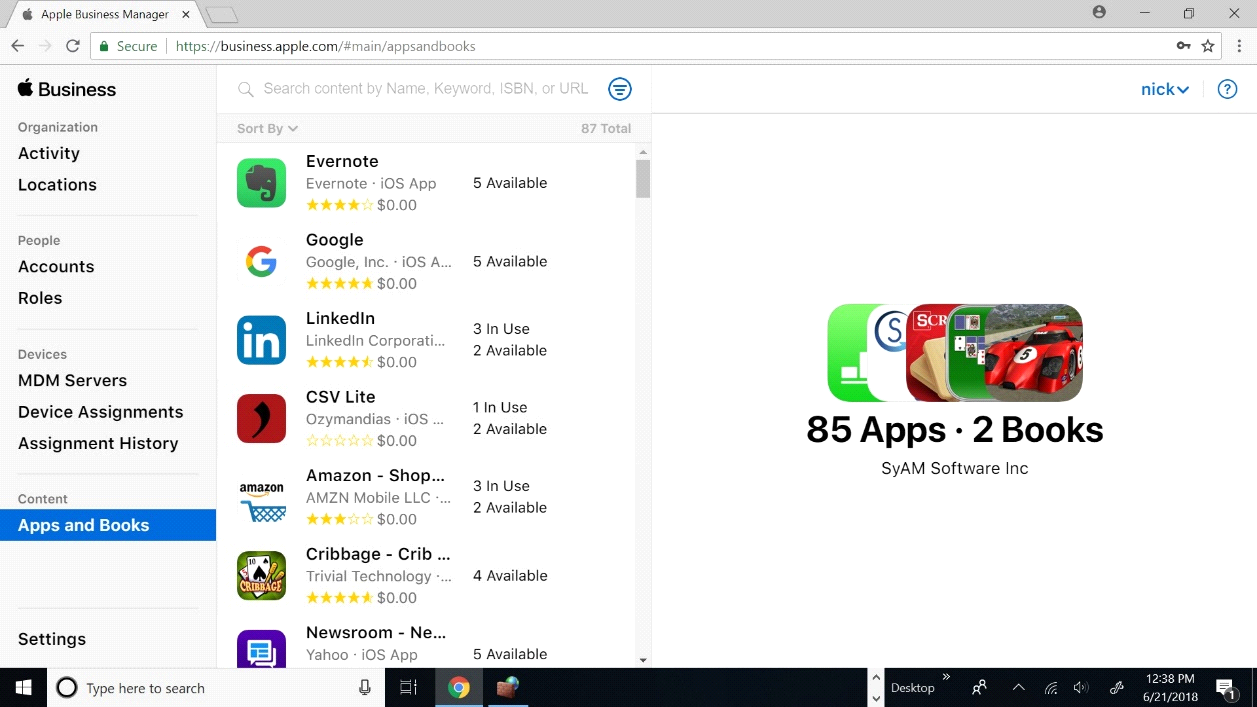
First you want to log on to your Apple Business Manager Portal, and select Apps and Books
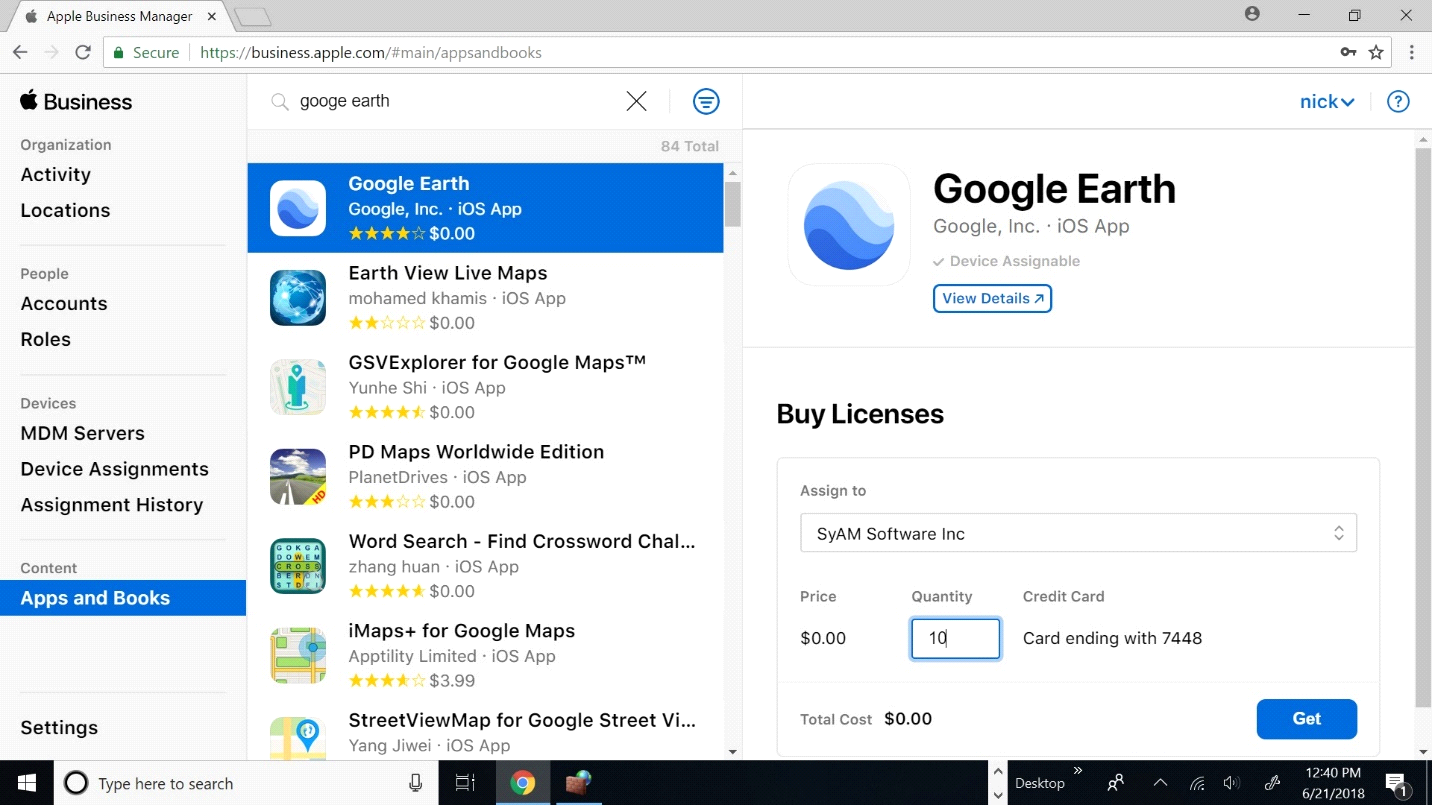
Second, search the title you want to add in the top search bar and select what license you want to add the title to and type in the amount you want to add and press Get
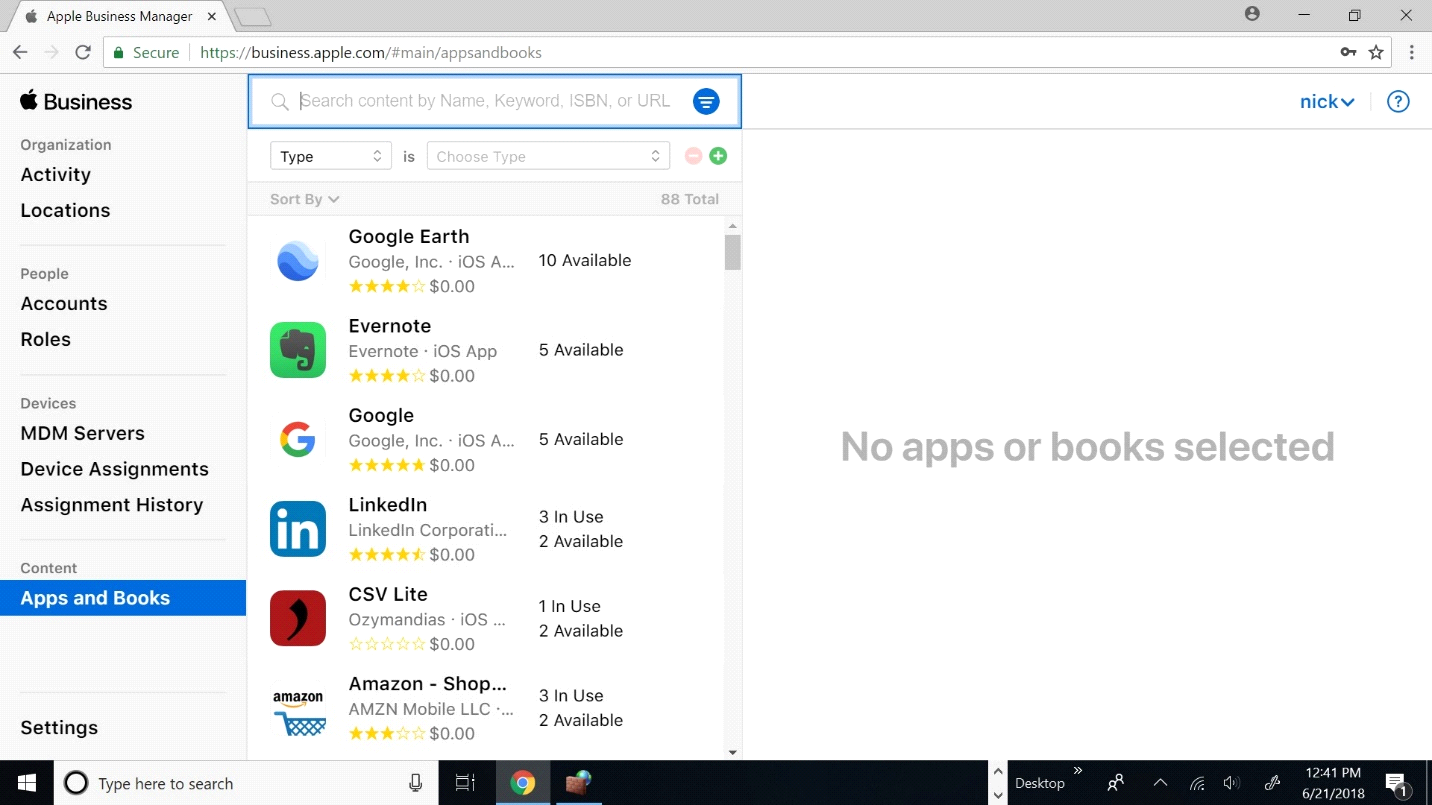
Now you can see in this example, Google Earth now shows we have 10 available for use
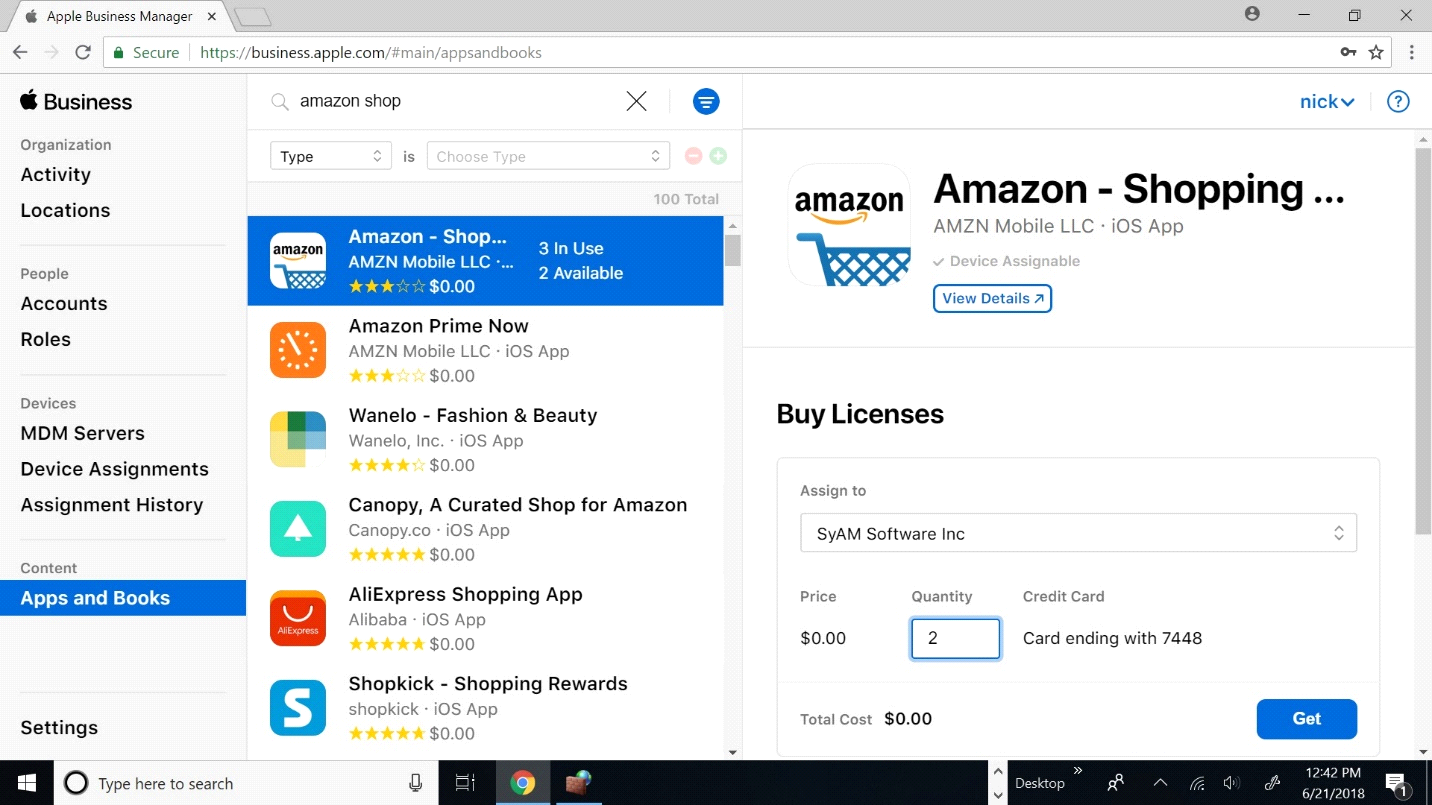
For the next example, you can see how many titles are in use and how many are available. We are going to add 2 more titles
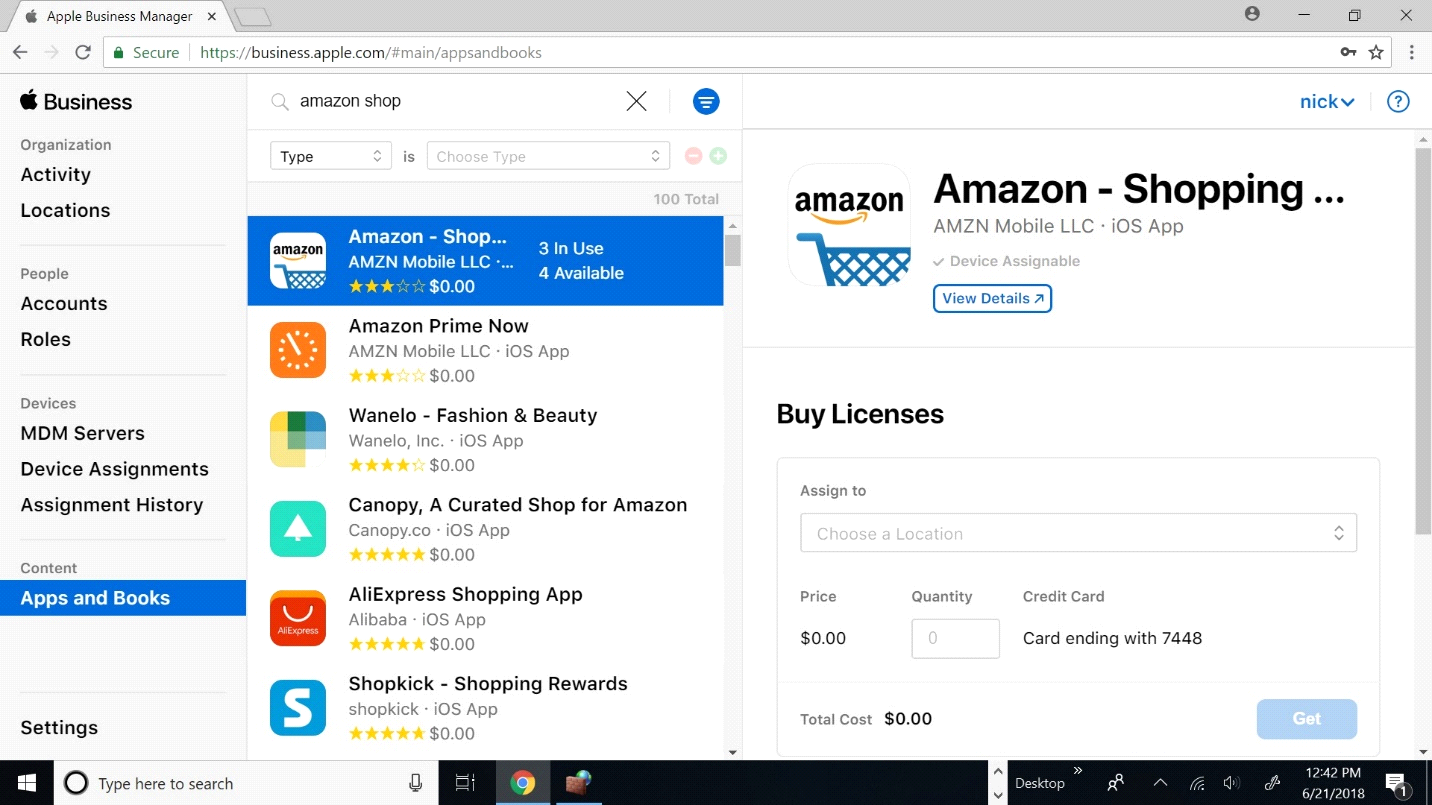
Now you can see that 2 more are available for use
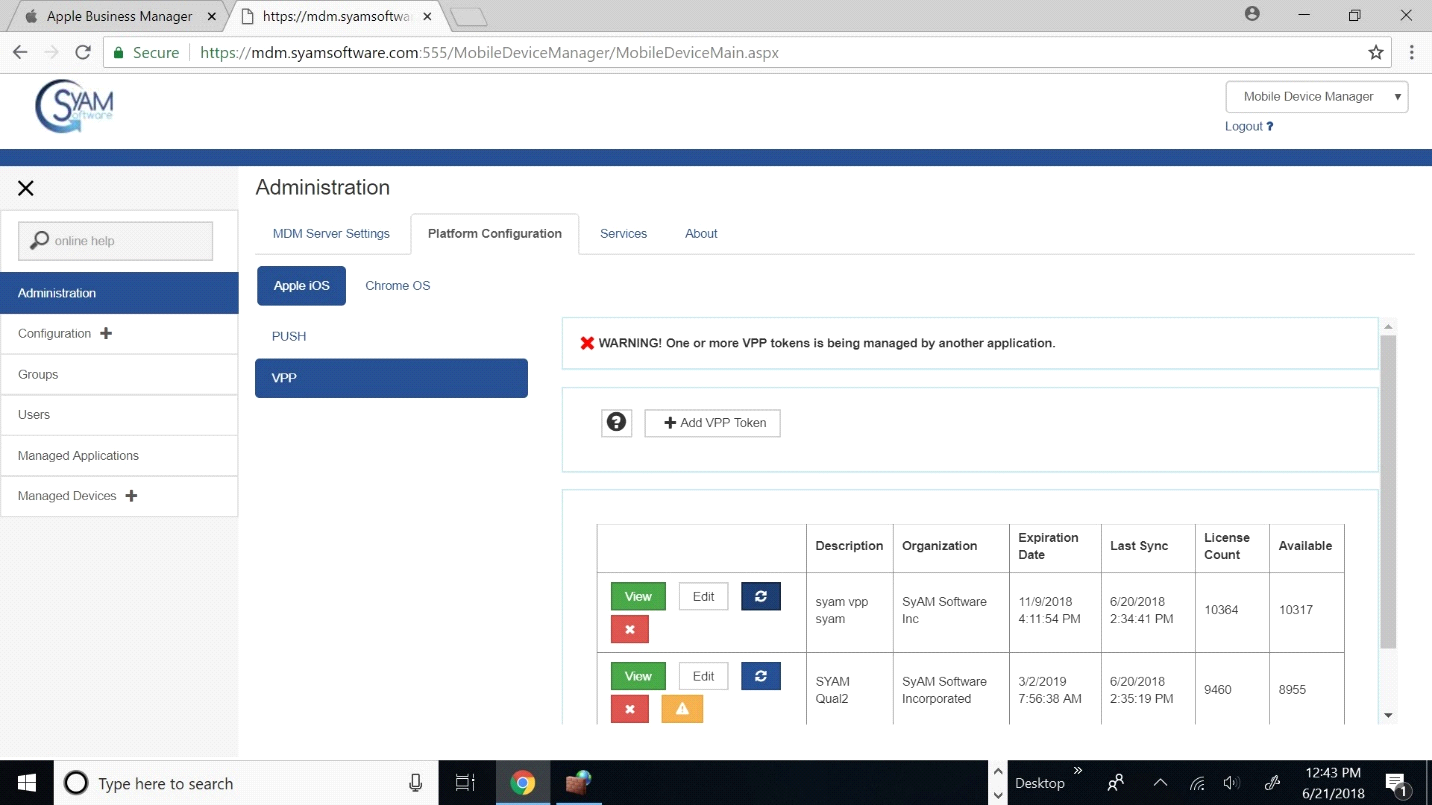
Now log on to your MDM Server and go under Administration and click Platform Configurations and press VPP
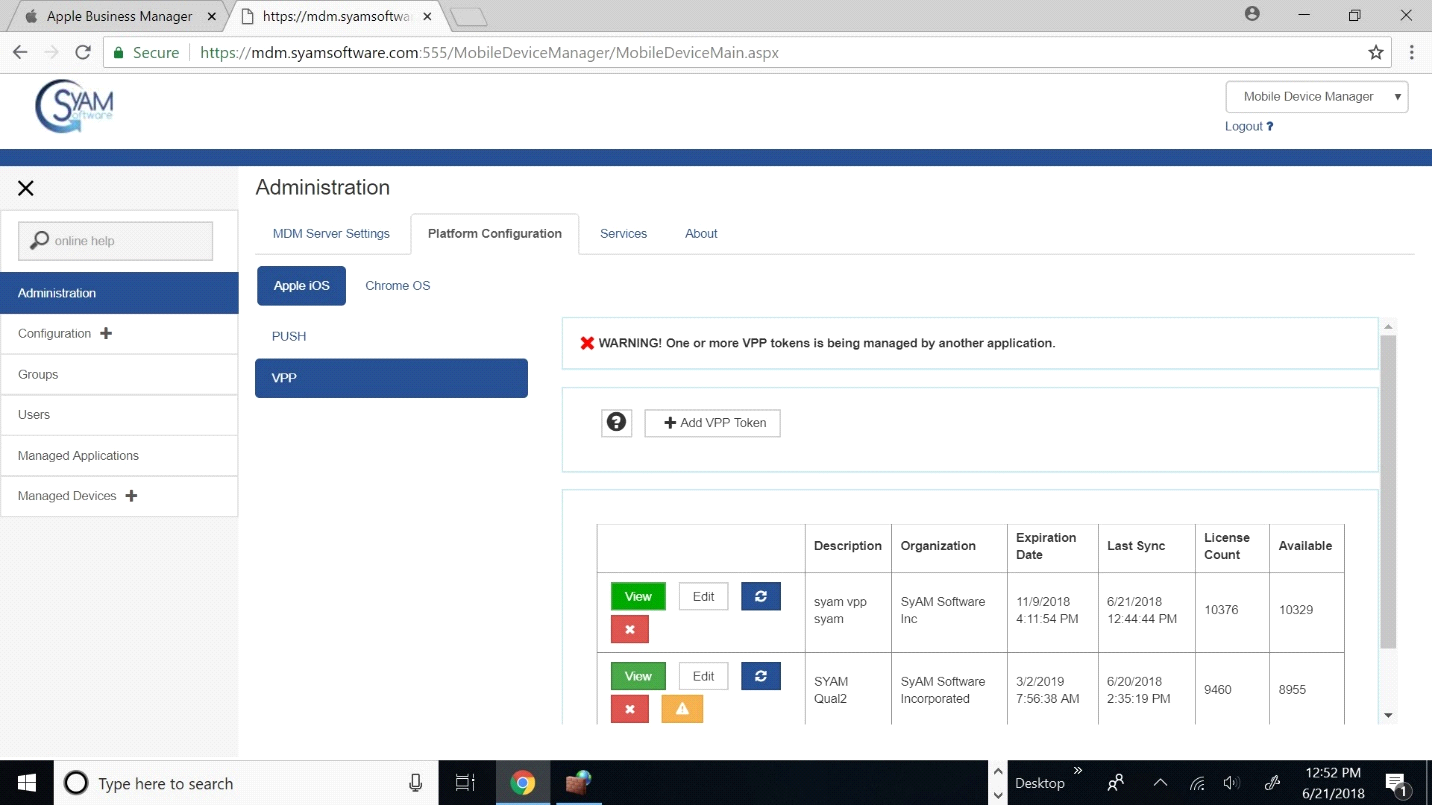
Then you want to select the Synch Button under the License you added titles to
Adding Locations
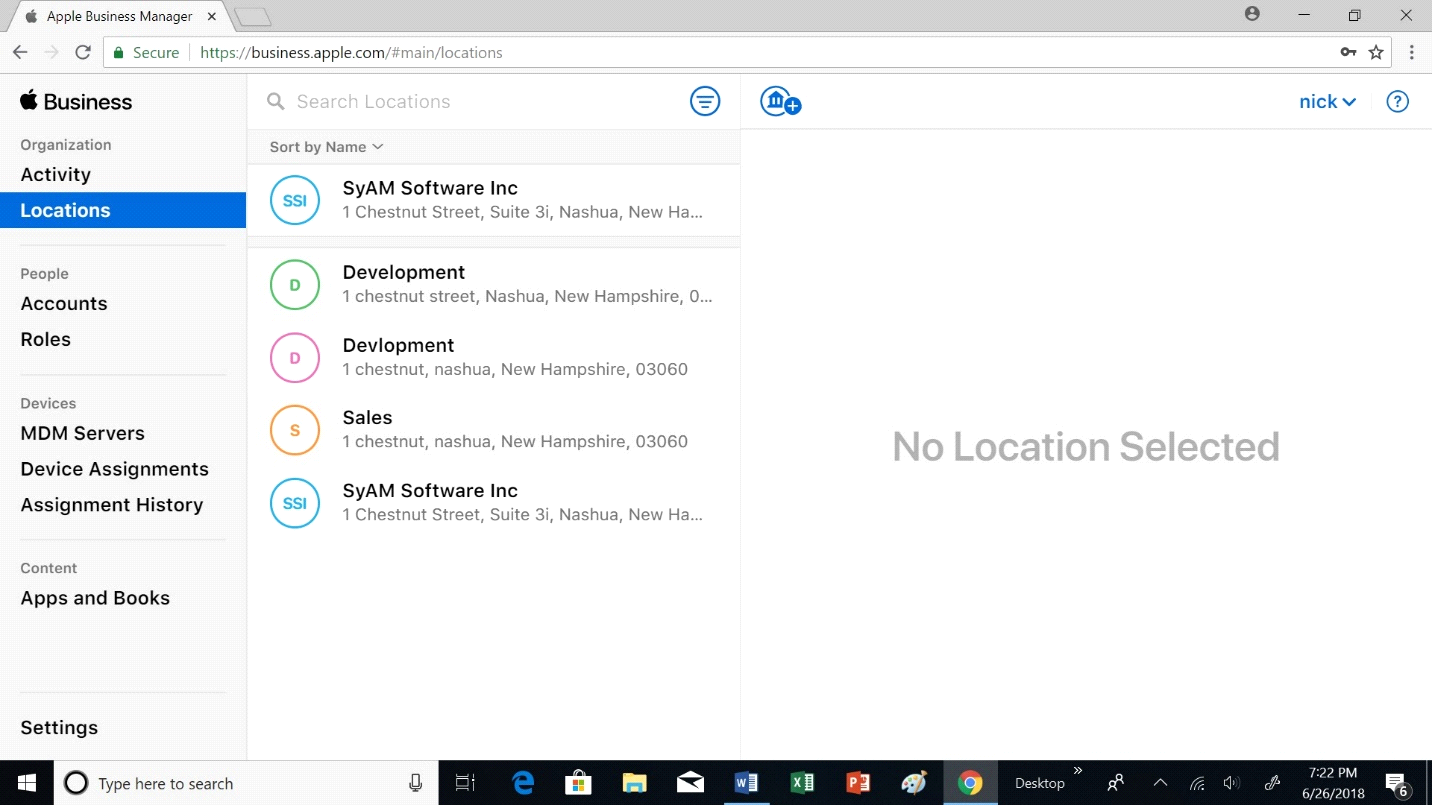
To add a location on your App Business Manager first log on to your Apple Business Manager and go under Locations
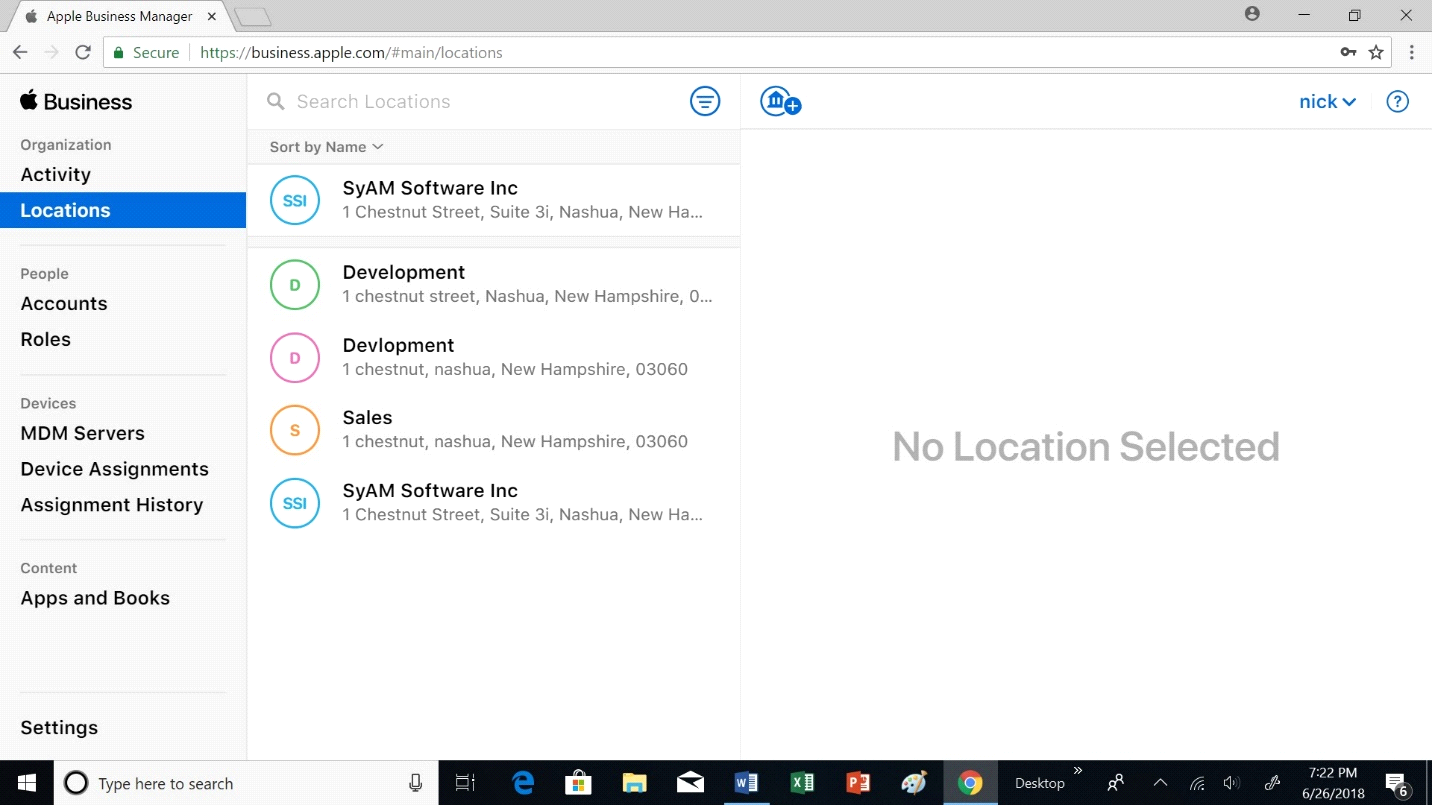
Then click on the icon selected to add a location
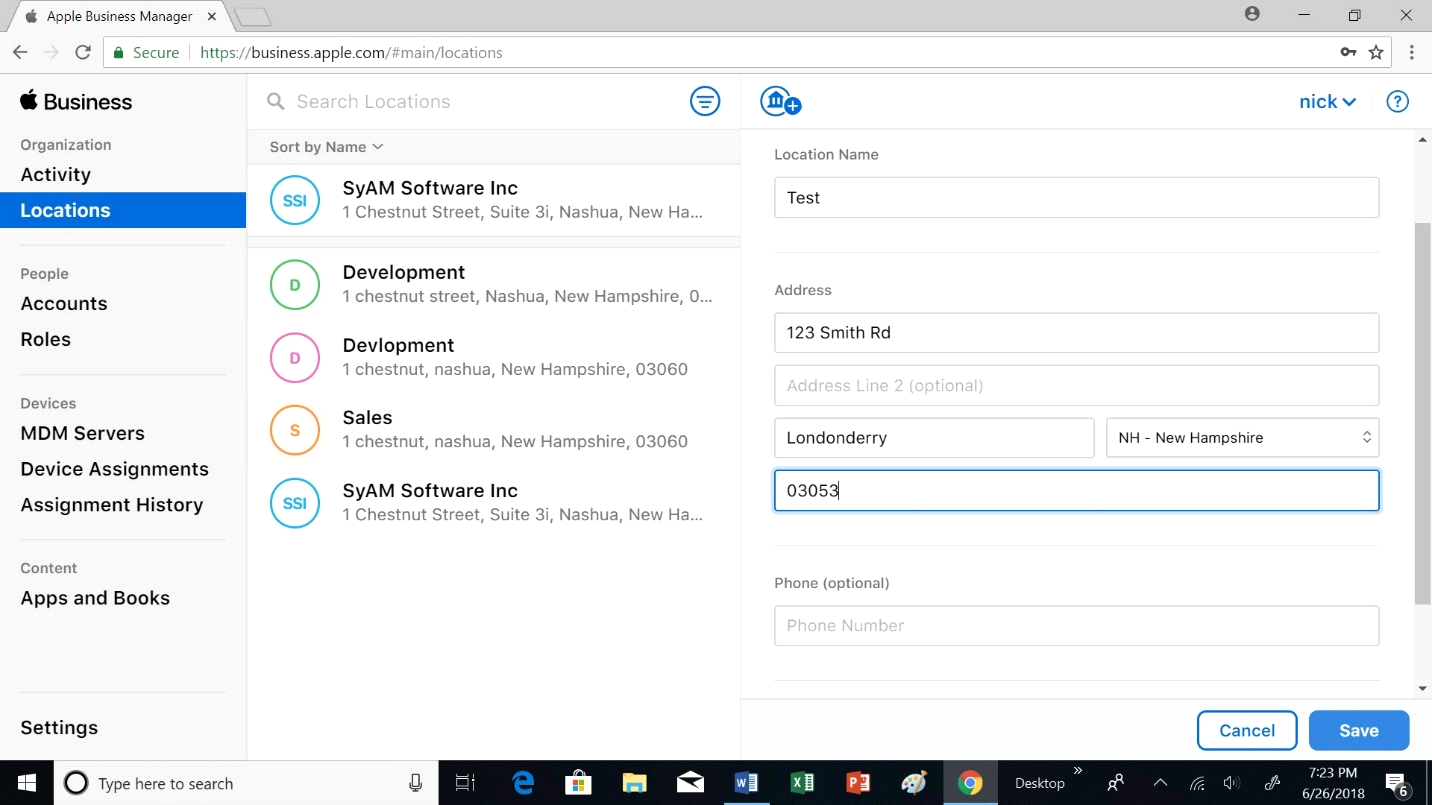
Next enter the information of your location and press save. For this example, the location will be called test
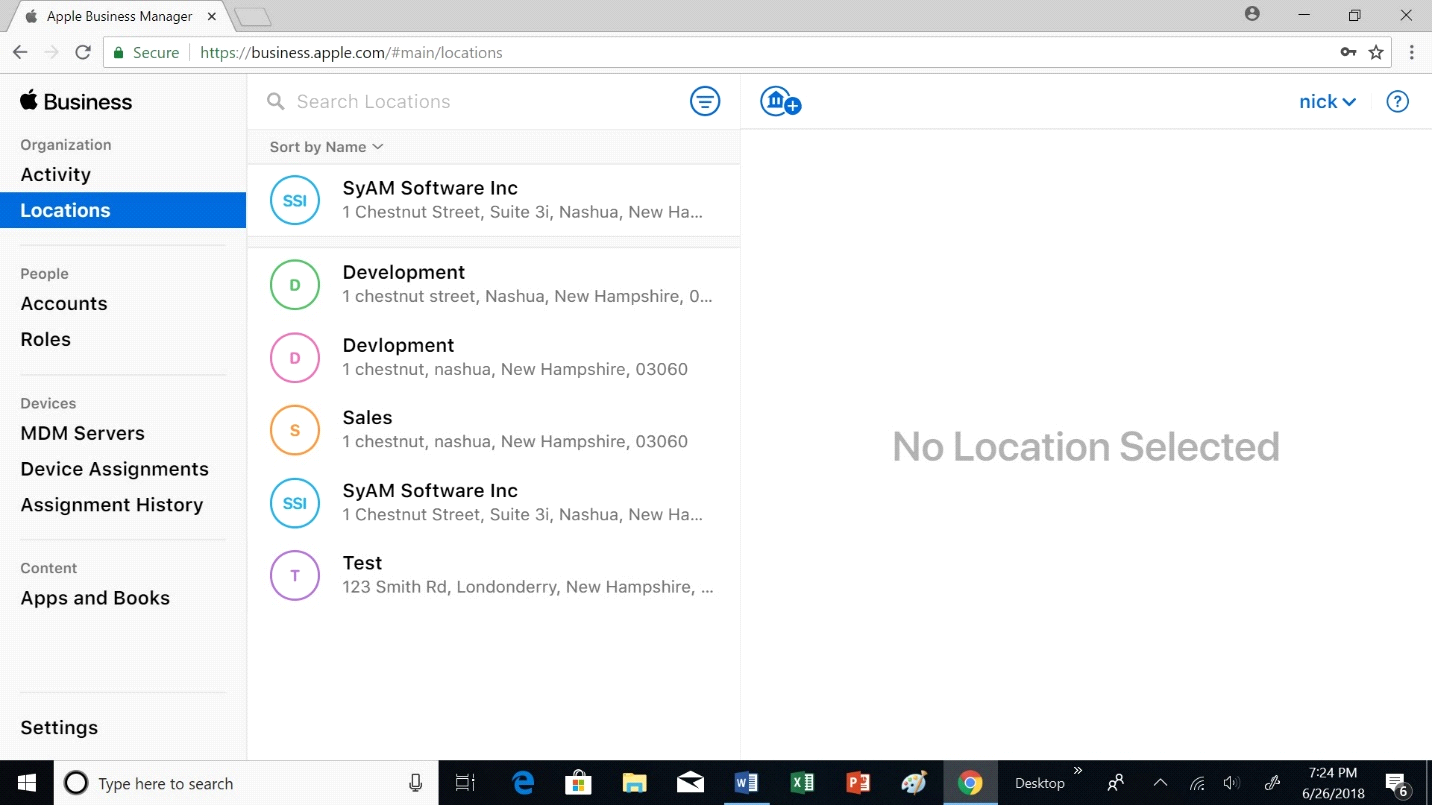
Now you can see, Test is visible under Locations
For your new location to show when you get Apps you need to log out and log back in
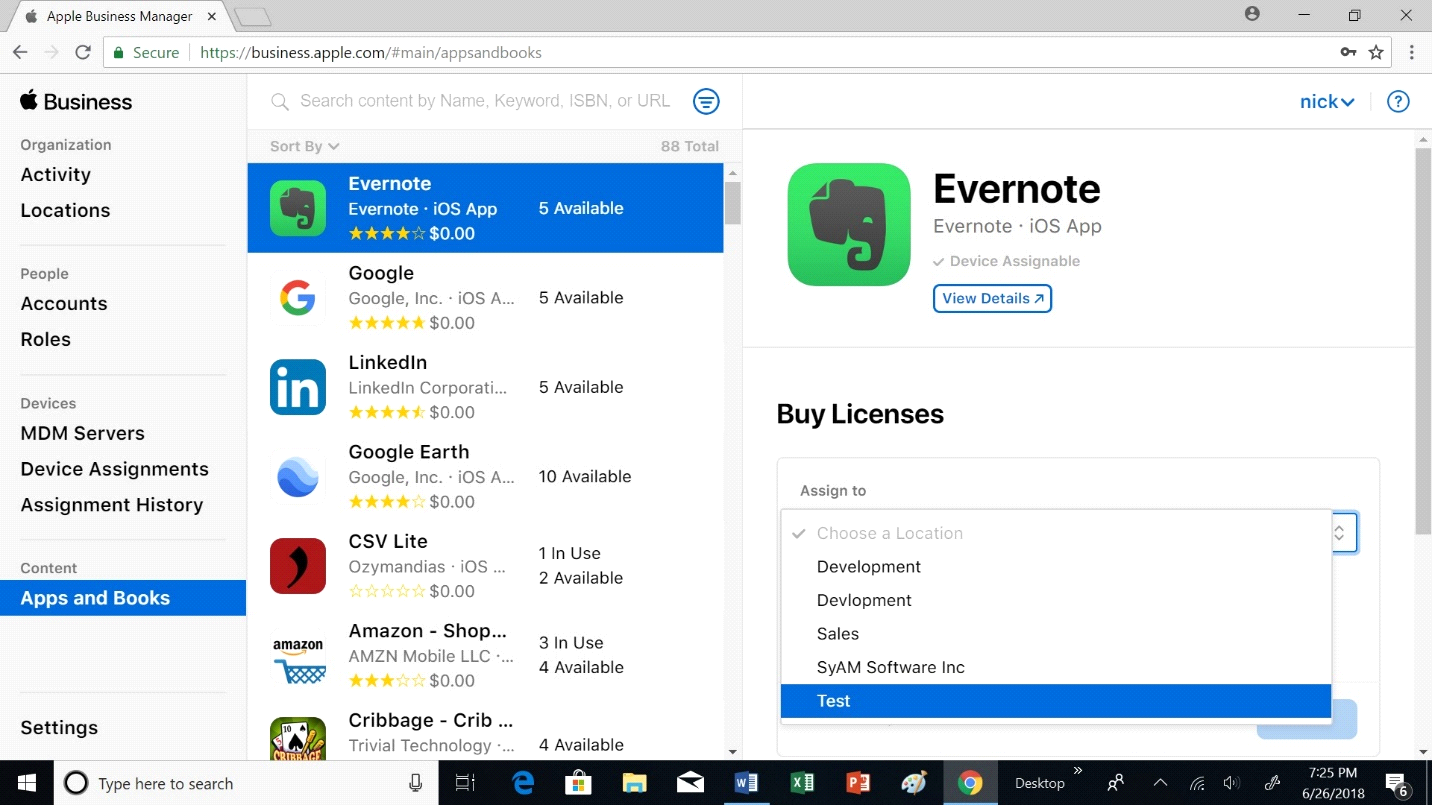
When you log back in and go under Apps and Books you can see that Test shows up in locations able to use
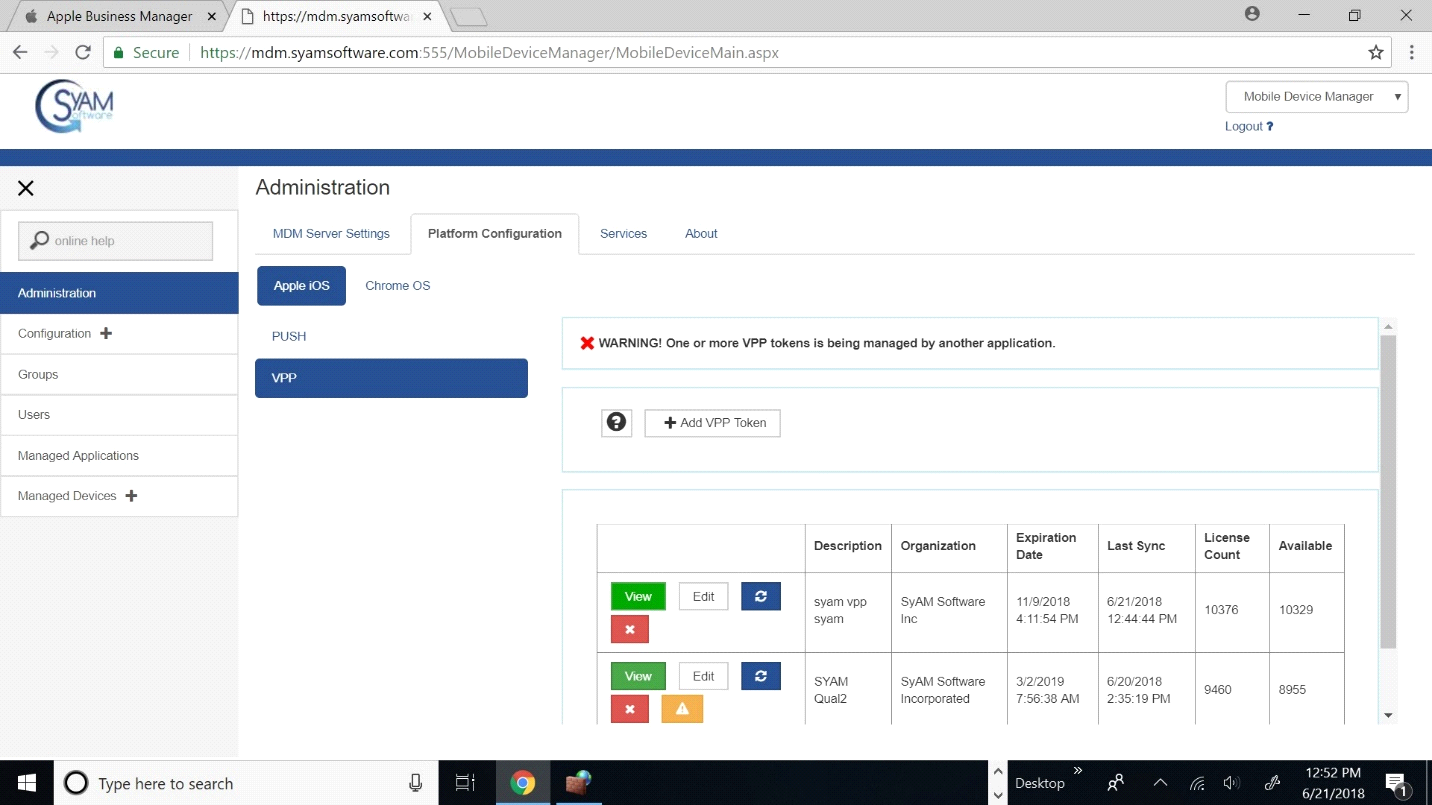
After you got apps under that location, go to your MDM and synch again under the token you want it under. For this example, we will use the same token