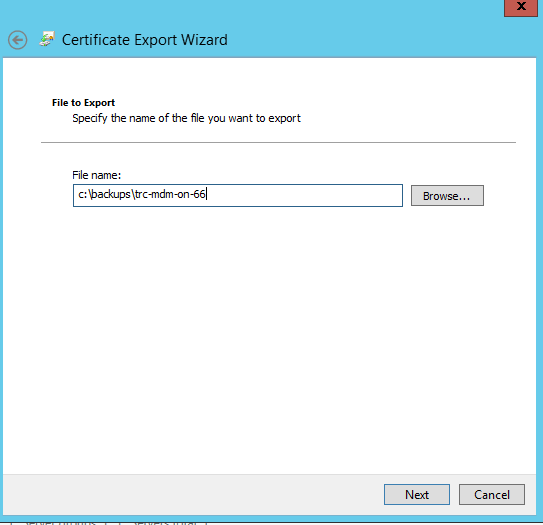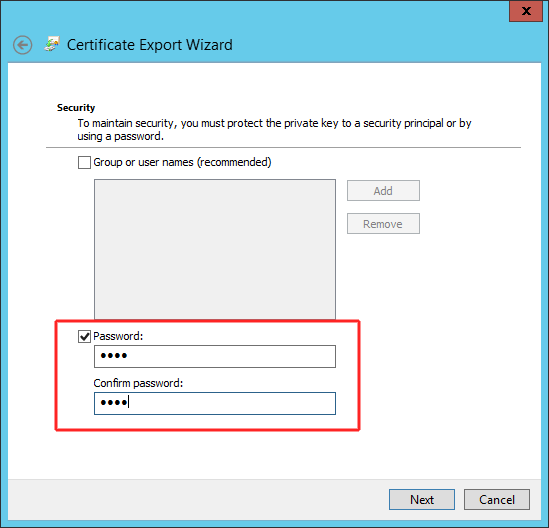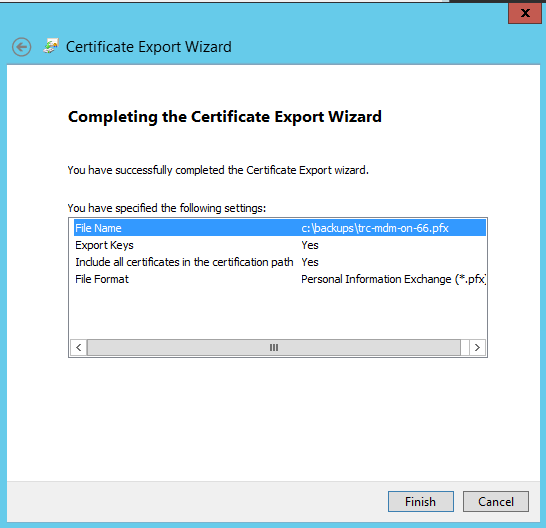Backing Up MDM Server Certificates
Backup Steps
1. Backup the Management Utilities using the Backup App
2. Export the MDM Server Trusted Root Certificate with key
3. Export the Apple Push Personal Certificate without key
Open up MMC
Add/Remove Snap In
Select Certificates
Select Computer Account
Finish
Backing up the MDM Server Trusted Root Certificate
Select the MDM Trusted Certificate and press the Right Mouse button to bring up the menu, choose All Tasks and Export
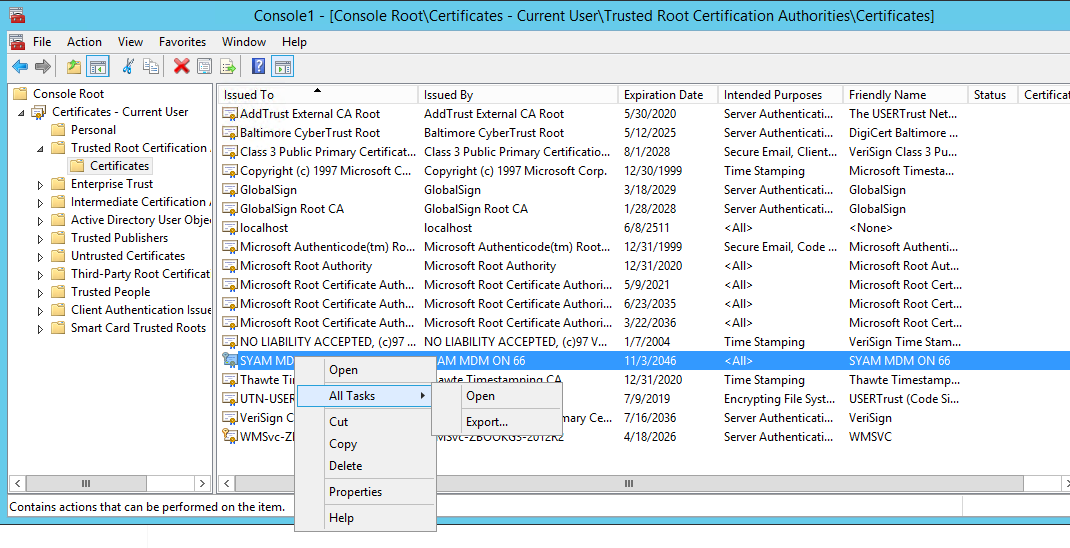
This will open the Export Wizard - Press Next
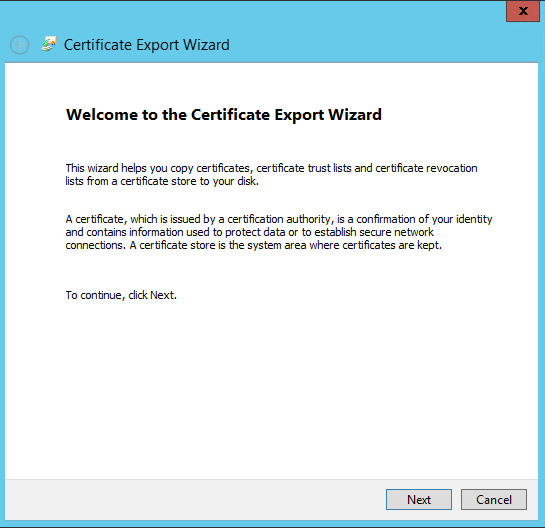
Choose Export the Private Key
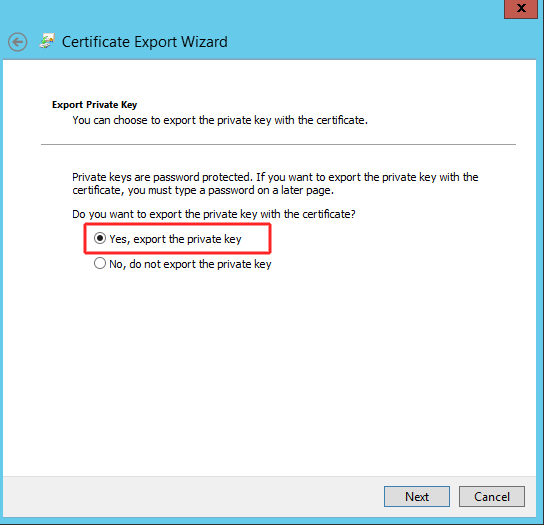
Select Personal INformation Exchange PKCS - Include all certificates and Export all extended properties
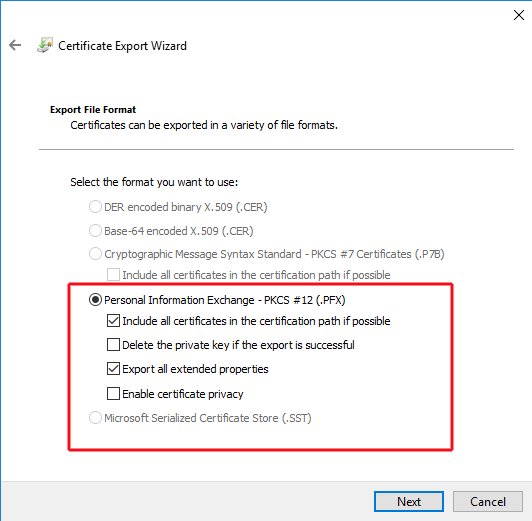
Choose where to save the exported certificate
Enter a password that you will use to secure the certificate - this will be required when importing the certificate
Press Finish to complete the export
Copy the exported certificate to a safe location off of the server - that way you have the files in the event you need to rebuild a replacement serer to run the MDM Software.
Backing up the Apple Push Server Certificate
Select the Apple Personal Certificate and press the Right Mouse button to bring up the menu, choose All Tasks and Export
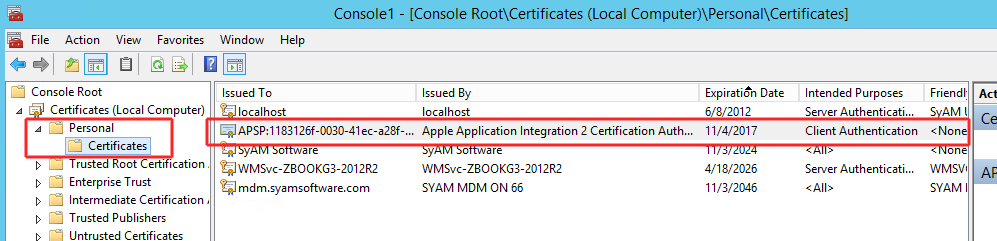
Select DER encoded
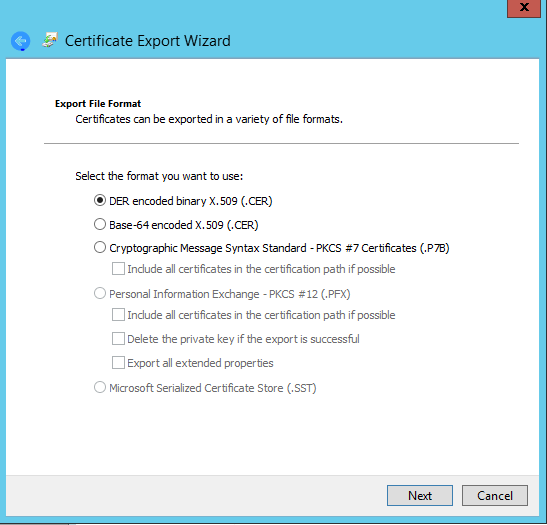
Choose where to save the exported certificate
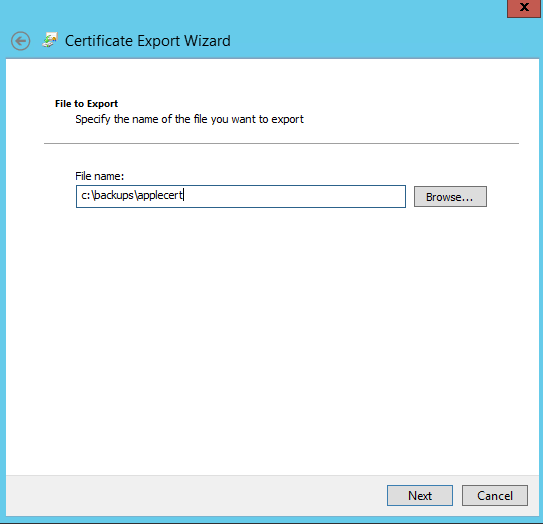
Press Finish to complete the certificate export
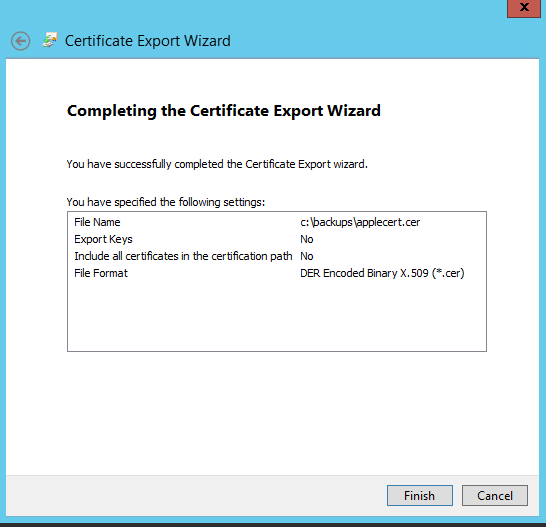
Copy the exported certificate to a safe location off of the server - that way you have the files in the event you need to rebuild a replacement serer to run the MDM Software.