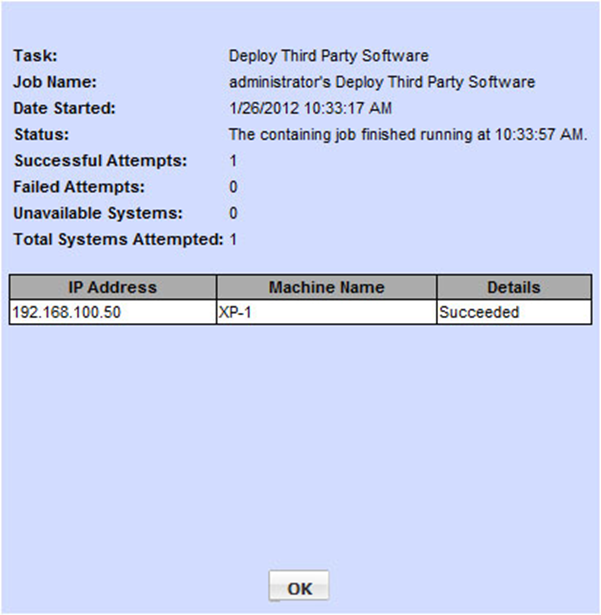Deploying AVG CloudeCare Agent
Deploying AVG CloudCare Agent
SyAM Management Utilities can be used for silent deployment of AVG CloudCare Agent to systems on your network.
Requirements: Windows target systems must have the SyAM System Client installed and reporting to SyAM System Area Manager. Target systems must be discovered by Management Utility.
When creating your CloudCare installation package:
- Check the box to include selected services in package
- Choose .exe as the Package Type
- Select 32- or 64-bit architectures, or both
- Check the box to allow silent install
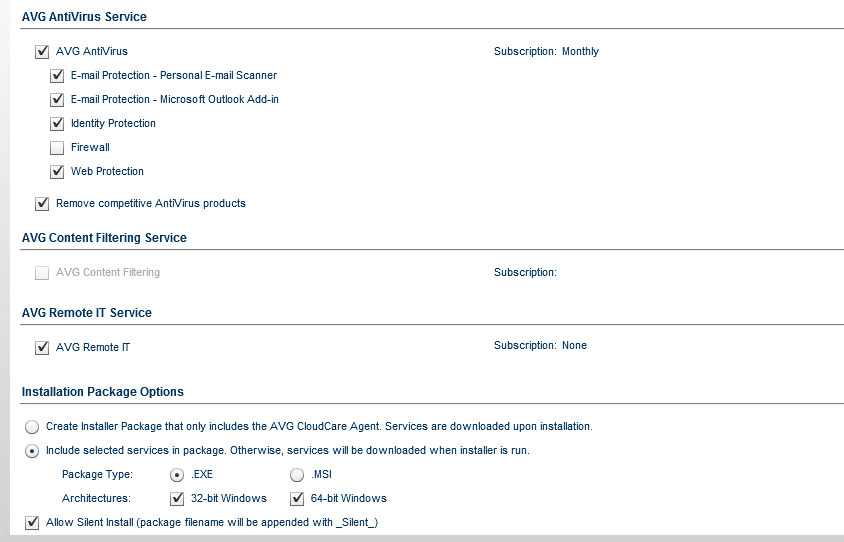
Place the installation executable file in the network location defined as the Default Application Path on the Administration Settings page of Management Utility.
In Management Utility, create a Third Party template. Enter a template name. Select the target platform and authentication template. Enter the Default Application Path if it is not already filled in. Click the Find Files button and choose the installation executable from the drop down menu.
For best results, check the “Copy these files locally” box, and set the timeout to 30 minutes. No parameters are required.
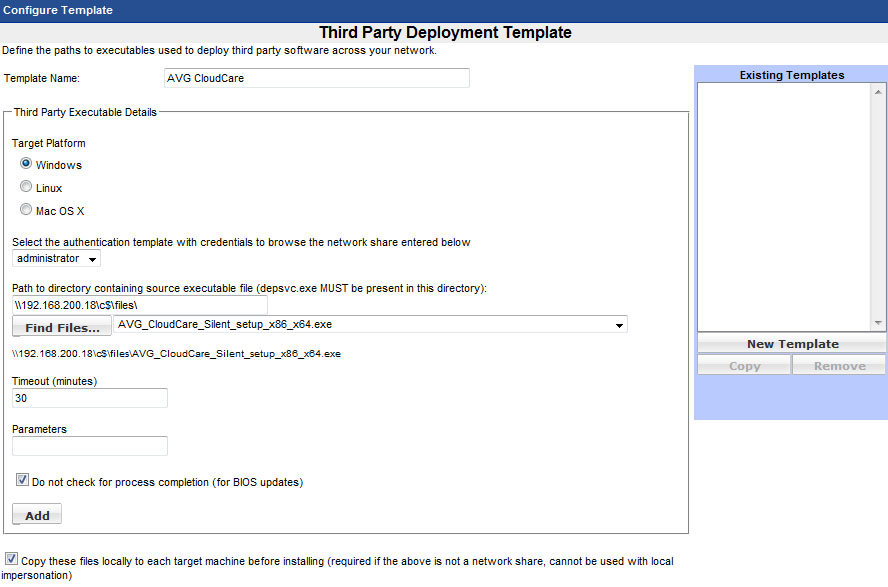
Click the Add button. Click the Save Changes button. Click OK to confirm.
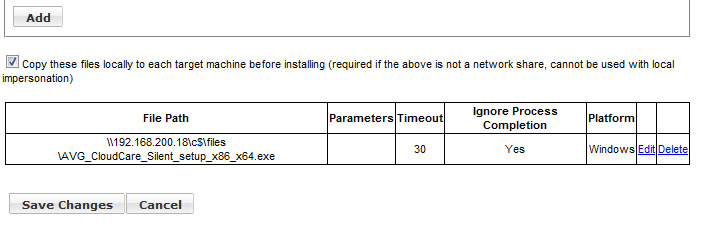
To deploy CloudCare Agent, highlight a system or systems in Groups, then right-click and choose Deploy Third Party Software. Select the Authentication Template and the Third Party Software Template. Click Run Job, then click OK to confirm.
When the job is finished, check the Status message to confirm that CloudCare Agent was deployed successfully.