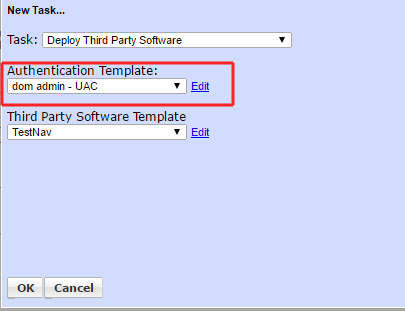Deploying TestNav
Deploying Pearson's TestNav
Download the latest version of TestNav Windows MSI from the web site http://download.testnav.com/
Save the testnav.msi file to a folder within your shared apps folder
in our example we saves the file to apps\testnav\
Create a Batch file to install the MSI silently
@ECHO OFF
c:
cd \
msiexec /qn /i \\192.168.200.66\apps\TestNav\testnav-1.5.2.msi REBOOT=ReallySuppress
exit
Path to the shared apps folder where the msi is stored
Create a Third Party Template to run the batch file to deploy TestNav
Choose Copy files locally
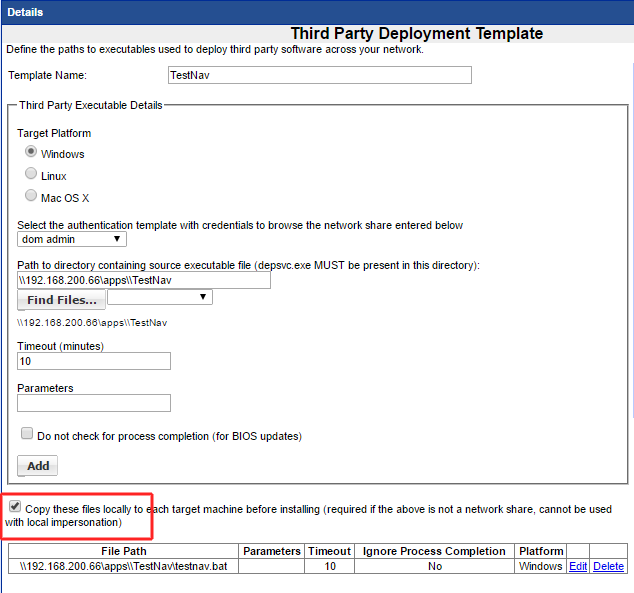
When running the job use the UAC Authentication template.