Deploying Windows 10 New Build Upgrade
Deploying Windows 10 New Build Upgrades
Download the Windows 10 media creation tool
https://www.microsoft.com/en-us/software-download/windows10
Click Download tool now
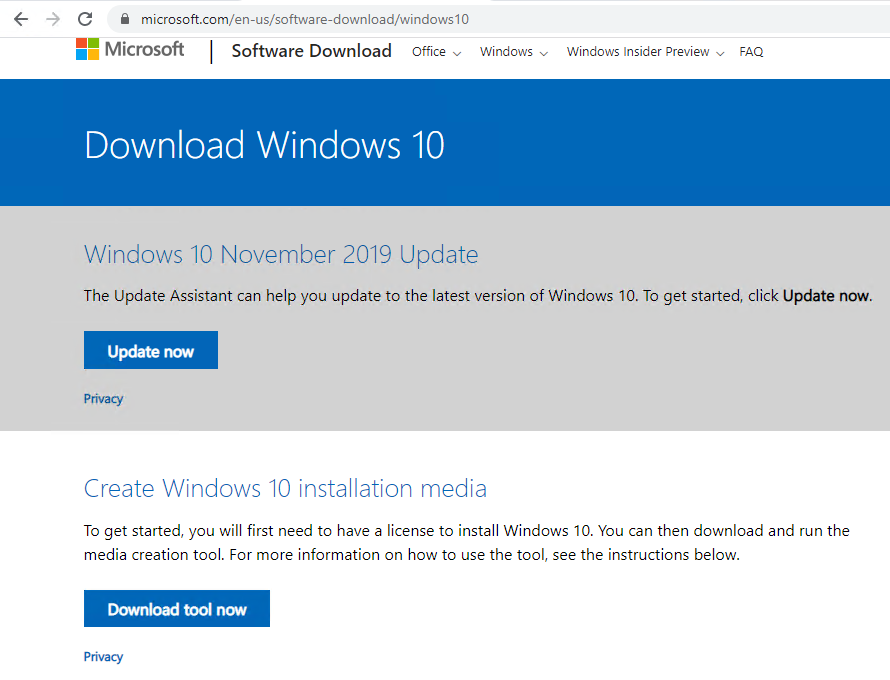
The tool will show you the exact build version you will be using for the upgrade (in this example we have build 1909)

Double click the application to run
Follow on screen prompts
Click on Create Installation media (USB flash drive, DVD, ISO file)
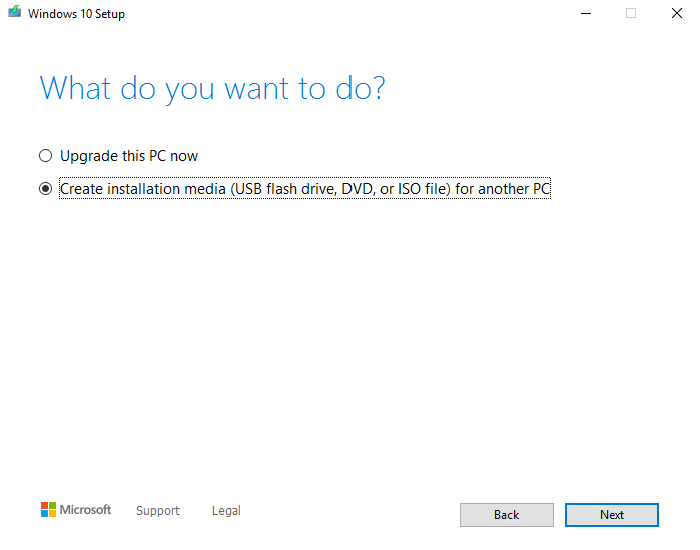
Select your language , edition and Architecture
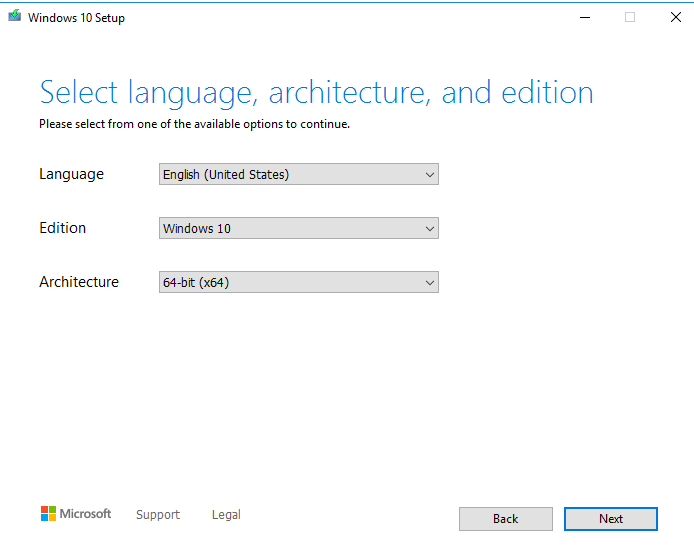
Select ISO file
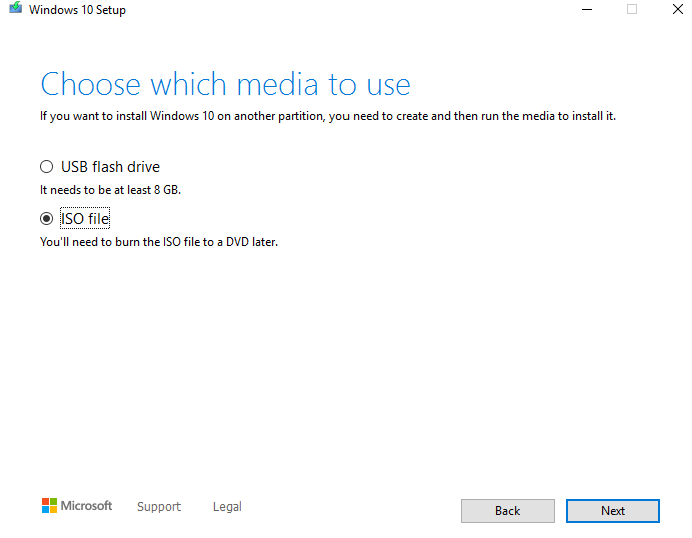
Give the file a name and save
once the file has downloaded right click on the file name and select mount

Create a folder in your shared apps folder that will contain the update files (remember not to have any spaces)
Copy the files and folders from the mounted ISO to your folder
In our example we called the folder Win10-1909
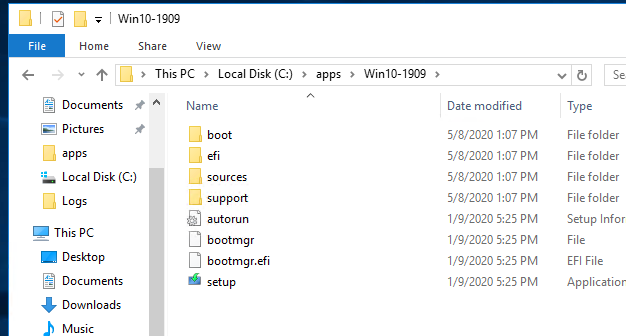
Now create a batch file to run the upgrade, save the file in your shared apps folder but not in the folder containing the upgrade files
@ECHO OFF
mkdir c:\win10-1909
xcopy /Y \\192.168.200.37\apps\win10-1909\*.* /s c:\win10-1909
timeout 50
cd \
cd win10-1909
setup /auto upgrade /quiet
exit
Create a third party deployment template to run the upgrade batch file
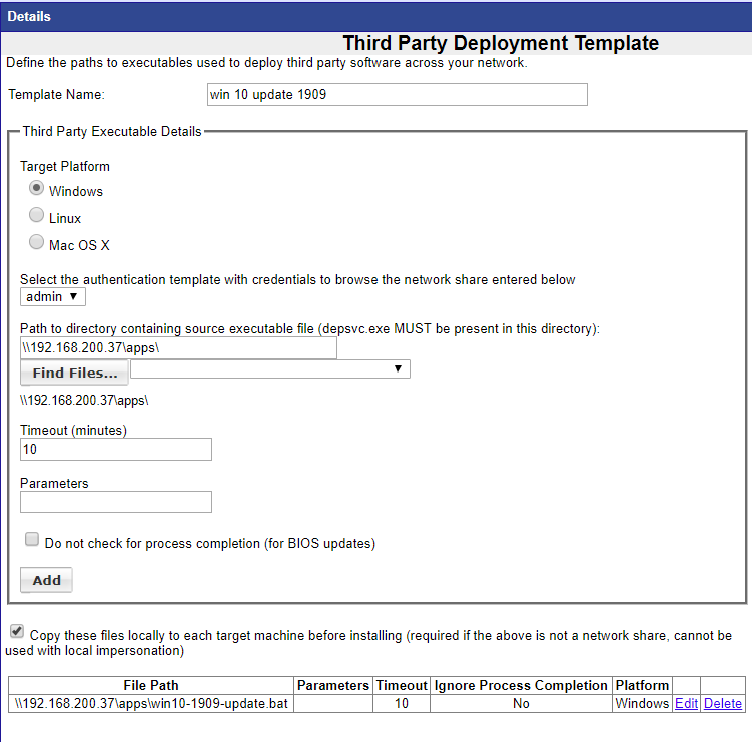
**PLEASE NOTE** - The upgrade requires the target system to have up to 10GB of free storage space and a minimum of 2GB of memory