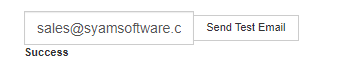Gmail Settings
Configuring GMAIL for the Helpdesk Email
Follow these instructions for setting up the email account to be used when using Gmail
**PLEASE NOTE - The email account being used in Site Manger must either have Allow Less Secure App Access ON or have an App Secure Password generated.
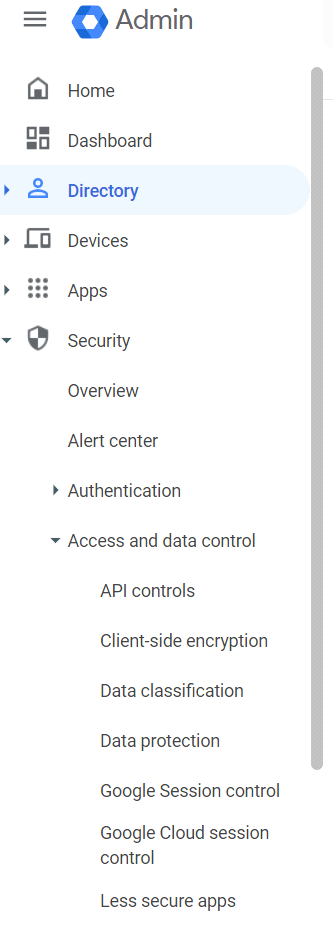
Enabling Less Secure App Access
Depending on your organization configuration the Allow Less Secure App Access may need to be set to the Group or User.
Security – Access and Data Control – Less Secure Apps
Click on the level where your organization controls the Less Secure Apps – Select Allow Users to manage their access to less secure apps and press Save
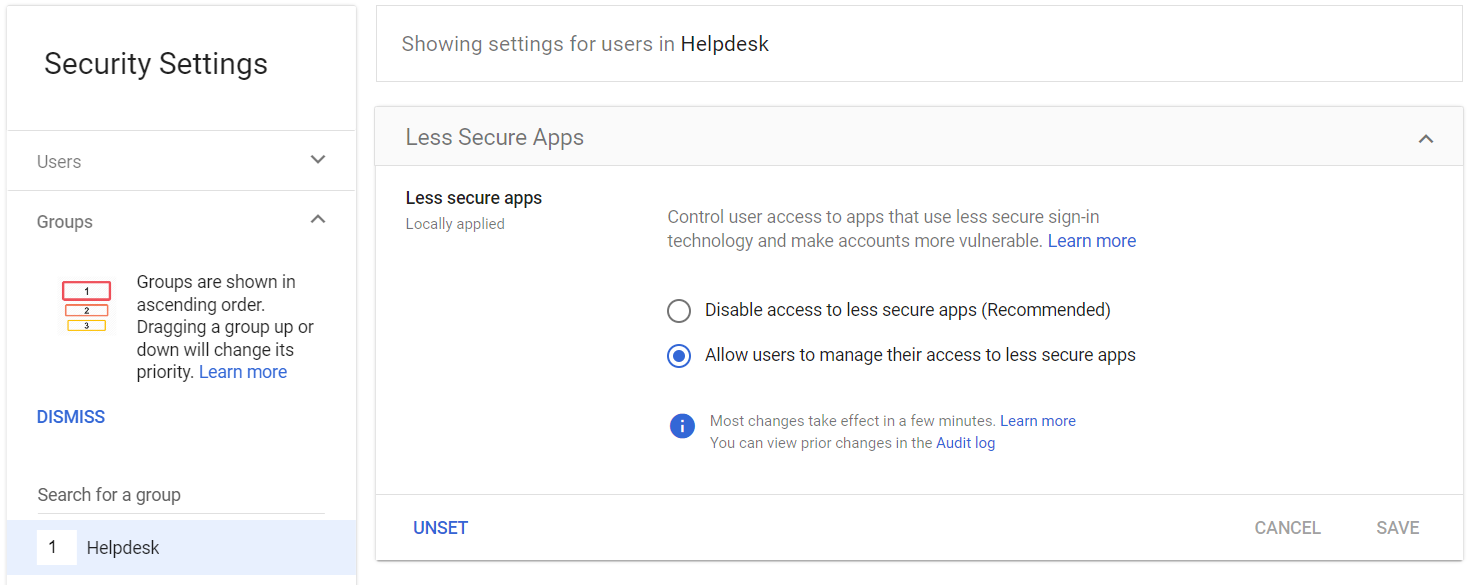
Log into your email account and click on your user profile (top right) then select Manage your Google Account
Click on security settings on the left then click on Less secure app access
Turn On

Setting up your Secure App Password
**PLEASE NOTE - 2 Step verification must be enabled for the account
Log into your email account and click on your user profile (top right) then select Manage your Google Account
Click on security settings on the left then click on 2 step verification

Enter your password and then scroll down to App Passwords
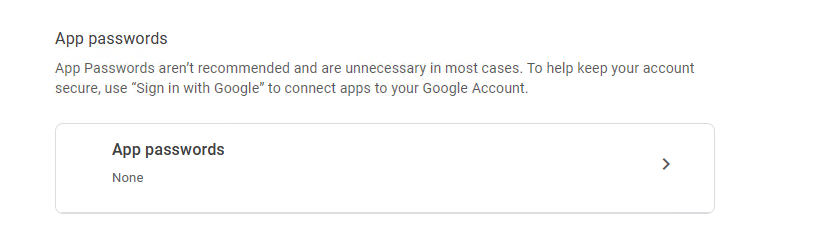
Under Select App choose Mail
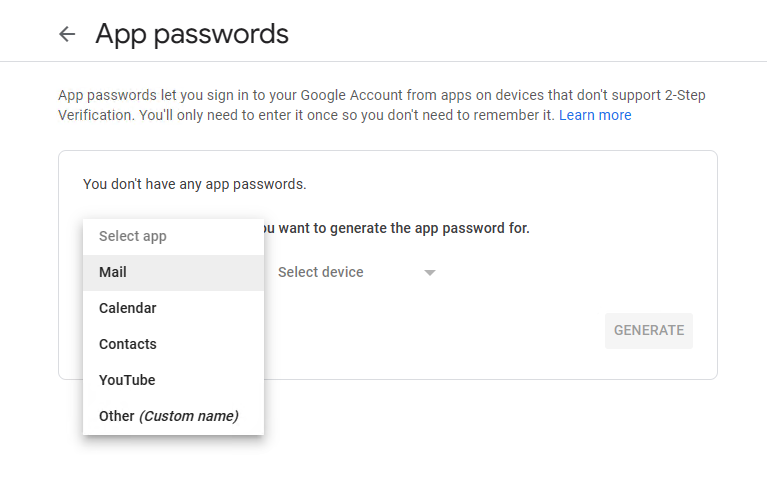
Under Select Device choose windows computer
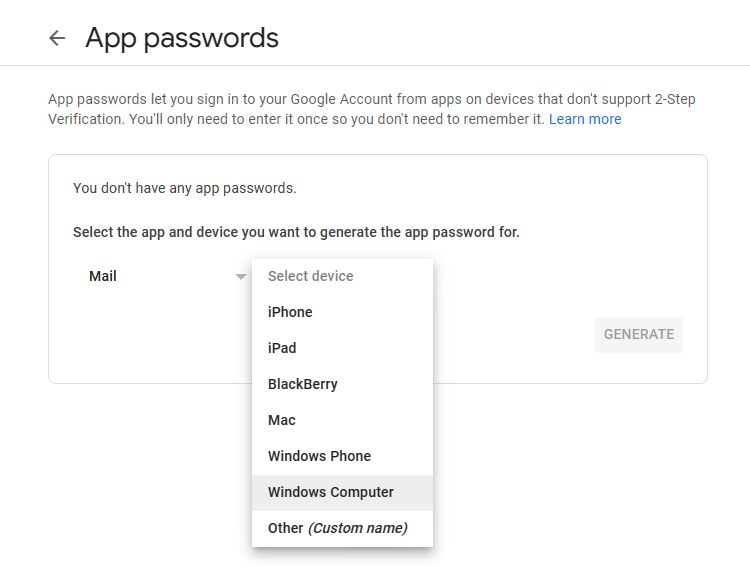
Click Generate
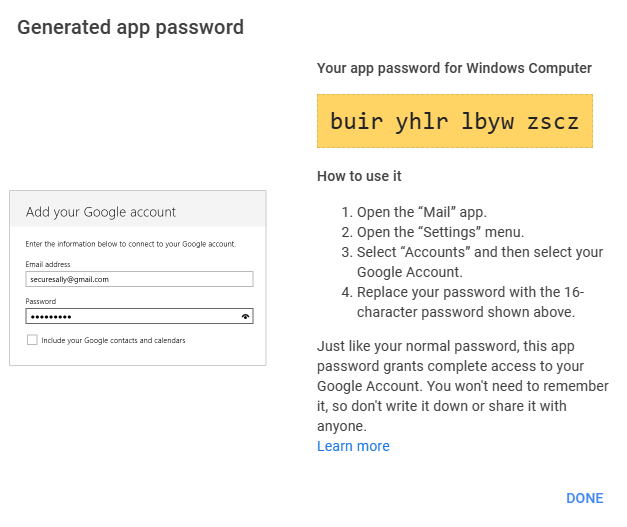
The generated password will be used in your email configuration in Site Manager
Email Configuration
Administration – Email – Configuration
Select Gmail from drop down box, this will populate the fields for communicating with Gmail.
Enter the email address to be used and the password for that email address.
Press Save Changes
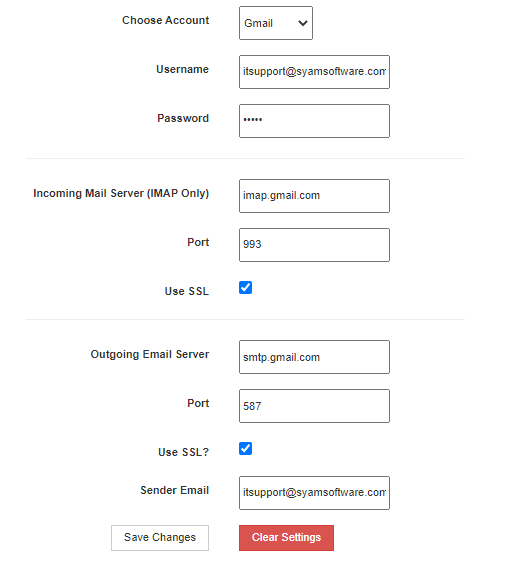
Test Incoming Server to make sure you have the information entered correctly.
If everything is correct you will get a Client Authentication message.
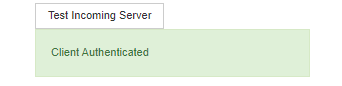
Enter and email address and click Send test Email
If everything is correct you will get a Success message.