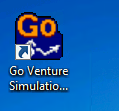Install Shortcut to GoVenture Simulator
To create the shortcut to the Go Venture SImutlation PLay program you create a vbscript and batch file.
Create a VBScript and define the shortcut name and path to where the shortcut links to.
Save the vbscript in the apps folder - in our example the script is called go.vbs
'Create a WshShell Object
Set WshShell = Wscript.CreateObject("Wscript.Shell")
strOS = WshShell.ExpandEnvironmentStrings("%OS%")
If strOS = "Windows_NT" Then
strVerKey = "HKLM\SOFTWARE\Microsoft\Windows NT\CurrentVersion\"
strVersion = WshShell.regread(strVerKey & "ProductName")
Else
strVerKey = "HKLM\SOFTWARE\Microsoft\Windows\CurrentVersion\"
strVersion = WshShell.regread(strVerKey & "ProductName")
End if
retVal = InStr(strVersion,"XP")
If retVal = 0 Then
strPath=WshShell.expandEnvironmentStrings("%Public%")
strPath1=WshShell.expandEnvironmentStrings("%PROGRAMFILES%")
Else
strPath=WshShell.expandEnvironmentStrings("%ALLUSERSPROFILE%")
strPath1=WshShell.expandEnvironmentStrings("%PROGRAMFILES%")
End If
'Create a WshShortcut Object
Set oShellLink = WshShell.CreateShortcut(StrPath& "\Desktop\Go Venture Simulation Play.lnk")
'Set the Target path for the shortcut
oShellLink.TargetPath = "\\192.168.200.188\apps\goventure investment\simulation\play.exe"
'Save the shortcut
oShellLink.Save
Now create a Batch file to run the vbscript to configure the Go Venture Simulator shortcut - save this in the apps folder
c:
cd \
cscript \\192.168.200.188\apps\go.vbs
exit
Create a third party template to run the batch file.
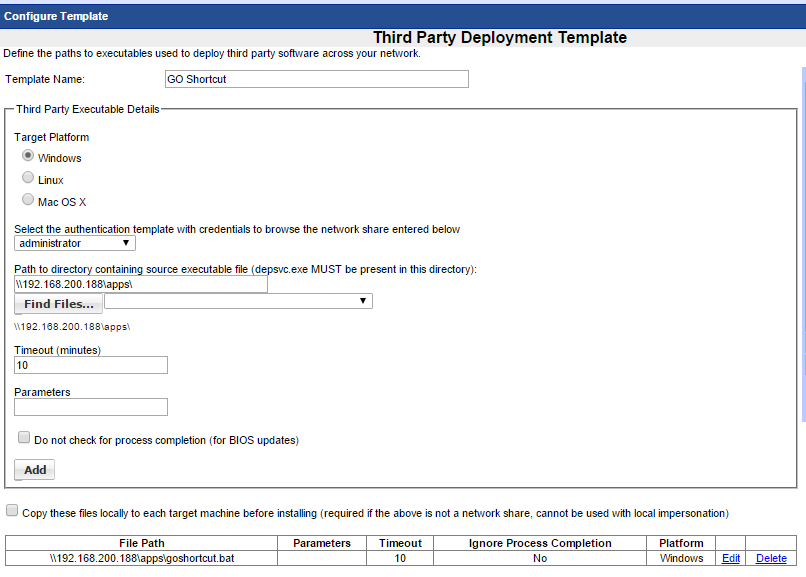
The shortcut will look like this to the end user