Managing Apple TV
Managing Apple TV Devices
Follow these simple steps to enroll your Apple TV into the SyAM MDM
Open Safari and Browse to the Enrollment URL (Found on the administration page in the MDM interface)
Click on the Download Certificate Profile and save the file
Click on the Download Enrollment Profile, this will ask you to log in with username and password for the group the Apple TV is to be enrolled into, save the file
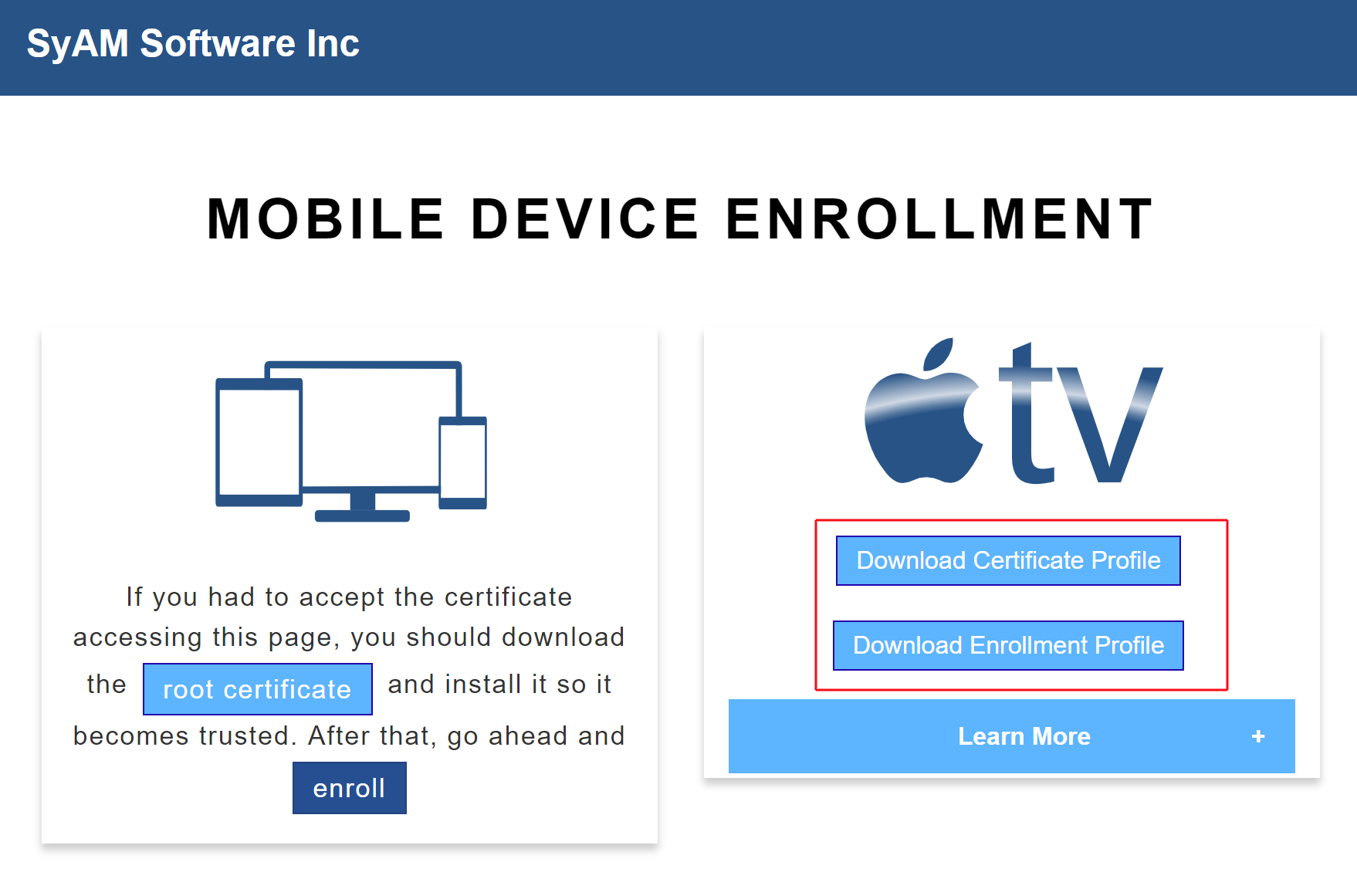
Connect the Apple TV that you wish to manage to a MAC running Apple Configurator 2
Open Apple Configurator 2 and select the Apple TV, then click the Prepare button and follow the onscreen steps to make the Apple TV Supervised
Create a Wireless Network Profile within Apple Configurator that will have the SSID and password for the Apple TV to connect to the internet
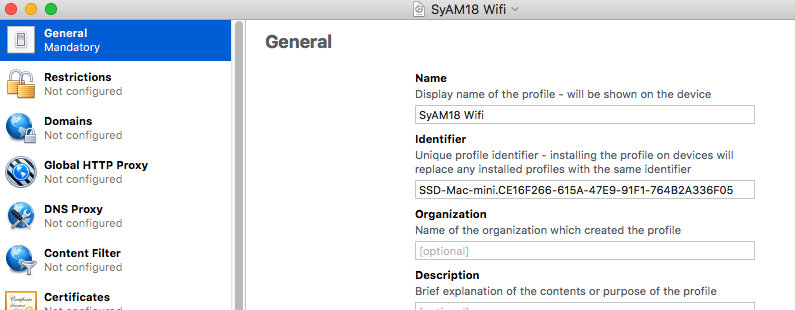
Enter the details for the Wireless network connection under the Wi-Fi payload
**Additional Wireless network payloads can be deployed to the Apple TV through the MDM.
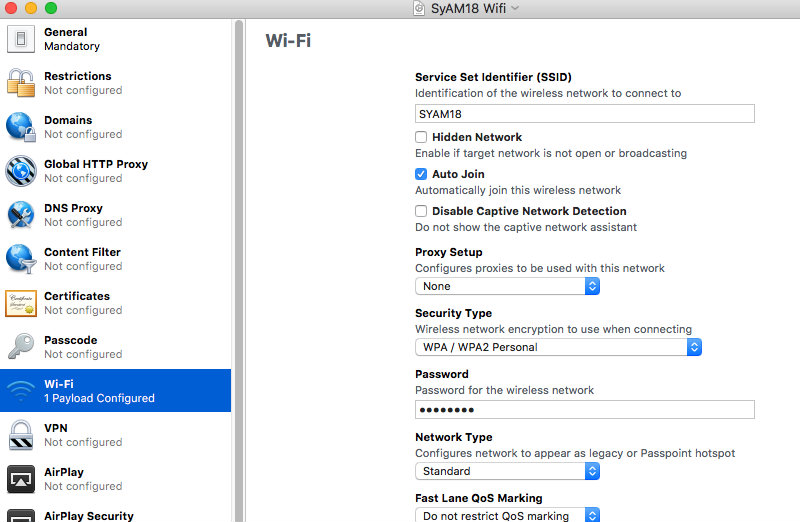
Save the Profile
Select the supervised Apple TV and click the Add button,
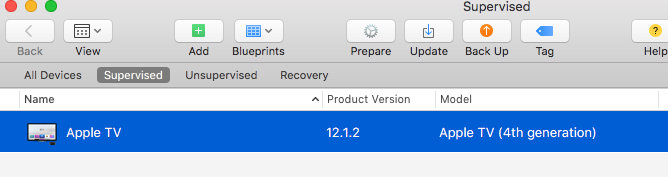
Select Profiles, then select the name of the Wireless Network Profile you had created.
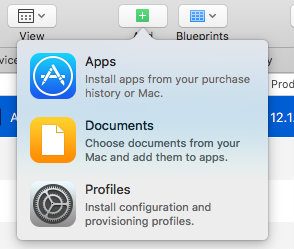
Once the Wireless Network profile has been saved to the Apple TV you need to install the profile through the Apple TV interface, select to install the profile.
Now add the Download Certificate Profile. Once again through the Apple TV interface select to install the profile. After it has been installed go to settings, general, about and trust the certificate.
Now add the Download Enrollment Profile and install through the Apple TV interface.
Once these profiles are added the Apple TV will automatically complete its enrollment into the MDM. It will show up in the group selected in the Download Enrollment Profile.
Apple TV Information
Currently the Apple TV doesn't support the list of Applications installed
Support for Profiles
You can deploy WiFi Profiles to Apple TV Devices
App Deployment
Currently there is no support for deploying Apps to the Apple TV device