Deploying TI SmartView CE
Deploying a volume license version of the TI Smart View CE application
Download the TI SmartView CE msi file and save in your shared apps folder
Obtain you license key
Create the deployment.properties file that contains your licenses settings.
(See description below from TI Support web site)
**This must be a .properties file format
Information from the Texas Instruments Support web site
https://education.ti.com/en/customer-support/it-admin-support
example deployment.properties file - save this file in the shared apps folder where you have the TI SmartView CE msi file
# deployment.properties for TI-SmartView CE for the TI-84 Plus Family 5.2 and TI-SmartView pour la famille TI-83 5.2
# Creates an empty file immediately after activation. The file name indicates success or failure using the following format: <AppName>-<Success/Failure>- <Host name>-<Date>-<Time>.log
# Example, if TI-SmartView CE for the TI-84 Plus Family Software were installed successfully on the ClassDesktop01 computer on August 15, 2011, at 2:30 p.m., this entry would appear: TISmartViewCE84-Success- ClassDesktop01-20110815-1430.log
# Accepted values: A valid Unix, UNC, or Windows path.
deploy.log.dir=
# License Number of the TI software to be activated on the client computer.
# Accepted Values: A valid 31-digit license number.
license.number=12345-12345-12345-12345-12345-123456
# When ACTIVATE is set to YES, the software chooses a random value between 1 and the specified value to wait before the activation Volume attempt and between attempts. This prevents a large number of clients from attempting to communicate with the activation server at the same time.
# The system tries automatically to activate up to three times.
# Accepted Values: 0 - 600 (Default: 600)
activation.time.limit=1
Create a batch file to perform the silent installation - save the bat file in your share apps folder
@ECHO OFF
c:
cd \
msiexec /i \\192.168.200.66\apps\ti-smartview\TI-SmartView-CE-84-5.2.1.283.msi /qn
exit
**PLEASE NOTE - do not have spaces in the folder names
- Change the IP to the IP of your server containing the shared apps folder
- Change the Path to your LoggerPro files per your shared apps folder configuration
Create the Third Party Deployment template
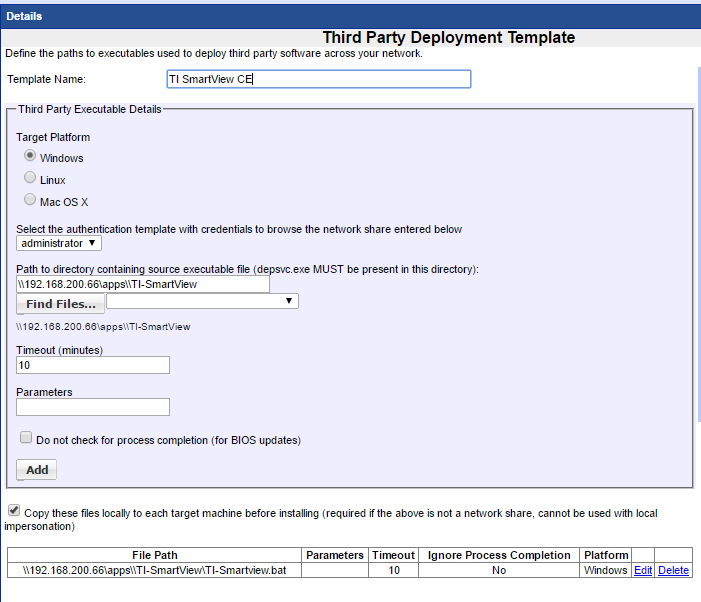
**PLEASE NOTE - A license will be activated for each installation of the software