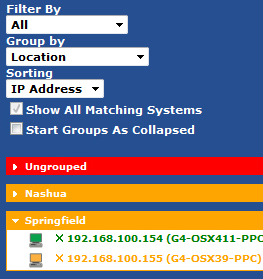Filtering the Tree
Systems listed on the Management Tree are filtered by showing all health states and grouped by operating system and sorted by machine name by default. By using the Filter By drop down menu, administrators can choose to only show a certain health state, helping the administrator to narrow down their view to only systems with a certain health state.
By using the Group By drop down menu, administrators can choose to view groups of systems by location or by function, helping the administrator to narrow down issues in environments with large numbers of systems.
By using the Sorting drop down menu, administrators can select to view the systems within the groups by Machine Name or IP Address within the groups; this reverses the display order to IP Address/Machine name for IP sorting order and Machine Name/IP Address for Machine Name sorting order.

The administrator can modify the Location and Function fields in the System screen for each managed system. If this information has not been specified for some managed systems, the grouping function will display the systems as “Ungrouped” as the name for the location or function.
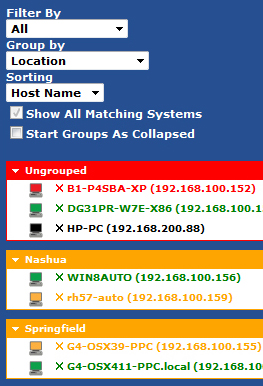
If Server, Desktops and Notebooks are being monitored the Subgroup option will be displayed.
By clicking on the Subgroup check box, the tree will be shown where the sorting within the chosen group will show the all Servers first, then Desktops and then Notebooks.
If Subgroup is not chosen then the sorting will be in the chosen order without any sub grouping of server/desktop/notebook.
The administrator can use the Filter By to choose to only show systems at a specific Health State.
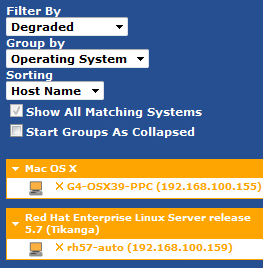
- Expanding the System Area Manager Tree
System Area Manager provides administrators with an overall view of managed systems, and the capability to drill down to each system and individual components.
Click on the name of the operating system, function, or location to expand the list of systems in each group. The names and IP addresses of each system will be displayed in the left hand window.