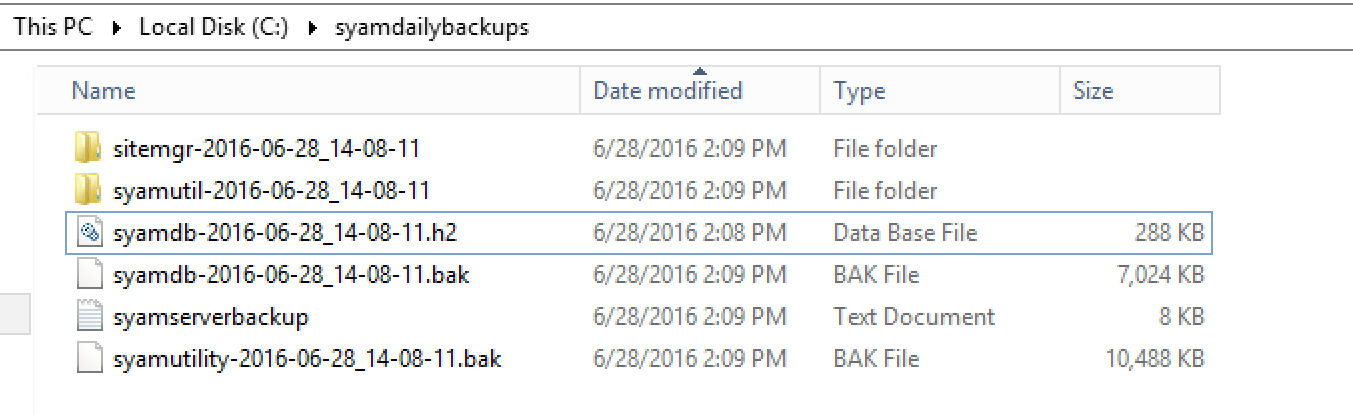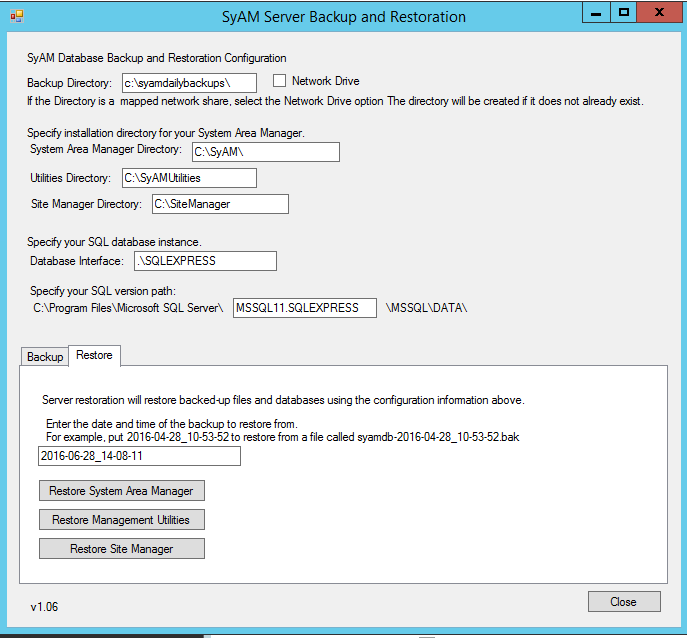SyAM Backup App - Database Restoration
Restoring the Data Back to the Same Server
Run the SyAM Backup/Restore application
- Select the Restore tab in the Backup\Restore application
- Backup Directory – This field determines where the files are located that will be restored. It must be on a local drive and not a mapped drive.
- The default is a folder on the C:\ drive called syamdailybackup
- SQL Database Instance Name , the default is .\SQLExpress – for sql server the instance name is .\
- The SQL version path is where Microsoft SQL server is stored on the server, the default set is for SQLExpress 2012
- The fields should be the same as when the backup occurred
- The field in the restore tab is the date that a backup occurred. The syntax is derived from the syamdb.bak file (ex. syamdb-2016-06-28_14-08-11.bak), the input would look like
- “2016-06-28_14-08-11”. The file is found in the syamdailybackup folder
When all of the perquisite data is met, select the button that restores the SyAM product you are restoring, be patient the restoration may take a few minutes