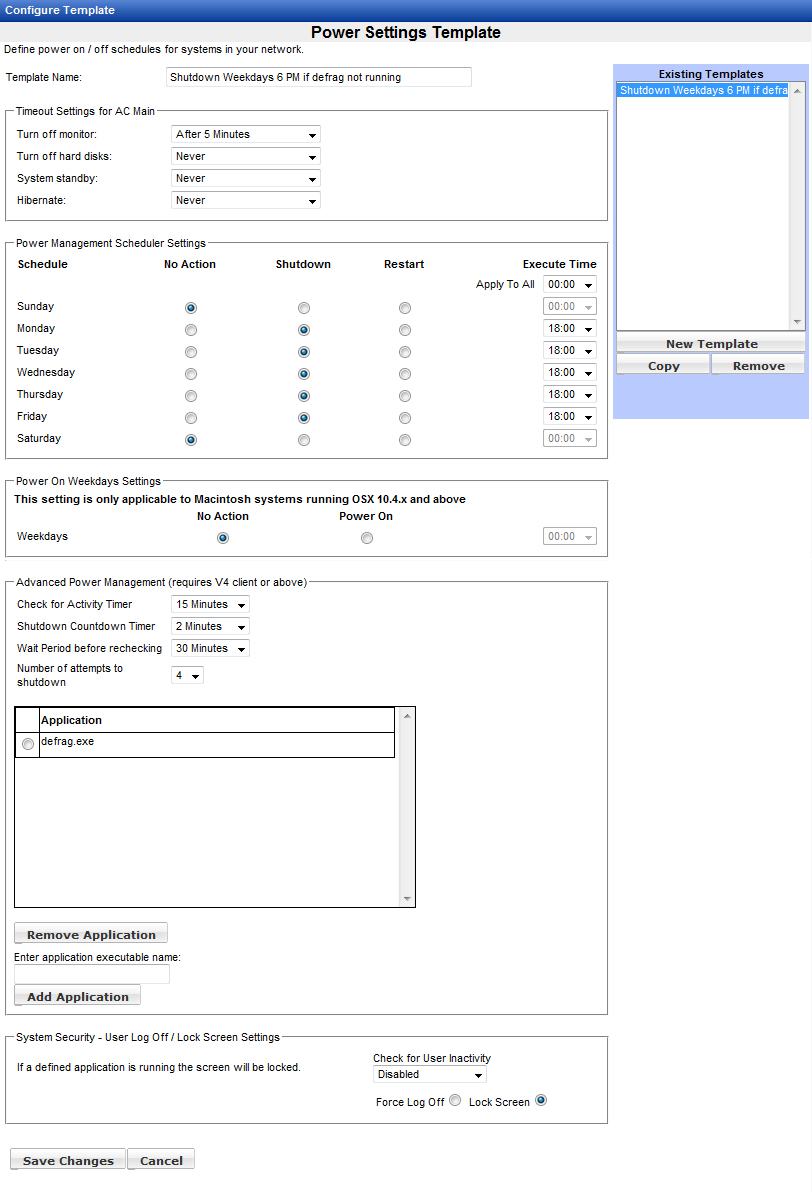Application List
Management Utility allows power management settings, including scheduled shutdowns or restarts, to be applied to client systems using a Power Settings Template. A list of applications can be defined as a part of the template, so that a scheduled shutdown or restart will not occur if one of the listed applications is running.
In the Configure Templates section of the Functions menu, click Power Settings. Enter a template name. Set the schedule for shutdowns and restarts in the section entitled Power Management Scheduler Settings.
In this example we have created a scheduled shutdown every weekday at 6 PM. We do not want a system to shutdown while disk defragmentation is in process. In the box directly beneath the text "Enter application executable name", type defrag.exe (the name of the executable that performs Windows defragmentation) and then click the Add Application button. Defrag.exe now appears in the application list. (To remove an application, click the radio button to the left of the application name, then click the Remove Application button.)
An application executable name is the name of a running process as it would be listed in Windows Task Manager. For example, to add Microsoft Word to the applications list, add "winword.exe" rather than "Word" or "Microsoft Word".
Above the list of applications, we have set Wait Period before rechecking to 30 minutes. This will allow more time for defragmentation to finish. Number of attempts to shutdown is set to 4. This means that if the defrag is running at the time of our scheduled shutdown, there will be a thirty minute wait before we try again. On the fourth shutdown attempt, if the defrag is still running, no more attempts will be made for the current day's shutdown.
Be sure to click the Save Changes button to save the template. Apply power settings to client machines through the context sensitive (right-click) menu in the Groups area, by choosing Set Power Schedule from the menu. The template may be applied to the selected machine or machines, or to an entire group, with or without subgroups. The Power Settings Template can also be applied as part of the Unattended Installation Wizard; this will affect only new client installations, as the wizard takes no actions on systems where the System Client is already installed.
Please note that the applications list also affects the behavior of the System Security settings at the bottom of the page. If Force Log Off has been enabled, but a defined application is running, Lock Screen will be done instead so that the application will not be terminated.