Configuring the Google Service Account
Configuring the Google Service Account
Log into Google Cloud Platform https://console.cloud.google.com/
From the top menu select the drop-down box to the right of Cloud Platform and select one of the existing projects

Click New Project
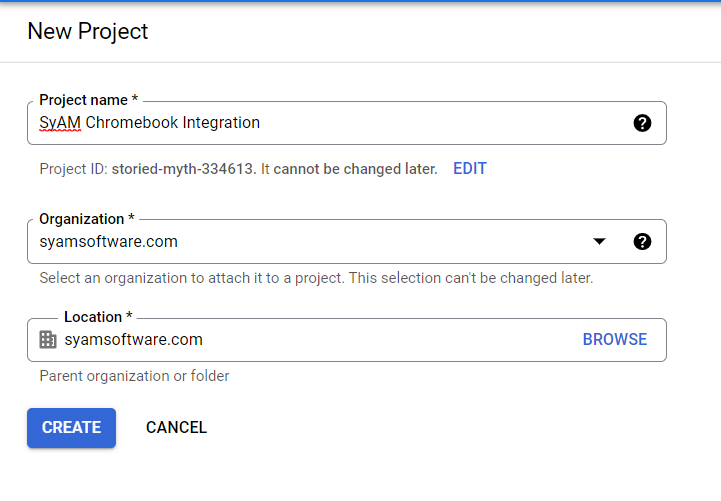
Give the Project a name and click Create
This will take you back to the Dashboard
Now select the new project from the drop down next to Cloud

Now click on enable APIs and Services
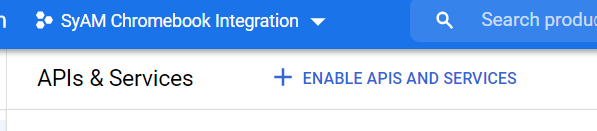
Enter admin sdk in the search box
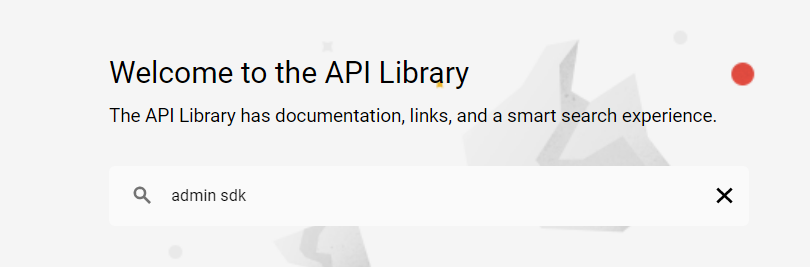
Select Admin SDK API
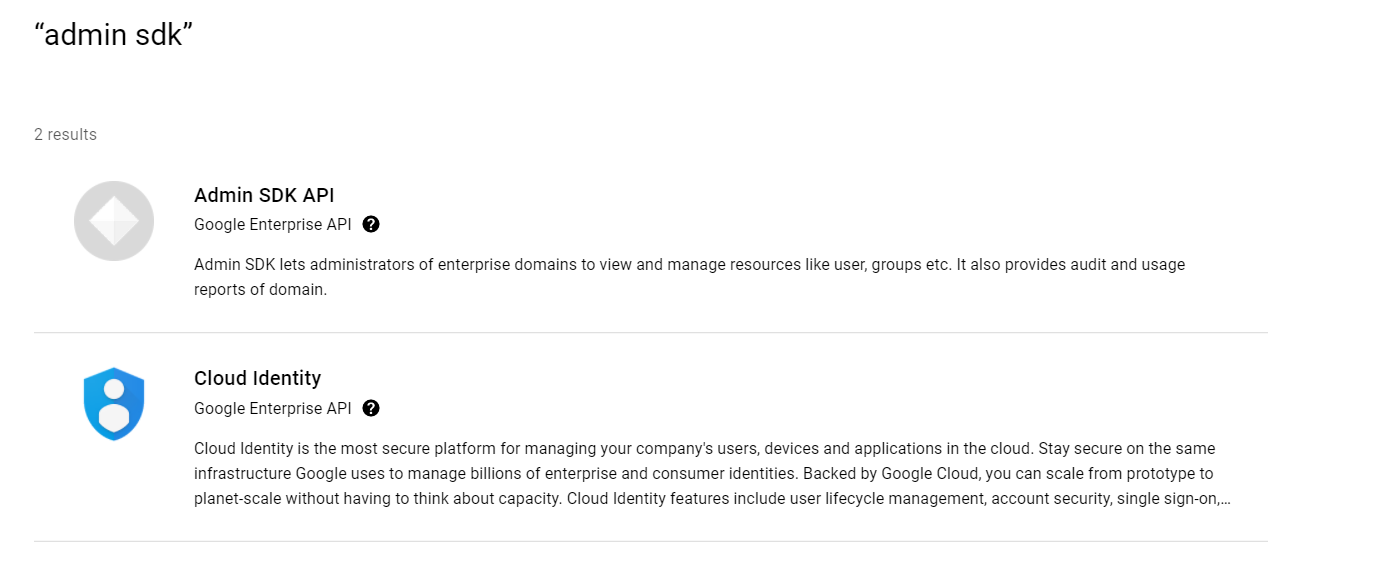
Click Enable
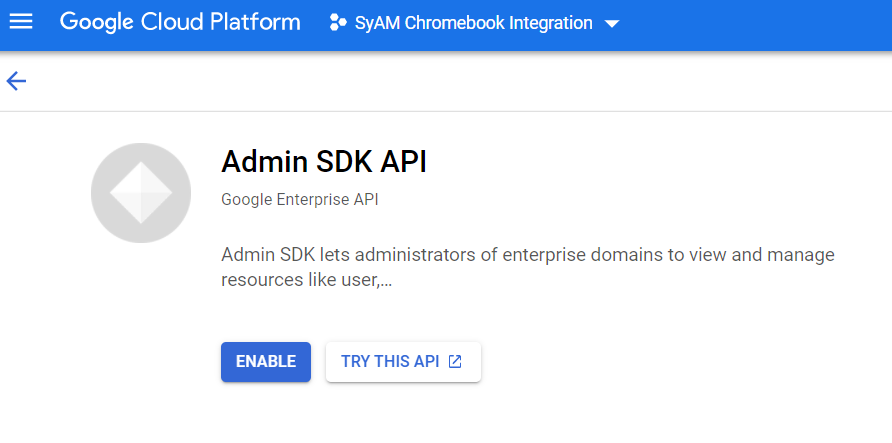
Now select Credentials from the left menu
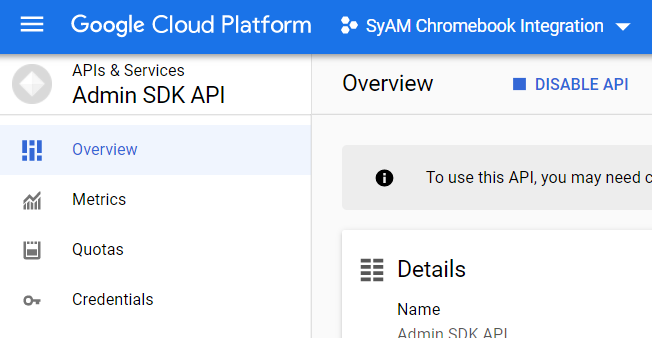
Click Create Credentials
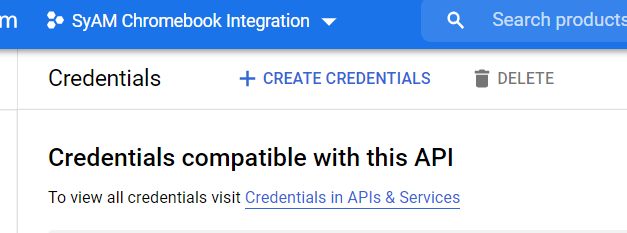
Select Service Account
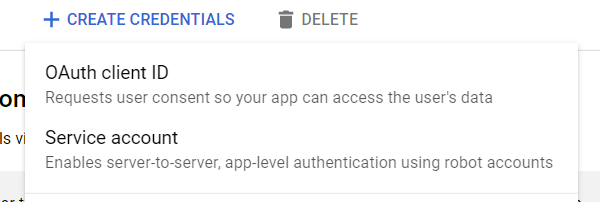
Give the service account a name and click Create and Continue
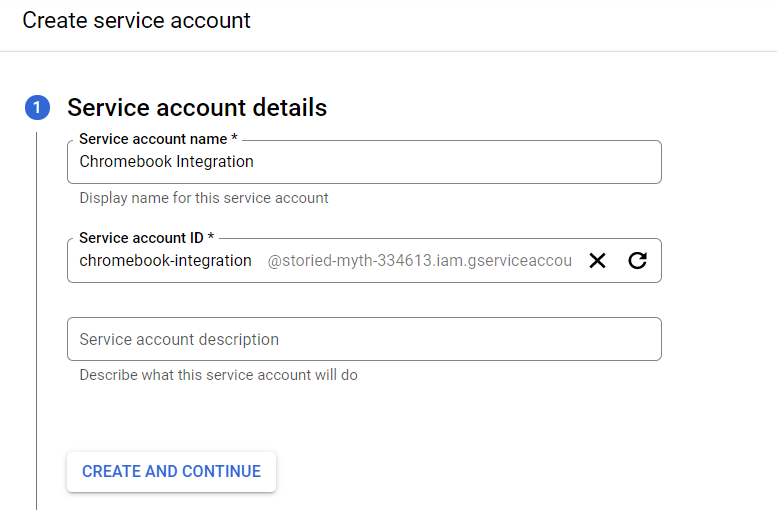
Under Roles select Currently Used – Owner then click to continue
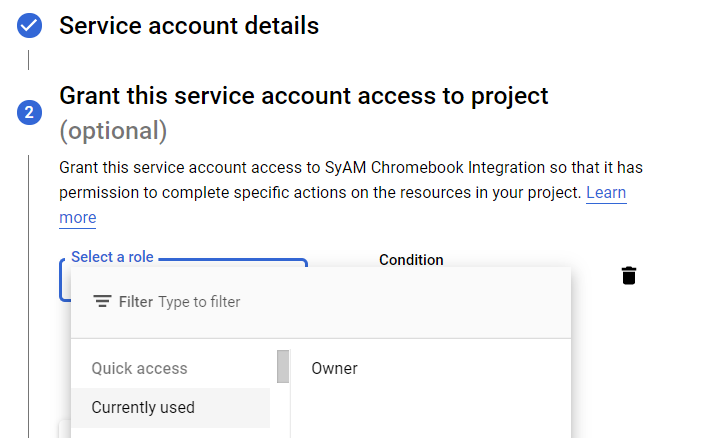
Leave the Grant User access to this service account empty, press Done
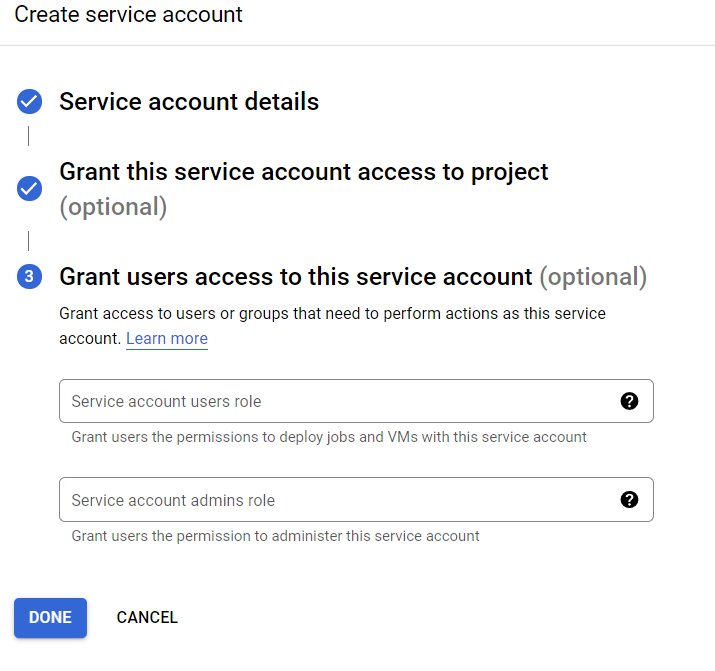
Once back at the Credentials Menu click on the service account name that show under the email heading
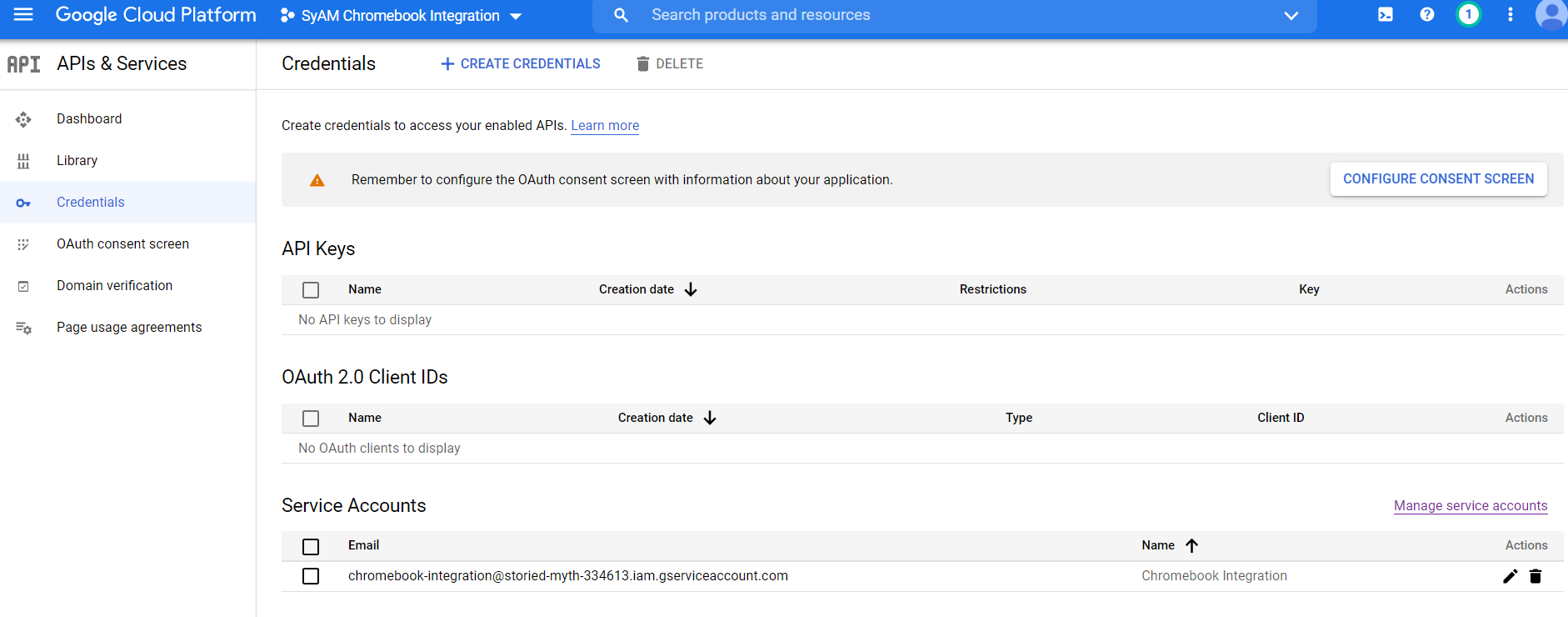
Copy the email and unique id to notepad as we need to paste this data into the SyAM MDM.
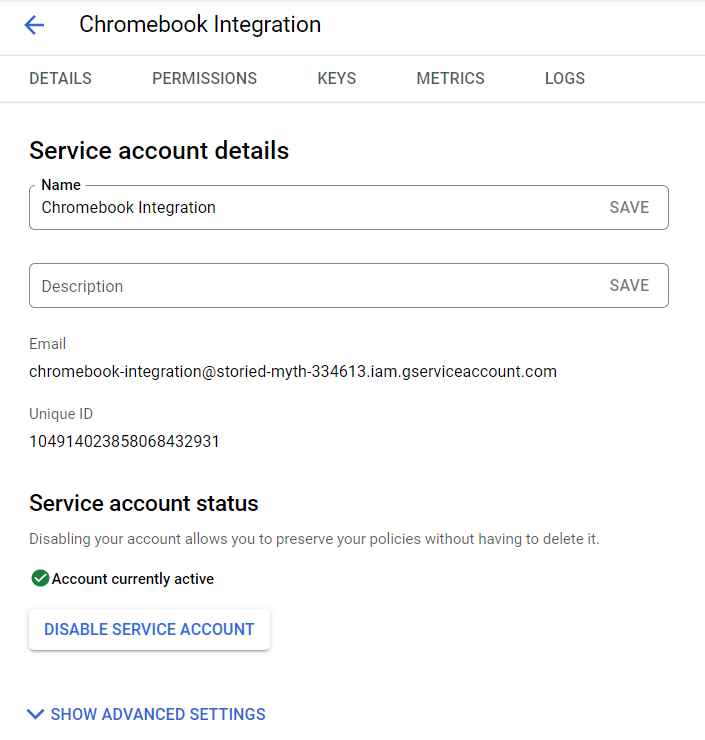
Click on Keys and then select Add Key and then Create New Key
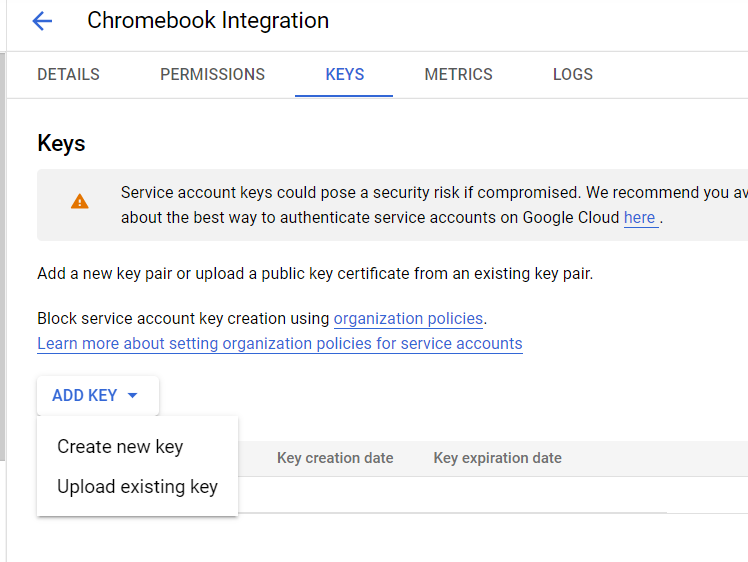
Select P12 and Create the key file
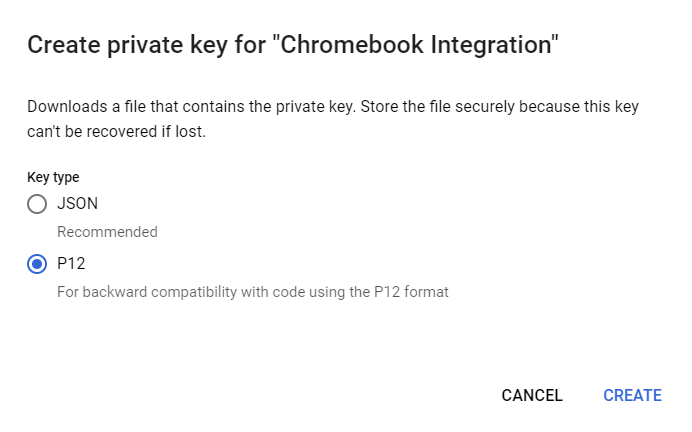
Press Close and it will save the file, you will need to upload this into the SyAM MDM
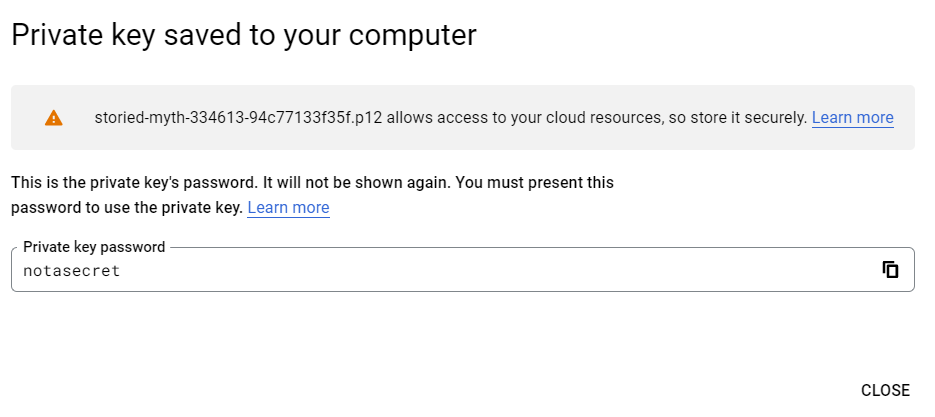
You can now log out of the Google Cloud Platform.