Deploying Microsoft Silverlight
Deploying Microsoft Silverlight
SyAM Management Utilities can be used for silent deployment of Microsoft Silverlight to client systems.
Requirements: The Silverlight installation executable can be downloaded from the Microsoft website. Windows target systems must have the SyAM System Client installed and reporting to SyAM System Area Manager. Target systems must be discovered by Management Utility.
Place the installation executable in the default application directory defined on the Administration Settings page of Management Utility.
In Management Utility, create a Third Party template. Enter a template name. Choose Windows as the target platform and select the correct authentication template. Enter the path to the network share containing the source executable file; this will already be present if the default path has been entered in Administration Settings. Click the Find Files button and choose the Silverlight installation executable from the drop down menu.
Enter the parameters for unattended silent installation:
/q
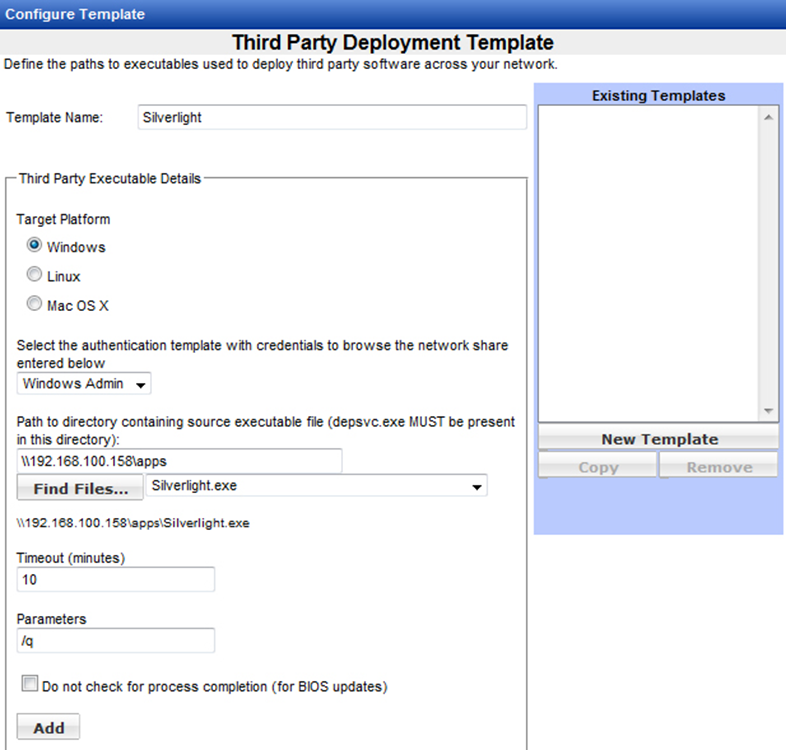
When the parameters have been entered, click the Add button. Review the file path and parameters. Click the Save Changes button. Click OK to confirm.
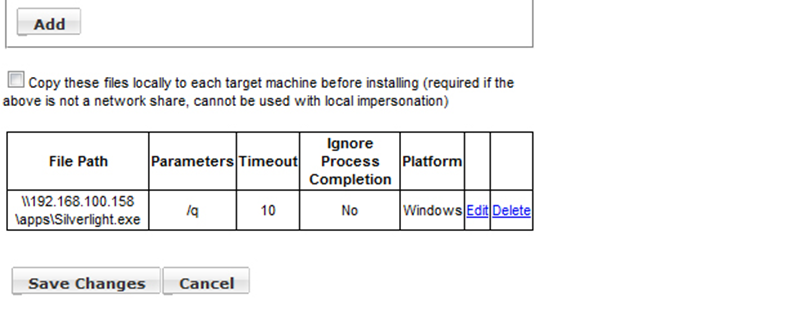
Now you can test deployment to a single system. Select a system in the Groups area. Click the system row, then right-click to display the context menu. From the menu, choose Deploy Third Party Software.
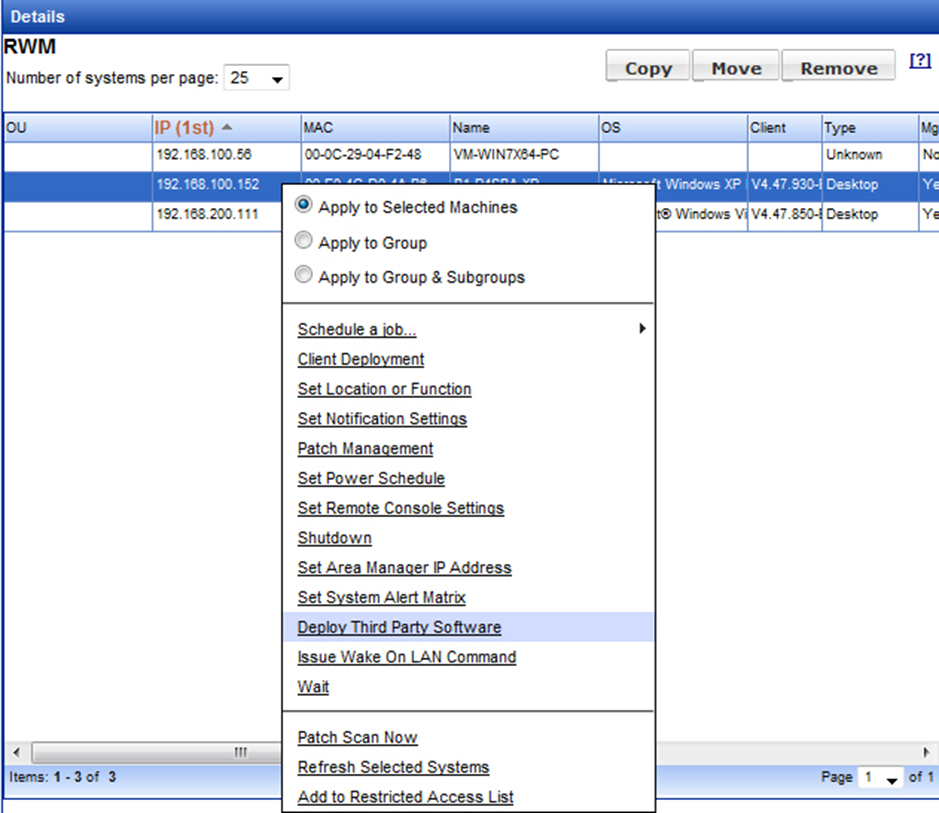
In the New Task box, choose the Windows authentication template and the newly created Silverlight deployment template. Click OK.
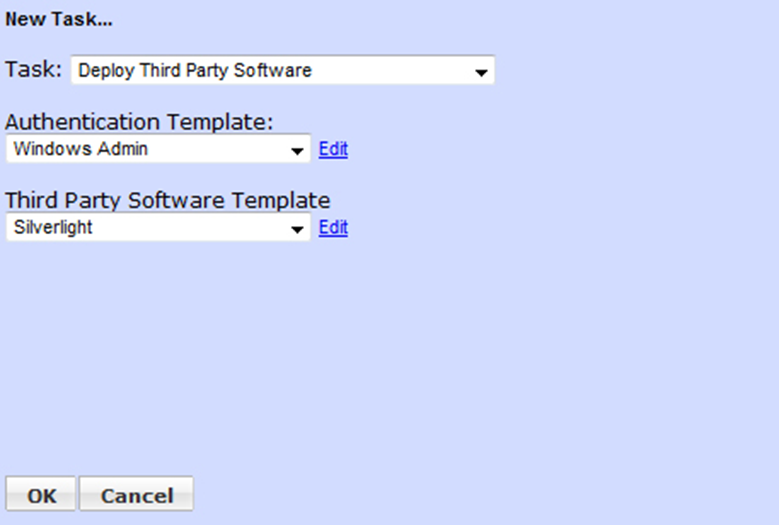
On the Add/Edit a Job page, click the Run Job button, then click OK to confirm. The installation will begin shortly.
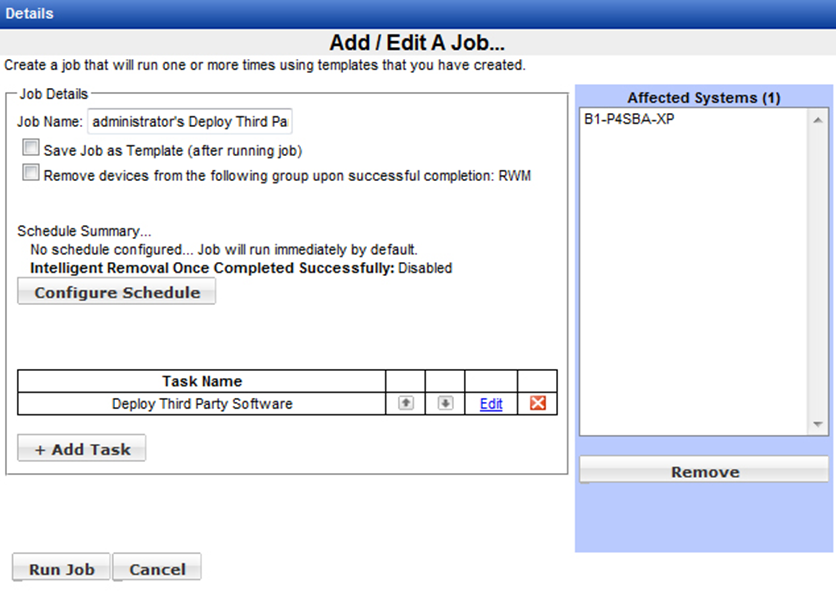
After the job is finished, you may review the status by finding the job in the Status area and clicking the View Details link.
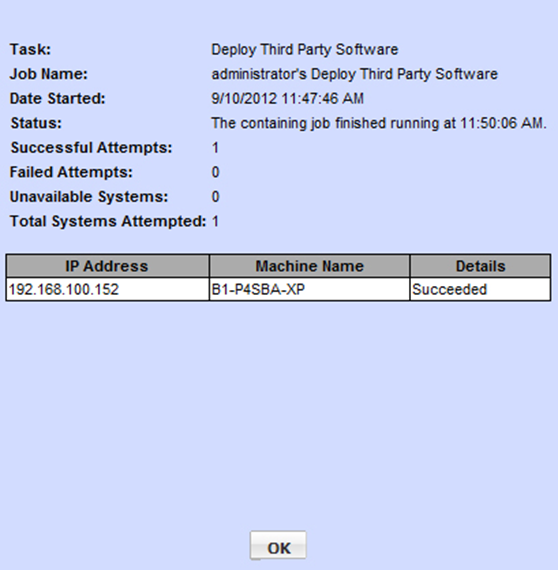
Once you have deployed successfully on a single machine, you can use the Groups context menu options to deploy the application to multiple client machines.