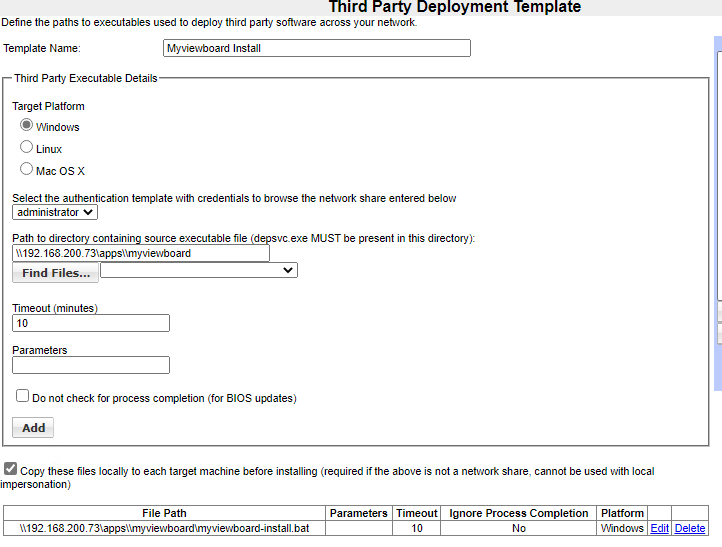Deploying MyViewboard
Deploying Viewsonic MyViewBoard
Download the non licensed version of the myviewboard msi file from the viewsonic web site https://myviewboard.com/download/
or log into the customer portal and download the msi licensed to your organization.
Step 1 - Creating the MST with your Organzaion Info
Editing the myviewboard.msi download to add in your organization.
Download the ORCA database editor https://docs.microsoft.com/en-us/windows/win32/msi/orca-exe
Install ORCA and then edit the downloaded myviewboard.msi using ORCA
From the top menu select Transform - New Transform
Select Property from the Tables list on the left, then enter your Organization information under the ORGANIZATION property
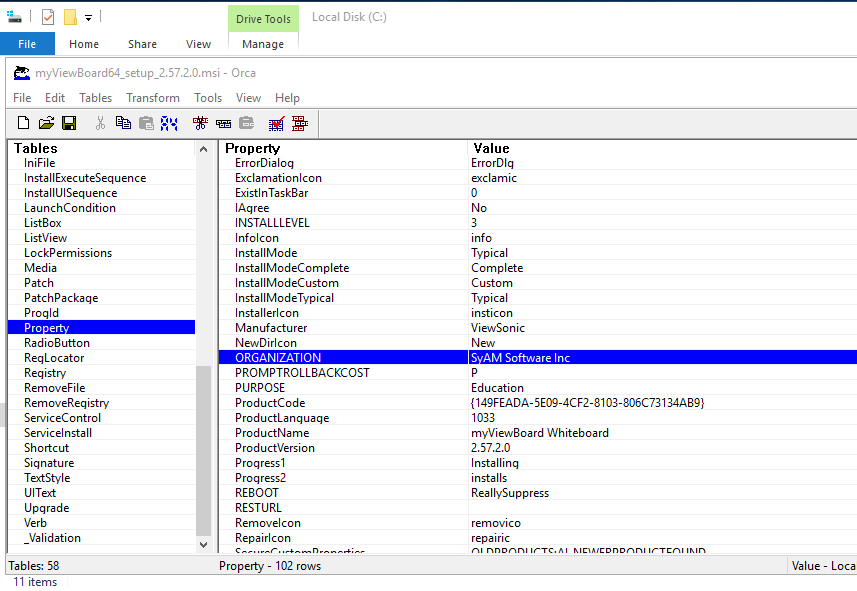
From the top menu select Transform - Generate Transform
Give the file a name and press save
Exit ORCA
Step 2 Creating the Batch file
Copy the myviewboard MSI and the MST file you created to the shared apps folder myviewboard
Create teh following batch file to handle the installation of the MSI with the MST
@ECHO OFF
mkdir c:\tmps
xcopy /Y \\192.168.200.73\apps\myviewboard\*.* /S c:\tmps
msiexec /i c:\tmps\myViewBoard64_setup_2.57.2.0.msi TRANSFORMS="c:\tmps\syam-myviewboard.mst" /q
rd c:\tmps /S /Q
exit
Change this to the IP address of your server.
Change this to the name of your MST file.
Step 3 Creating the Third Party Template