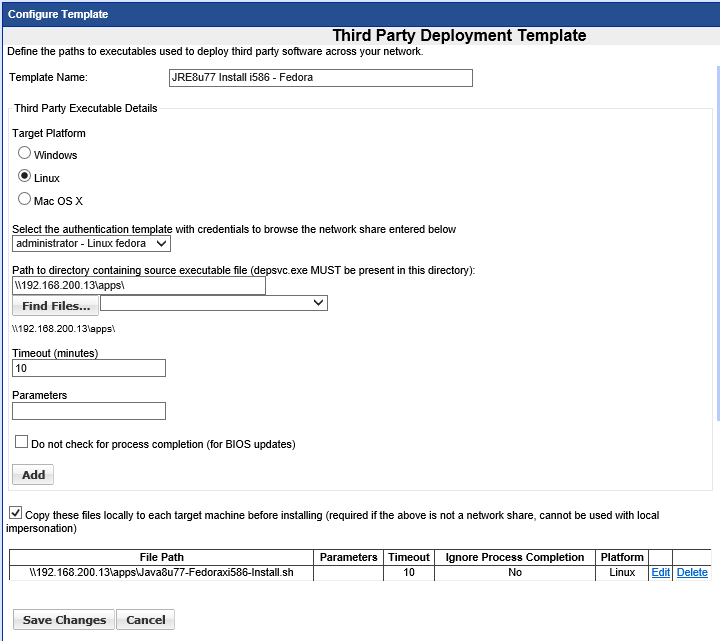Deploying Oracle JRE
Installing Oracle Java on Fedora (Using an NFS Share)
Download the Oracle JRE RPM that you wish to install on your target Fedora Clients.
http://java.com/en/download/manual.jsp
Save the RPM on a network file share (NFS) that is accessible by the Fedora Clients
In our example we are using a share on a Network Attached Storage Device IP Address 192.168.200.13 public folder name is called Apps it uses the same username and password as used in our windows Authentication to access the share
**Please Note - you must run the commands silent with no output or user prompts
The script consists of 3 steps
Step 1 - copy the file from the share to the target system
Step 2 - Install the application
Step 3 - Remove the installation file
Script - Install JRE x64
Create the following script using a text editor on Linux or using or with Notepad++ (with EOL Conversion set to Unix) and save it to the shared apps folder on the NFS share

#!/bin/bash
smbget -n -q smb://192.168.200.13/apps/jre-8u77-linux-x64.rpm
rpm -ivh jre-8u77-linux-x64.rpm
rm -f jre-8u77-linux-x64.rpm
**Please Note your script must be saved as .sh
Script - Upgrade JRE x64
Create the following script using a text editor on Linux or using or with Notepad++ (with EOL Conversion set to Unix) and save it to the shared apps folder on the NFS share

#!/bin/bash
smbget -n -q smb://192.168.200.13/apps/jre-8u77-linux-x64.rpm
rpm -Uvh jre-8u77-linux-x64.rpm
rm -f jre-8u77-linux-x64.rpm
**Please Note your script must be saved as .sh
**Please Note - You can not install x64 Java onto a x86 operating system
Script - Install JRE i586
Create the following script using a text editor on Linux or using or with Notepad++ (with EOL Conversion set to Unix) and save it to the shared apps folder on the NFS share

#!/bin/bash
smbget -n -q smb://192.168.200.13/apps/jre-8u77-linux-i586.rpm
rpm -ivh jre-8u77-linux-i586.rpm
rm -f jre-8u77-linux-i586.rpm
**Please Note your script must be saved as .sh
Script - Upgrade JRE x64
Create the following script using a text editor on Linux or using or with Notepad++ (with EOL Conversion set to Unix) and save it to the shared apps folder on the NFS share

#!/bin/bash
smbget -n -q smb://192.168.200.13/apps/jre-8u77-linux-i586.rpm
rpm -Uvh jre-8u77-linux-i586.rpm
rm -f jre-8u77-linux-i586.rpm
**Please Note your script must be saved as .sh
Create Third Party Template
Now create a Third Party Template to run the script
Give the template a name, select Linux, choose the Authentication Template that contains the username and password for both Windows App share file access the root level user on the Linux target system
Click find files to select your script, press Add and the check the Copy check box.