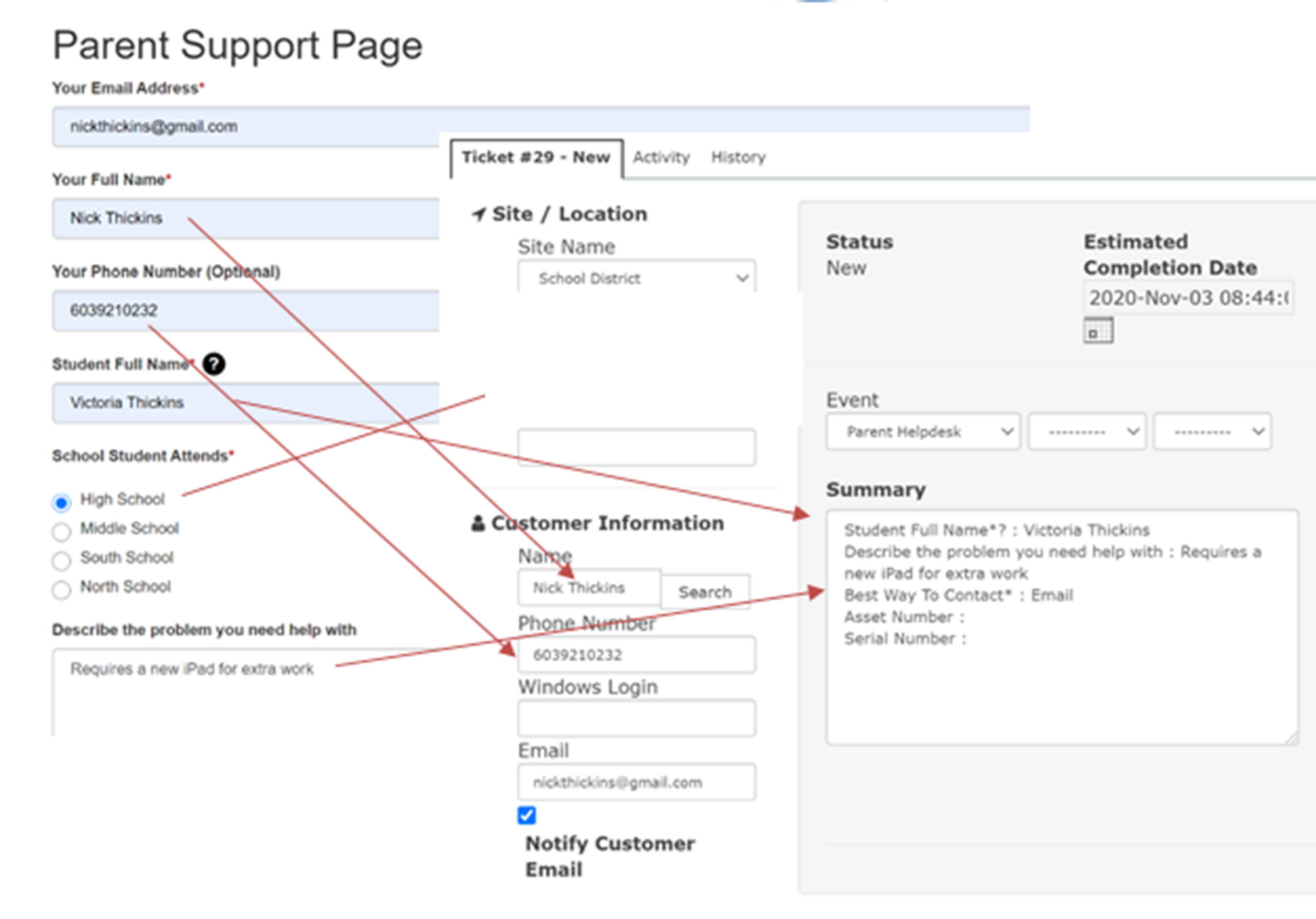Enable the Public Form
Enable the Public Form
- Open Administration – Self Service – Public Form – click create
- Select the form (Name you gave the checklist)
- Select your school district
- Select the Parent Reported Issue event type (This will be used when the form does not contain the syameventtype field).
- Type in the text you wish to display to the end user after they press submit.
- Press Save
The screen will present the forms created along with their URL link.
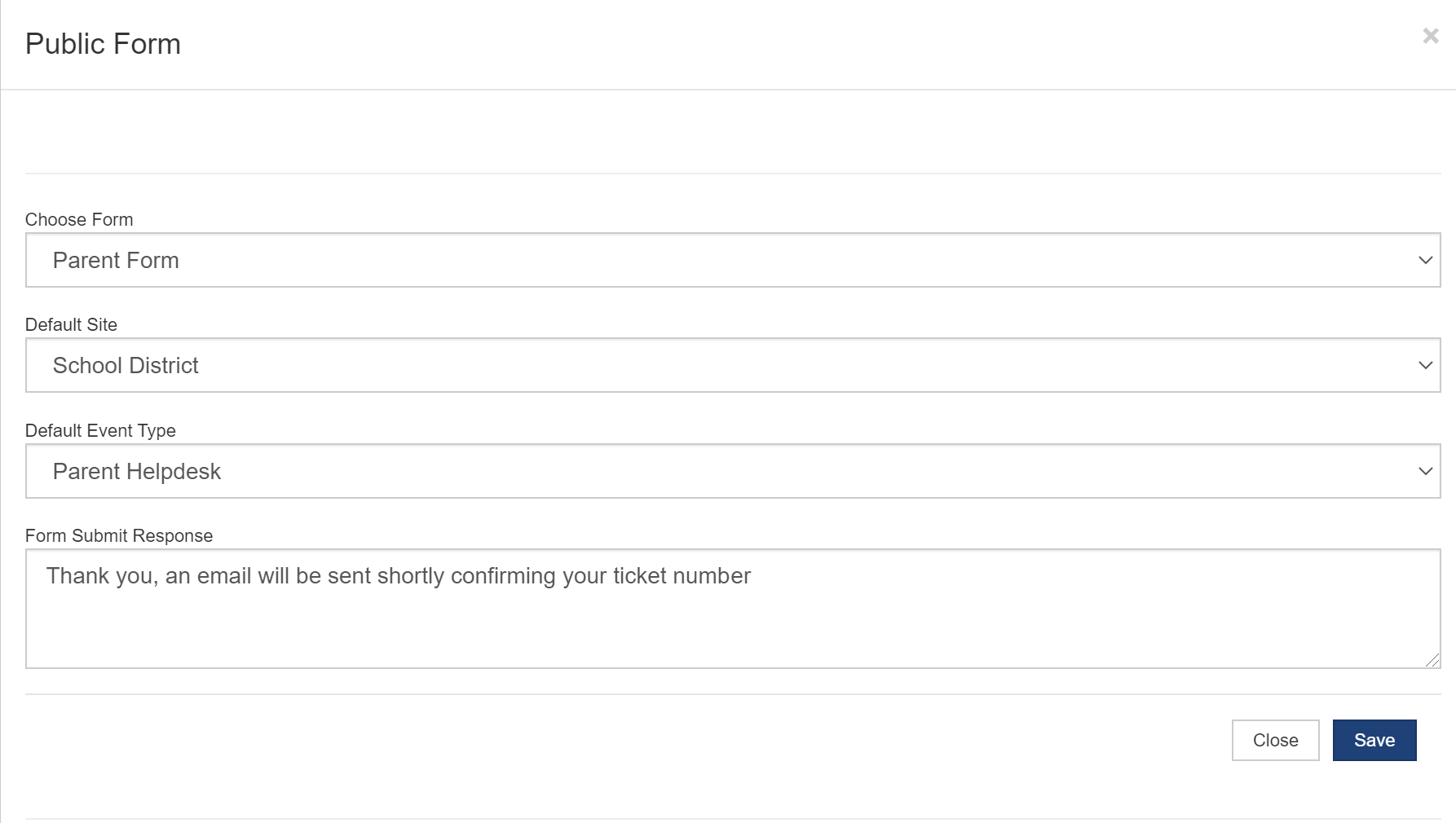
You can edit your settings by clicking Edit or remove the form by pressing Delete
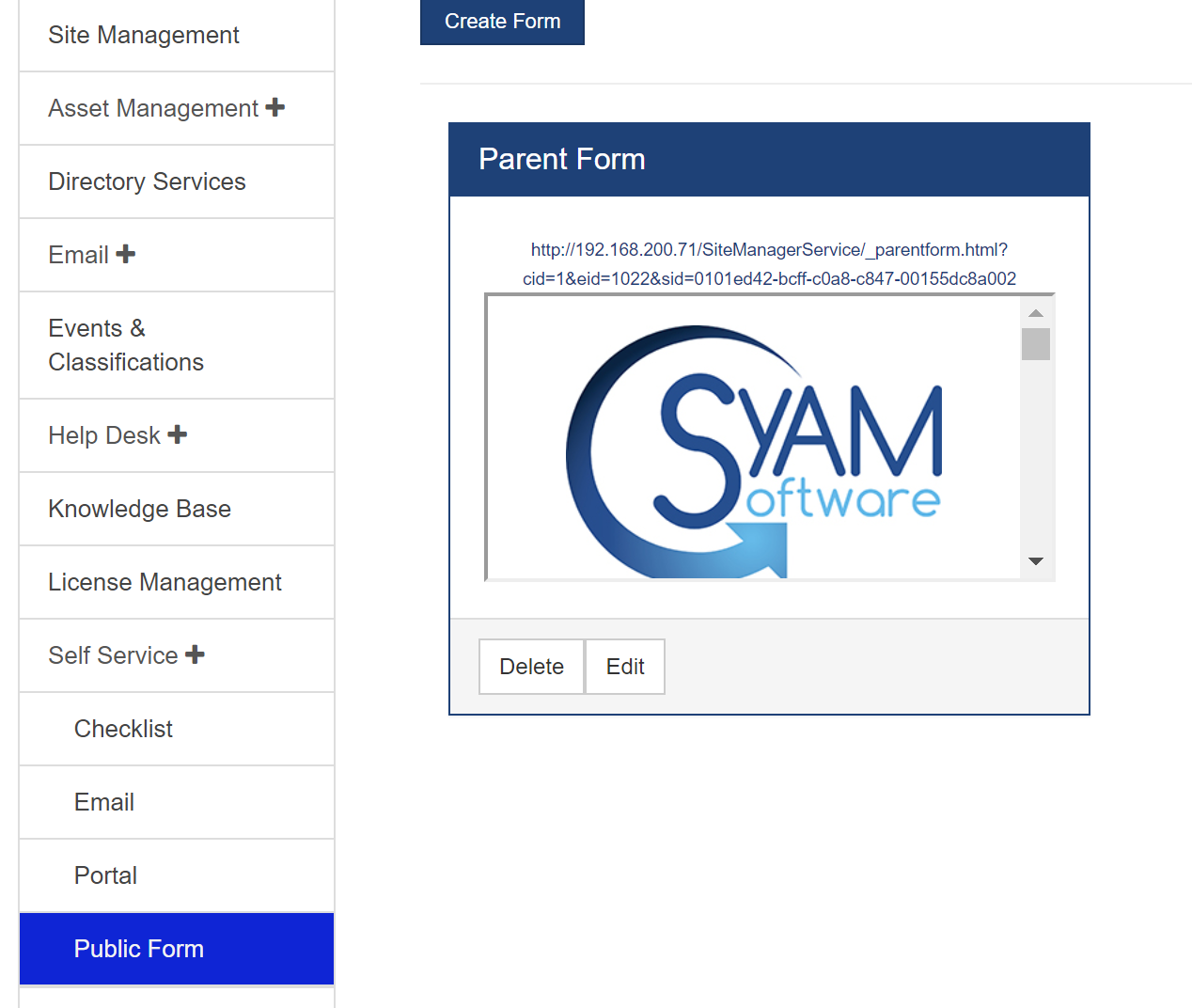
**Please Note
When adding the form to your web site change the IP address to the A record name so it can be accessible from outside of the school network
Examples
This would not work outside of the local network as it uses a local IP address in the URL
This will work from anywhere as we are using the A Record name that routes back to the server
Example showing how data is mapped from the form to the ticket details.