Enrolling an non DEP IPad
How to Enroll an iPad that is not in the Apple DEP program
Power on the iPad that you wish to enroll, connect to Wi-Fi and then open the Safari App
Enter the URL defined for your MDM server and port – This can be found on the administration page
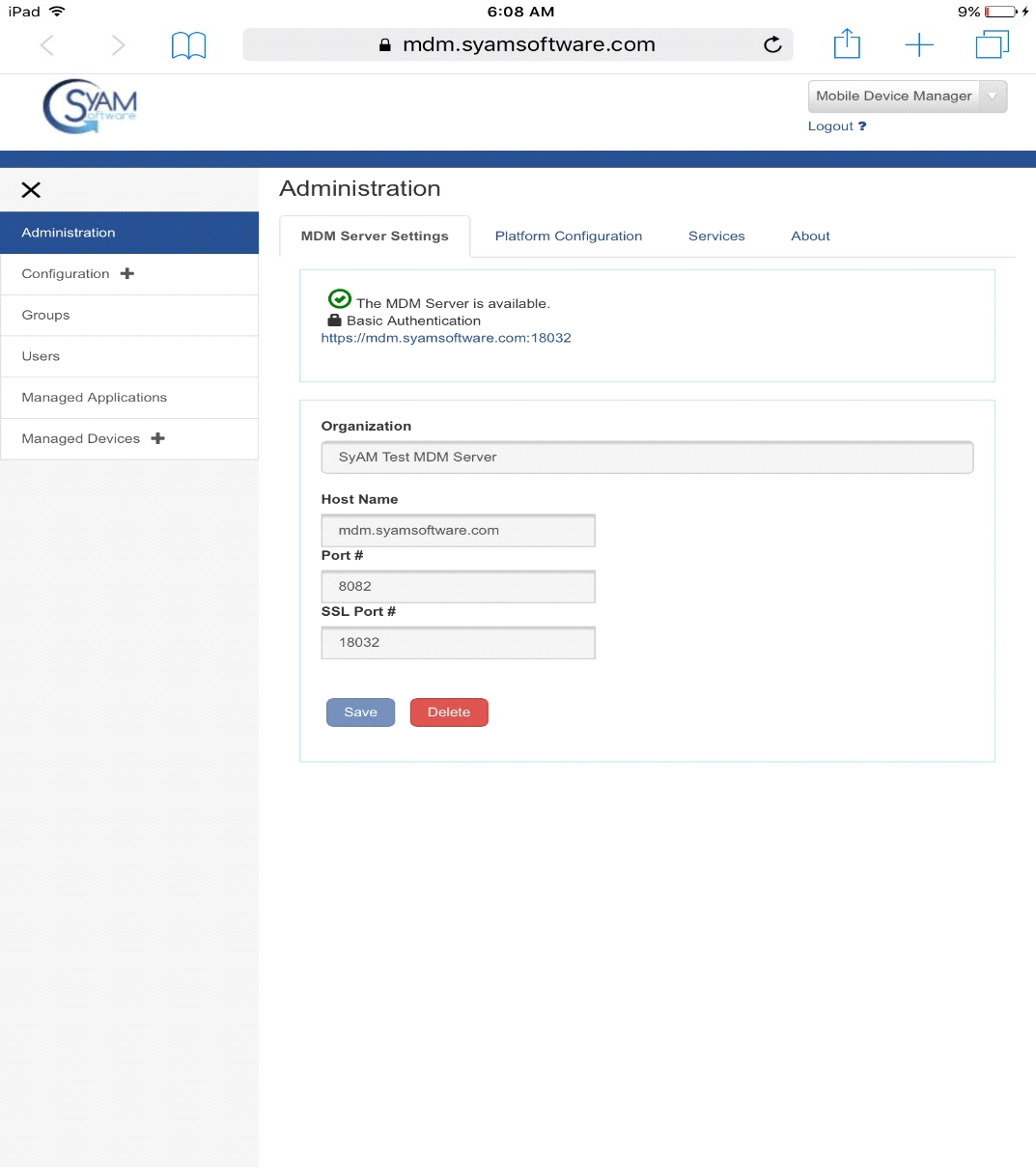
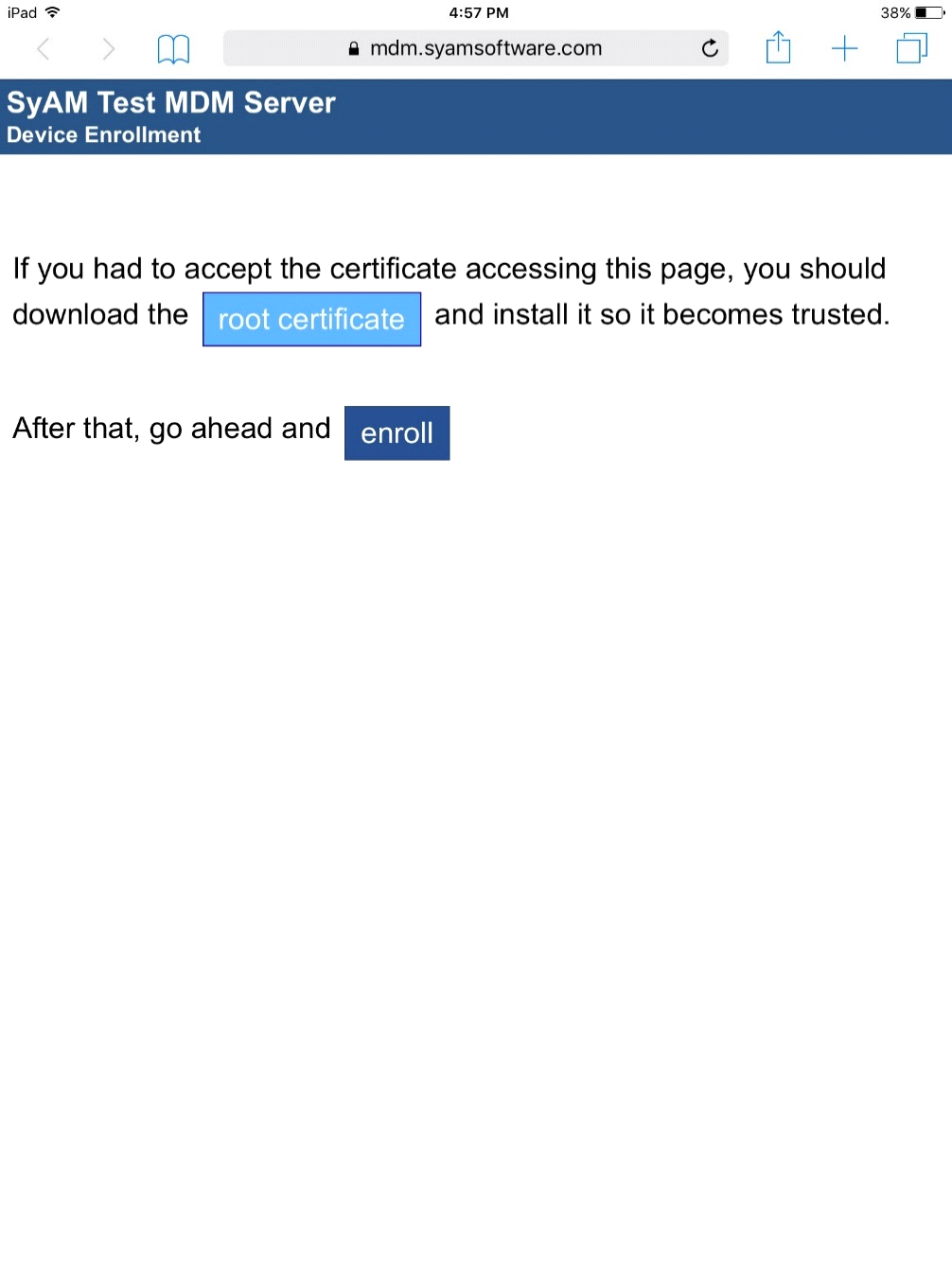
Follow the onscreen prompts accepting certificates to continue the Enrollment web page, from here Click on Root Certificate button
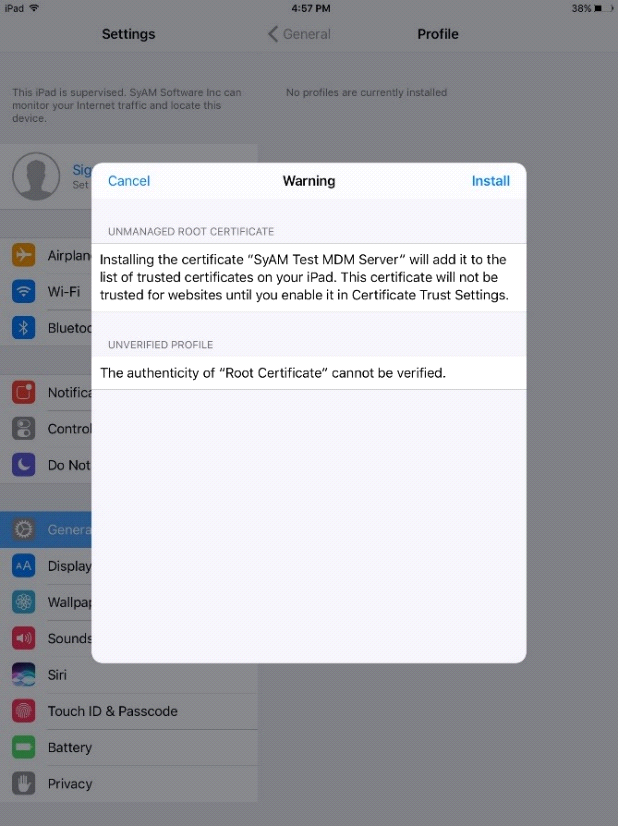
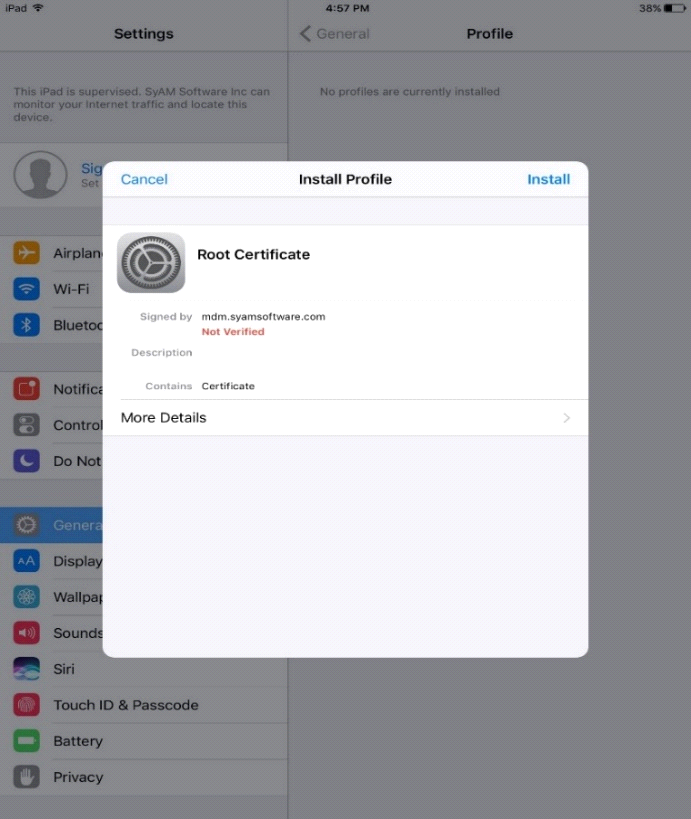
Follow the onscreen prompts to proceed through the screens and press the install button in the top right corner to install the Root Certificate.
If you are using an iPad with iOS 10.3 or above, you must now Add the Root Certificate is in the Certificate Trust Settings. To do this Click on Settings – General – About – Certificate Trust Settings
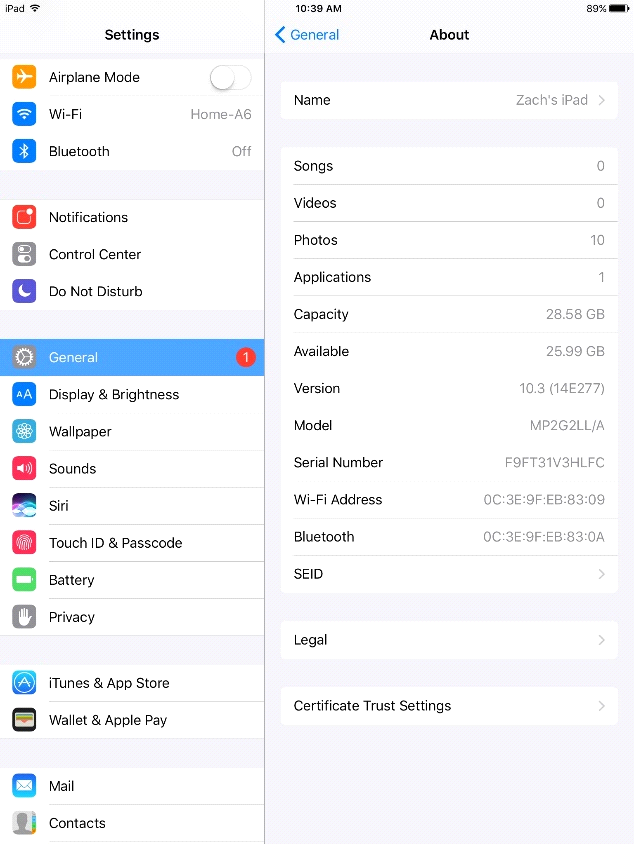
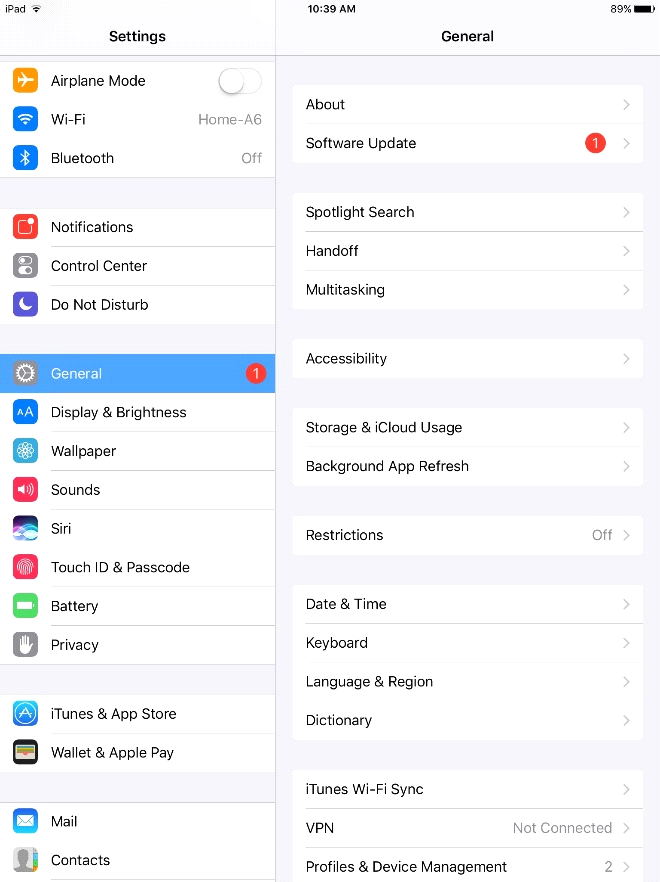
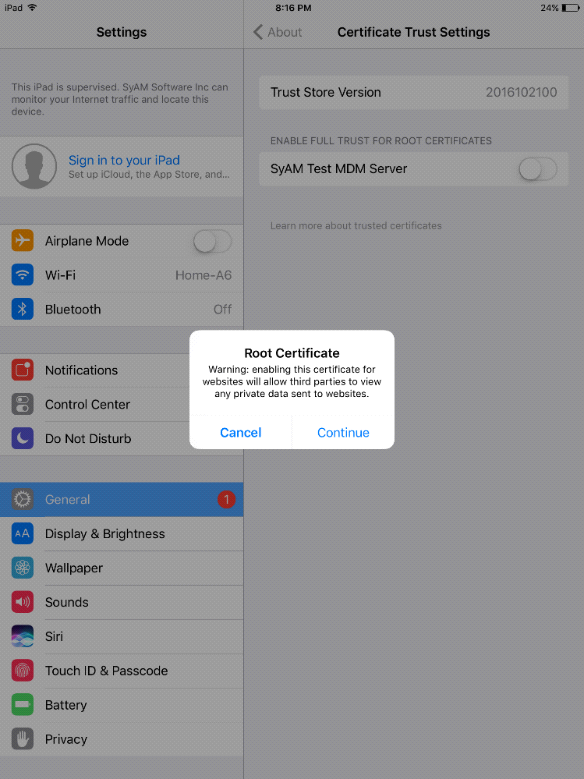
Click the slider or button next to the name of the certificate and then click continue to trust the certificate
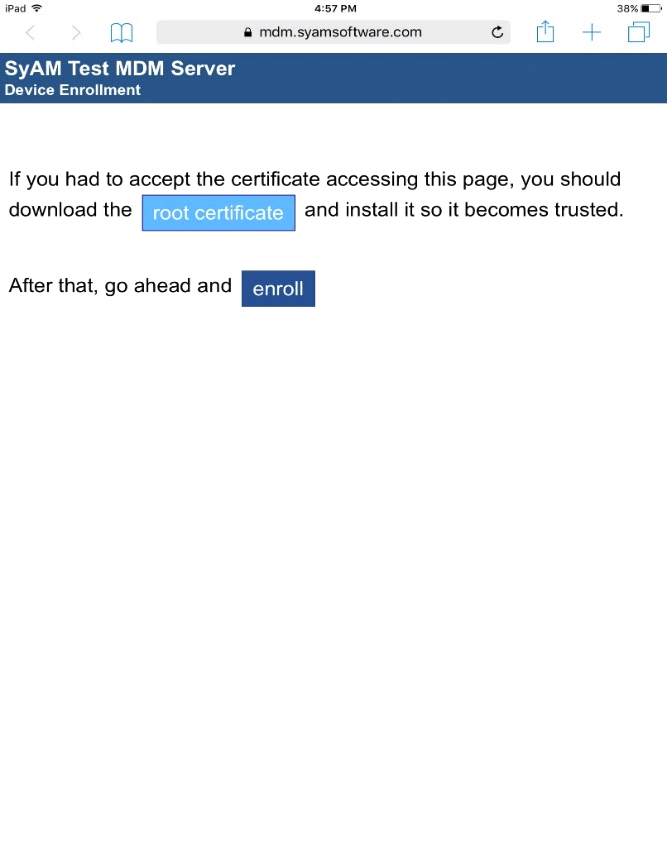
Now go back to Safari and click on Enroll button
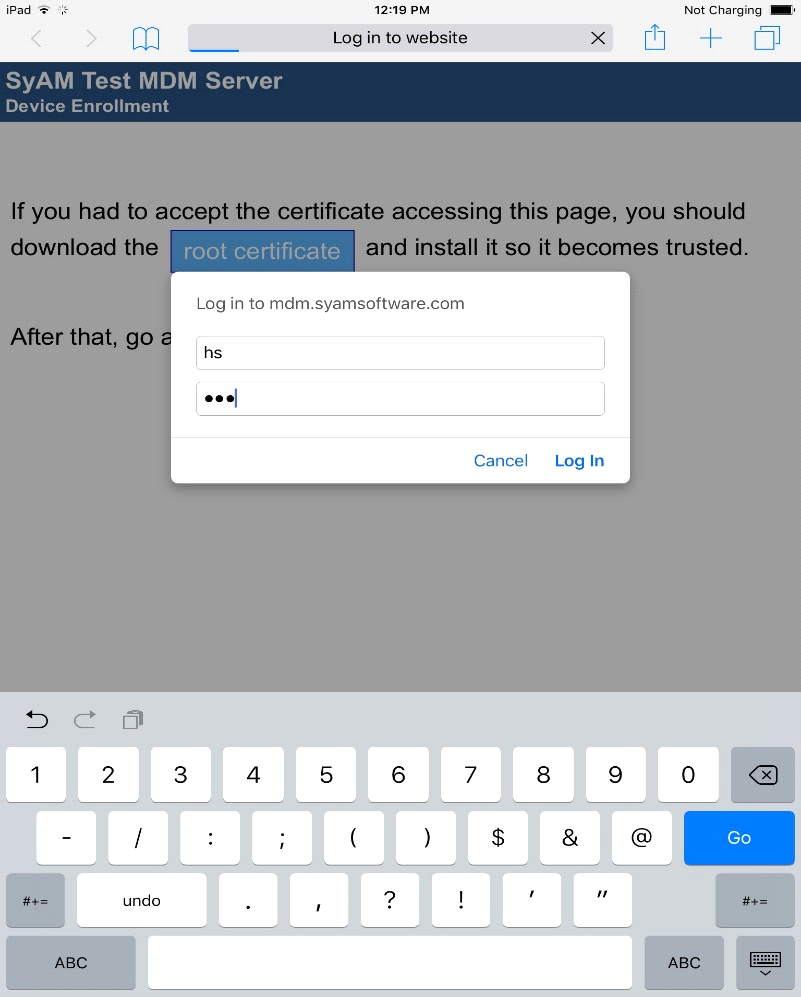
Enter the username and password of the group you wish to enroll the iPad into then click Log In.

In our example, we have enrolled our iPad to the High School Subgroup, we entered the username and password which was configured in the High School Users page
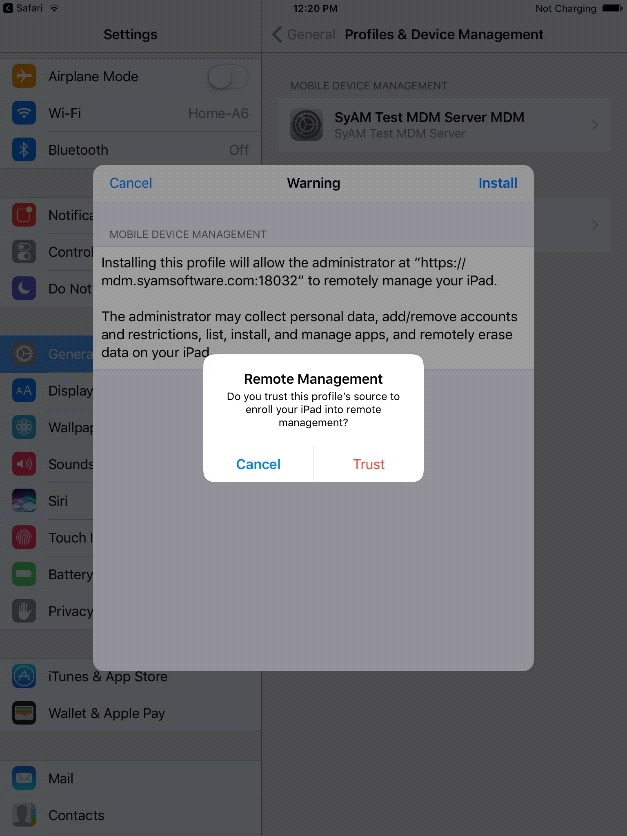
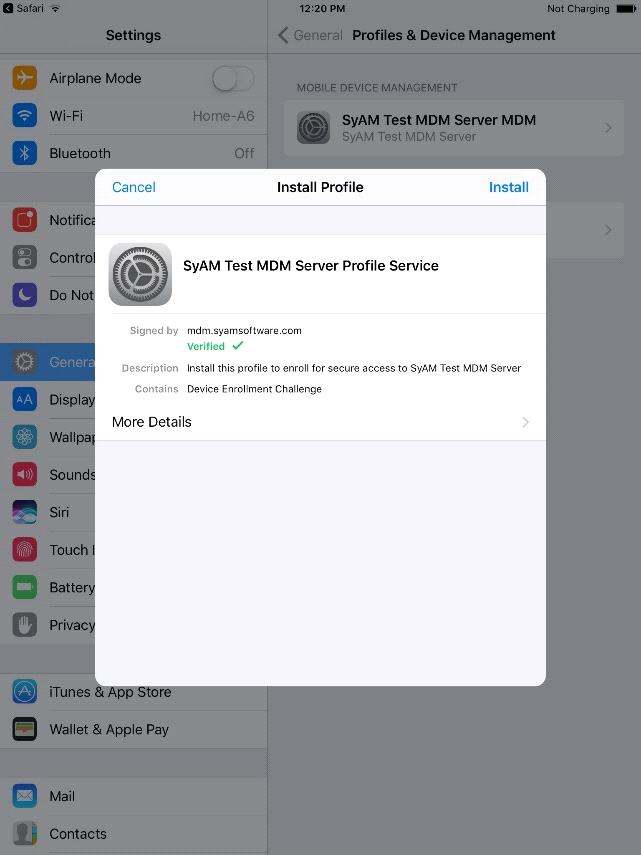
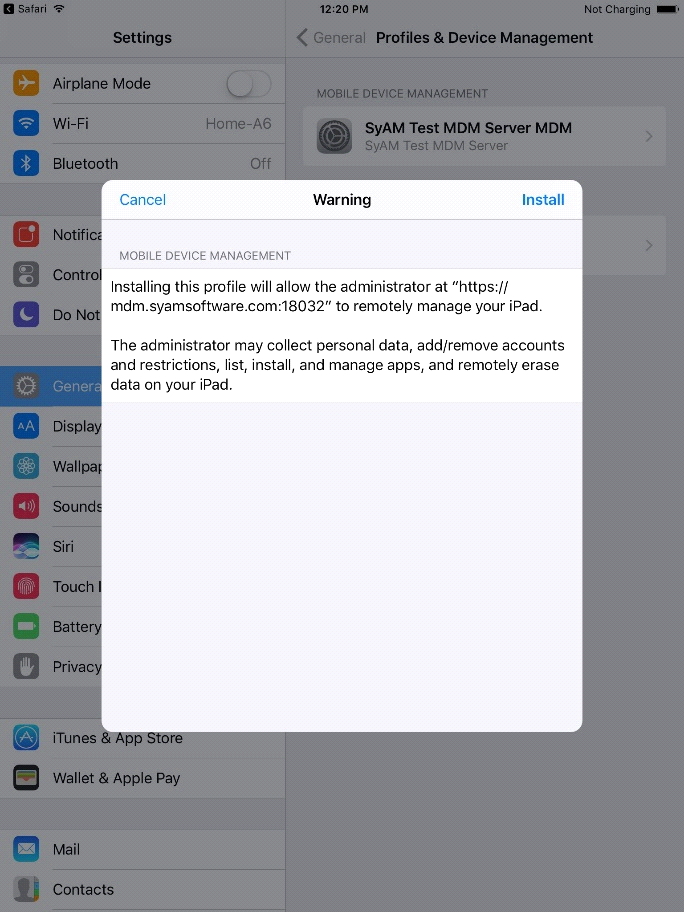
Follow the onscreen prompts to install and trust the MDM profile.
The iPad will now report into the MDM server and the device will appear under the group you enrolled into
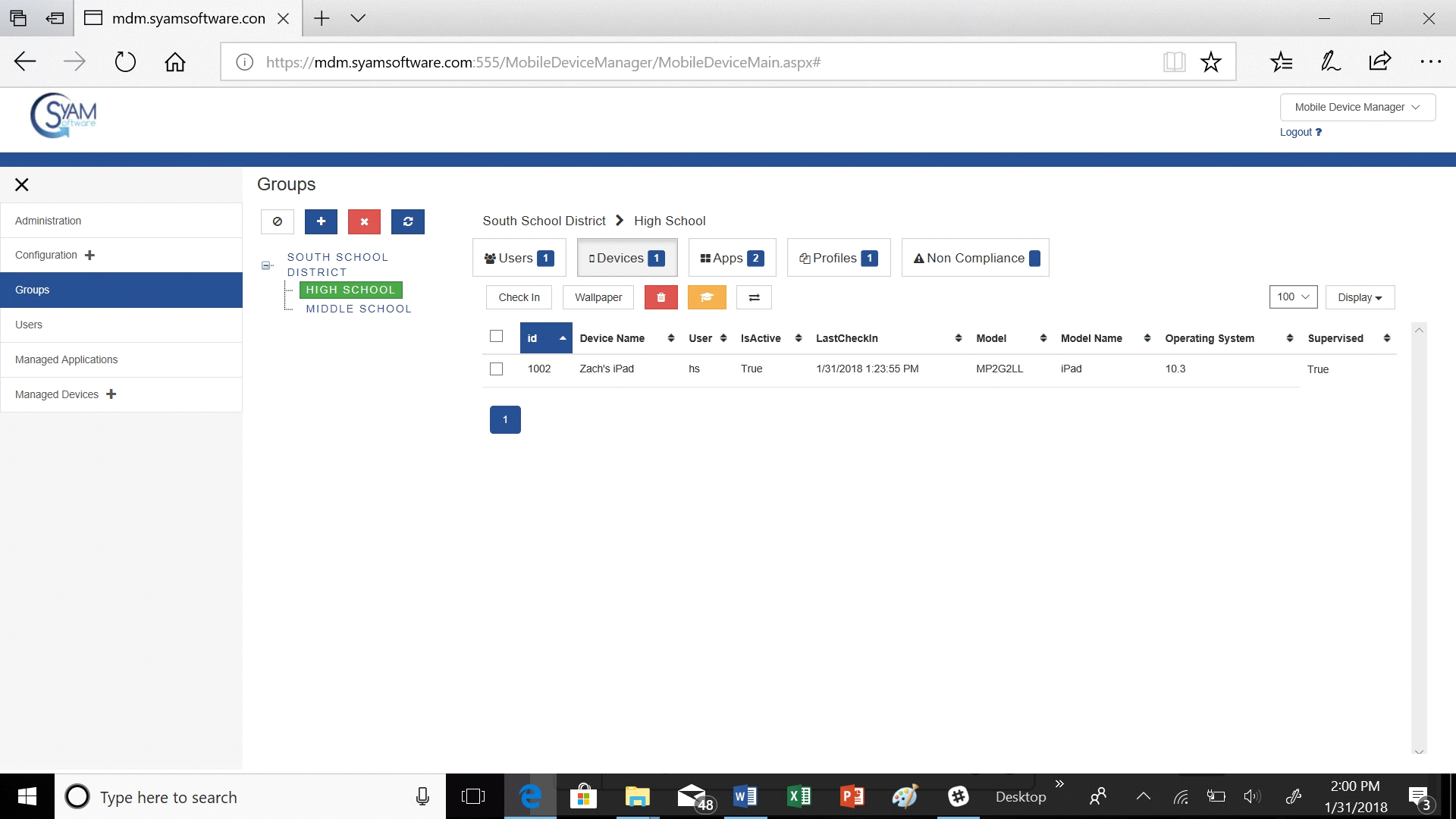
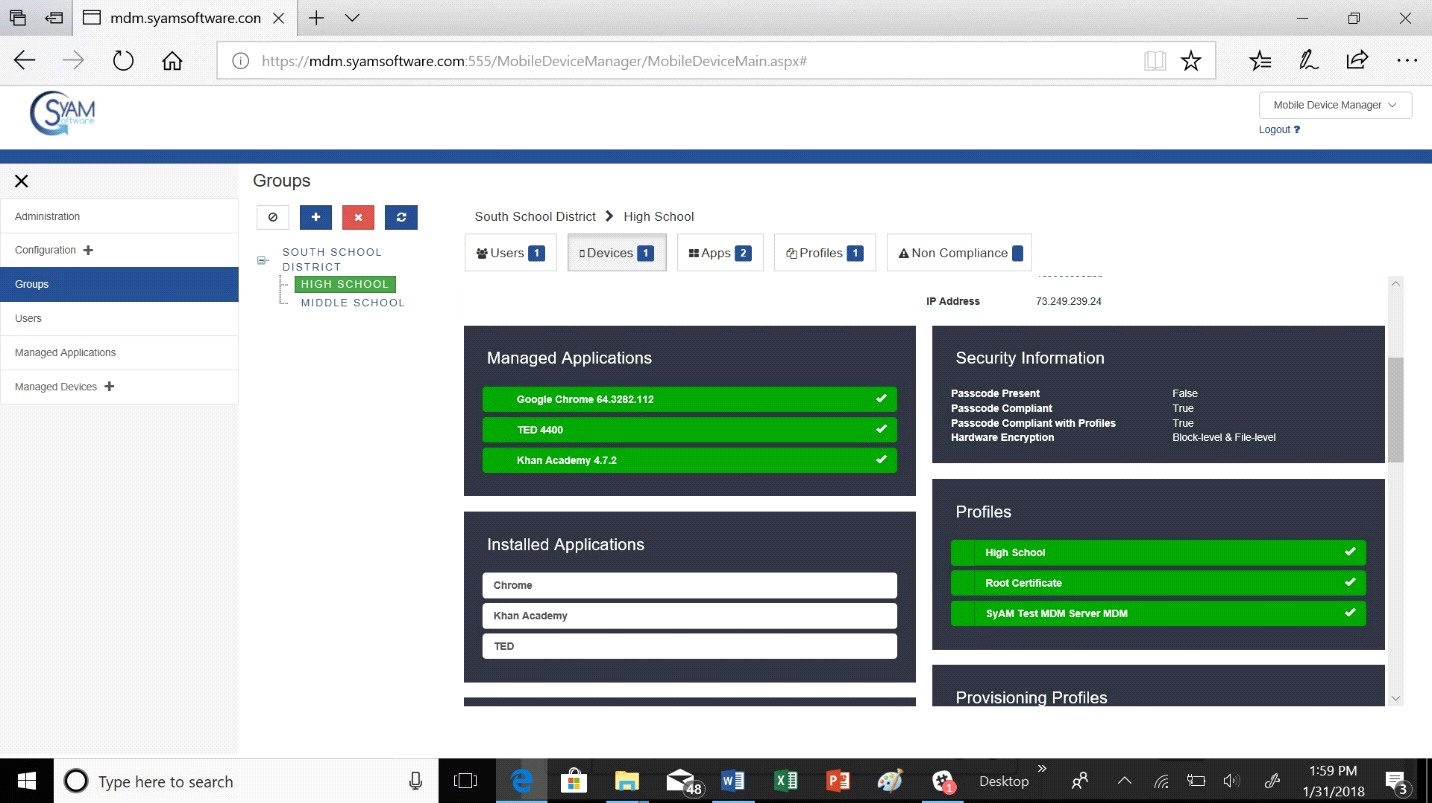
If you click on your IPad you can scroll down and see under profiles what group your in and your Root Certificate
You no longer need to perform actions on the physical iPad, all management functions can now be performed remotely through the MDM software.