Logging In
Open a supported web browser on any system with access to the server where System Area Manager is installed. In the URL bar, enter:
http://IPADDRESS:3930 or http://MACHINENAME:3930
Example: http://192.168.1.19:3930
Example: http://FILESERVER:3930
If you enabled SSL during installation, you are required to type “https” instead of “http”:
Example: https://IPADDRESS:3930 or https://MACHINENAME:3930
This will bring you to the login screen.
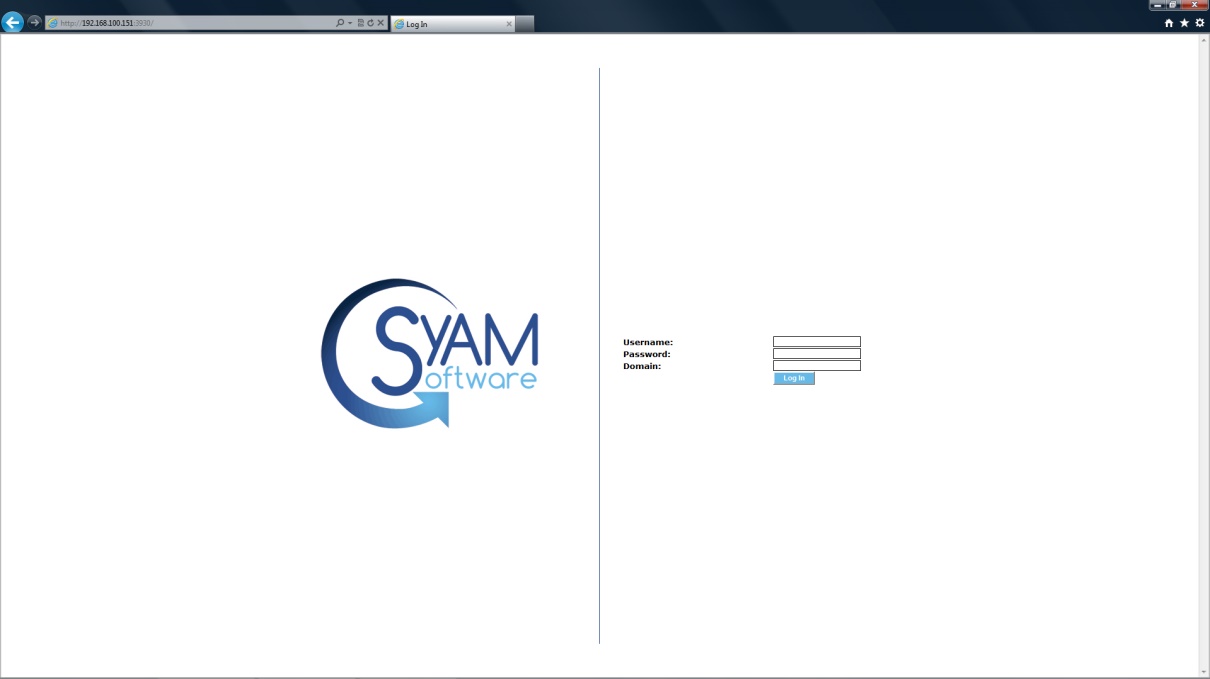
The SyAM web server requests the operating system to log you in, using an account that is already in place on your system. To login you must satisfy the following conditions:
For standalone systems (not in a Windows domain)
- The user name and password must be valid on the system you are logging into.
- The user must have Administrator rights on the system.
For systems within a Windows domain
- The user name and password must be valid in the domain.
- The user must have "Domain Admin" rights within the Windows domain.
- A valid domain name for the system must be entered in the Domain field.
The first user logging into a newly installed System Area Manager is added to the Administrators group, with all privileges. To learn about adding more users, and changing user privileges, please refer to the chapter entitled Managing Users and Groups.
When you have completed your management session, choose the Log Out button on the main header bar. Successful logout returns you to the login screen.
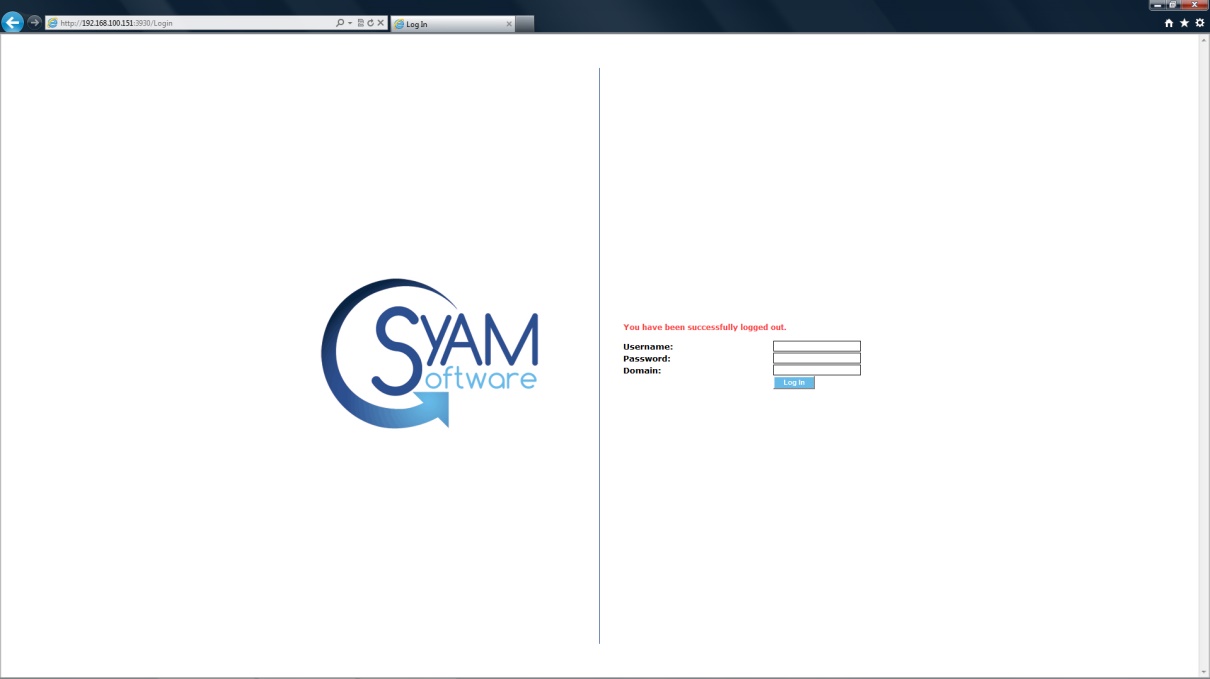
For added security you will be logged out automatically after 30 minutes of inactivity. A message box will appear on screen if you are using Internet Explorer to let you know that you need to log back in. If you are browsing with Firefox you will be logged out and returned to the login screen.