Network Discovery
Now that our users and network shares are configured, we can discover systems using the Network Discovery Wizard.
In the Functions menu, click Network Discovery Wizard.
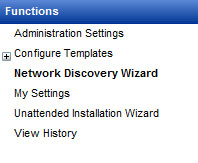
If there are any existing wizard jobs, they will be displayed. To create a new one, click the Start Wizard button.
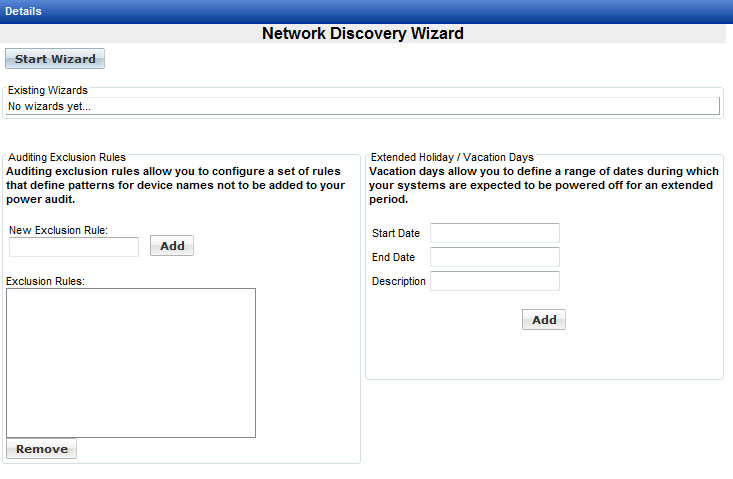
By default, the wizard is scheduled to run about 30 to 45 minutes from the time it’s created, and to run at the same time every 24 hours. These settings can be changed now, or by editing the wizard after it’s created.
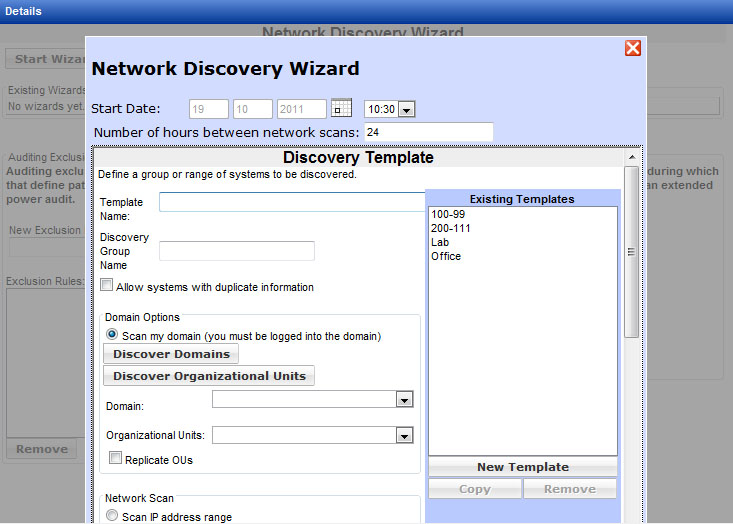
Discovery templates define a group of machines. This can be done by specifying a range of IP addresses, with options to filter on the machine name. In an Active Directory environment, a discovery template can also use Windows domains and Organizational Units to define the group.
In the Network Discovery wizard you can choose an existing discovery template or create a new one. You can also make changes to existing templates.
Begin creating a new discovery template by entering a template name that is related to the group of machines being selected.
Enter the name of the discovery group. The group will be created in the Groups section of Management Utility, and the machines discovered using this template will be placed in the group. Note that multiple discovery templates can use the same group name.
Set your discovery range either by Domain and Organizational Unit or as an IP address range. Click on Allow Systems with duplicate information if there is a router between your Management Utilities server and the target IP range, as the router may not allow the target systems’ MAC addresses to be passed, but instead represents the MAC address as the same for all systems. If you have selected a domain, you can check the Replicate OUs box to create subgroups for all Organizational Units in the domain.
Set filter options if desired. You may configure the filter so that only machine names which meet the filter are selected, or you may enter a list to exclude machine names. Wildcards can be used (an asterisk for any number of characters, a question mark for a single character to filter based on the position of a character.)
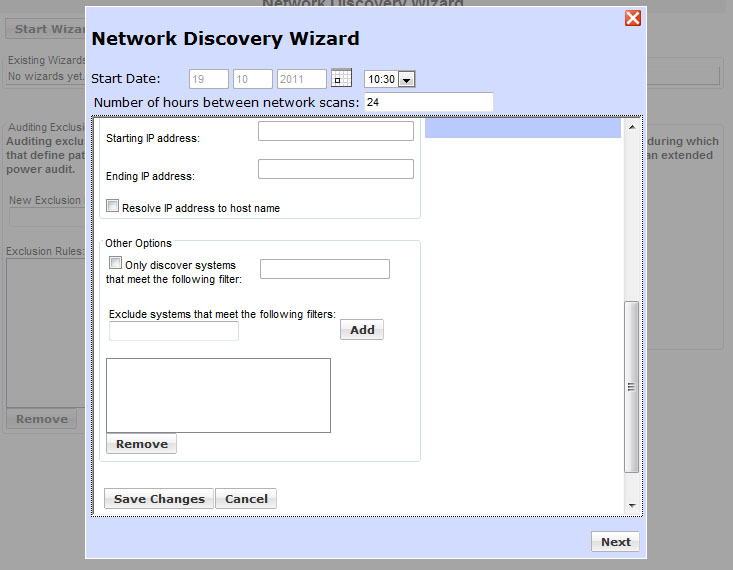
When you are finished creating or editing the Discovery Template, click the Save Changes button. In the Existing Templates box, highlight the template you wish to select for your network discovery, then click the Next button.
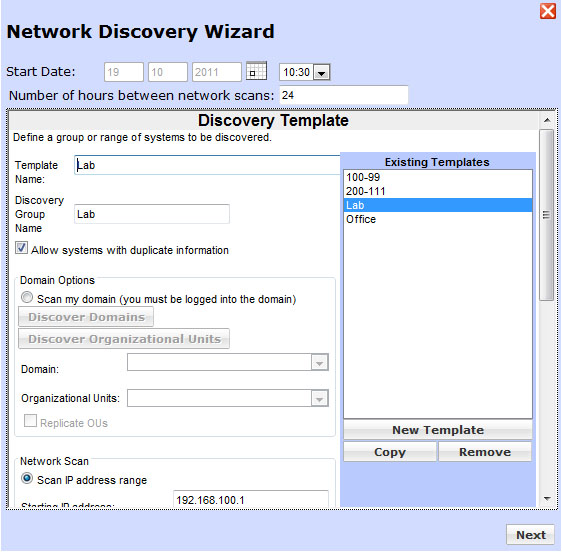
The wizard will ask you to select a Power On Hours template, which is described in the documentation for Power Auditor. If you are not using Power Auditor, select the default Power On Hours template (8AM On, 5PM Off) and then click the Save Wizard button. Power Auditor users can change these settings later, if desired.
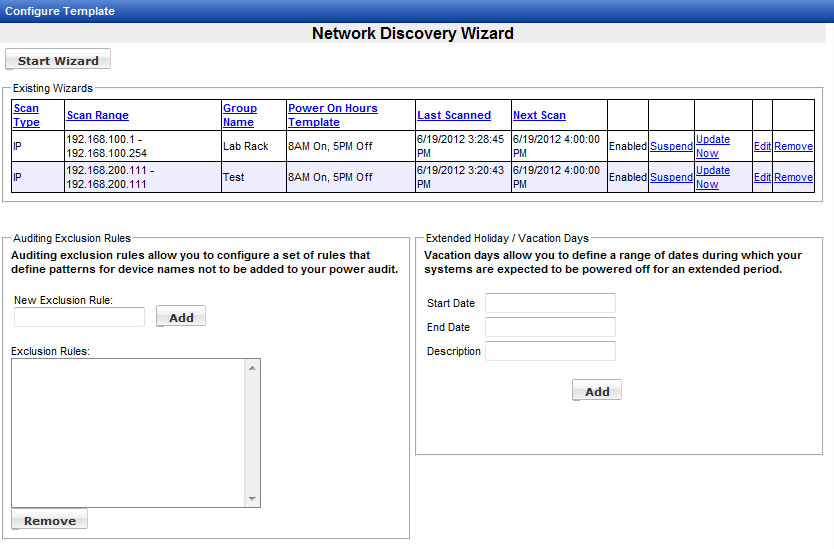
The newly created wizard is now listed and placed in the schedule. To run the discovery now (without changing the schedule) click the Update Now link. Existing wizards can be edited or removed. Removing a wizard will not affect the contents of the Groups area. When multiple wizards are displayed, clicking a column header will update their sort order.
Like other scheduled jobs, Network Discovery Wizards can be suspended and resumed.
Users of Power Auditor should consult the documentation for information on Auditing Exclusion Rules and Extended Holiday / Vacation Days.