Unattended Installation Wizard
The Unattended Installation Wizard is a powerful tool for the Management Utility which allows you to configure all of the settings required to get your network up and running the System Area Manager and System Client suite. Clients are deployed and configured silently, making it easy to have a fully managed network in minutes.
The wizard guides you through discovery of systems on the network, specifying normal power on hours, client software deployment, and connection to the System Area Manager by creating new templates or using existing ones. Optionally, location, function, and power settings can also be configured through the wizard. The installation job can be set up to run on a regular schedule.
To begin, click the Unattended Installation Wizard link in the Functions menu at the lower left of the browser page. If you have already used the wizard to configure a deployment job, you can choose it, or else create a new one.
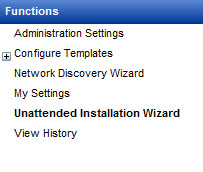
You will be prompted for Discovery, Power On Hours, Client Deployment, and System Area Manager IP Address templates. These are required for the unattended installation job. In each case, you can choose a template you have already configured, or you can create a new one.
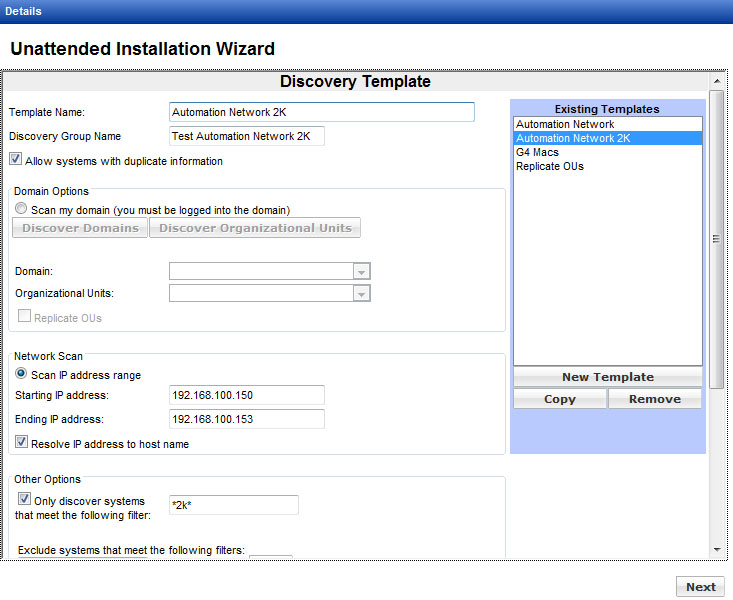
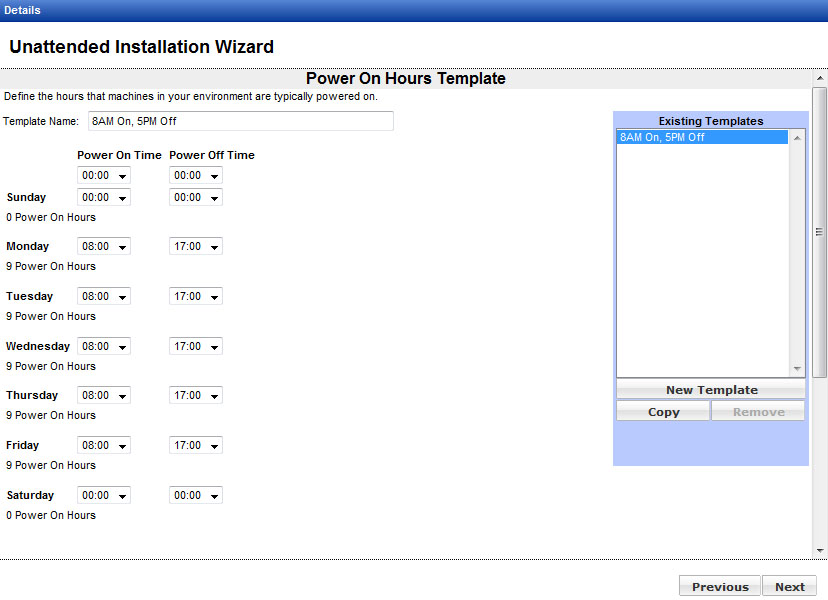
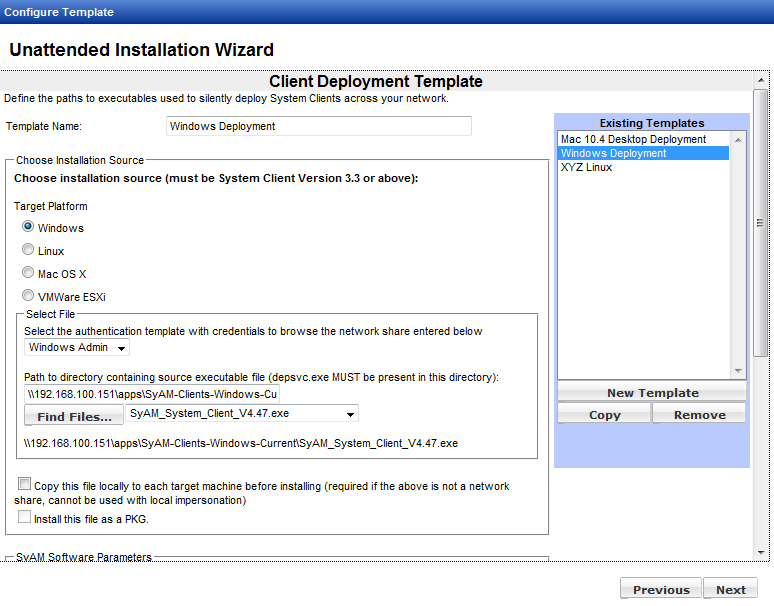
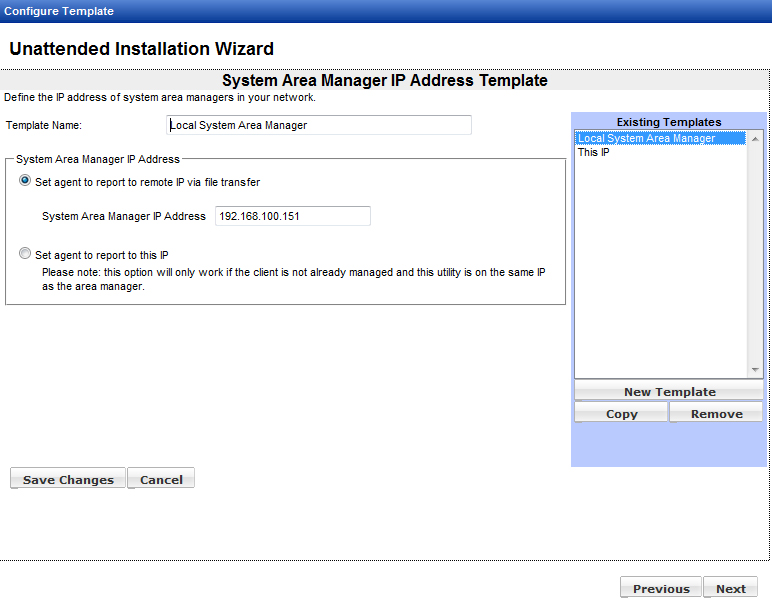
You can set Location and Function, as well as Power Settings. These are not required for the unattended installation job, but it may be convenient to include these steps as part of your job. Again, you can use templates you’ve already configured, or you can create new ones.
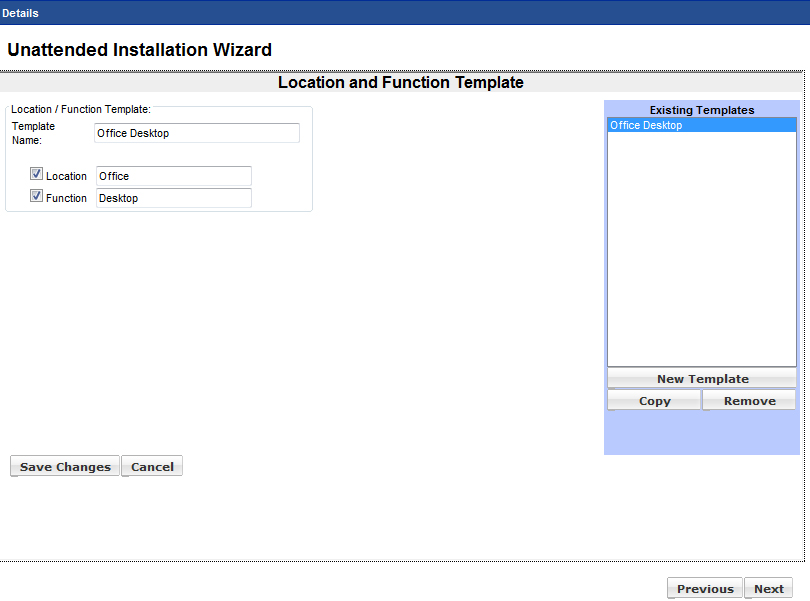
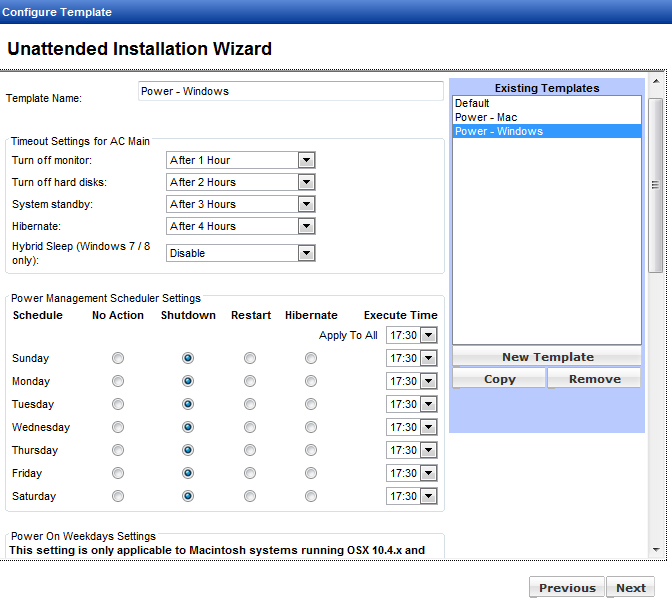
You will be prompted to set a job schedule. Choose the start date and time, how often the job should run, and on which days. A job can be scheduled to run up to five times a day.
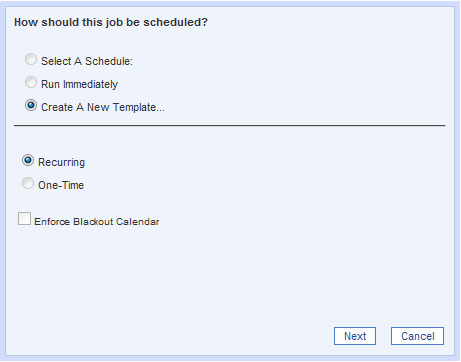

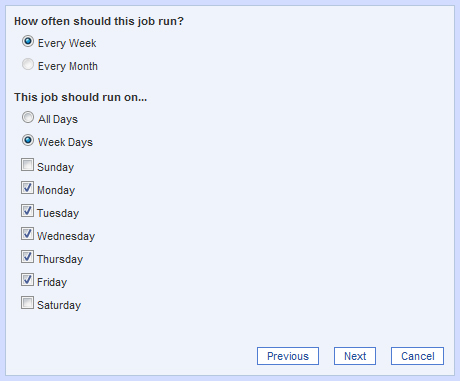
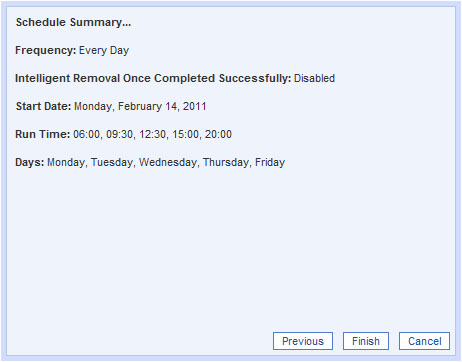
Finally, you will be prompted to review the tasks and schedule before saving the job. By default, the wizard does not attempt to deploy the client on devices with blank names. To override this, check Allow Blank Device Names.
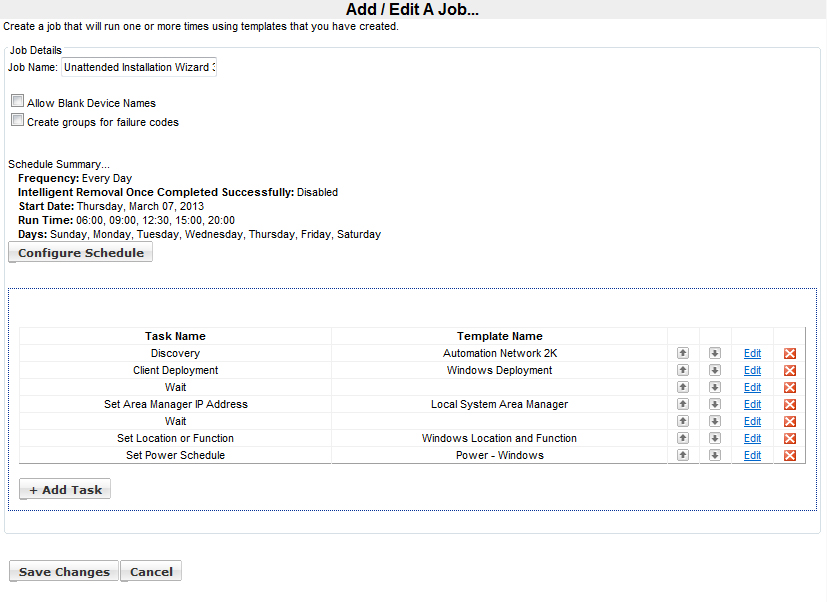
(Please note that in an environment where User Account Control is enabled on target machines, you will need to click the blue Edit links for Client Deployment and Set Area Manager IP Address to change the authentication template to the one for local administrator. For further details, please refer to the SyAM Tool Tip on Management Utilities Configuration for UAC Environments.)
When you have reviewed the wizard configuration, click the Save Changes button to add the installation job to the schedule.
Once a wizard job has been created, clicking the Unattended Installation Wizard link will display a list of wizard jobs.
 Here you can edit, copy, or delete a wizard job. A job may also be suspended or resumed.
Here you can edit, copy, or delete a wizard job. A job may also be suspended or resumed.