Re-Activating Office
Re-Activating Microsoft Office
If a Windows update causes your Office to require re-activation for Office applications you can run the following bat file to re-activate it using Management Utilities.
Step 1 - Identify what version of Microsoft Office requires re-activation.
Using System Area Manager, create an Application Summary report for the names of the systems that you wish to re-activate.
So in this example we have Office 2007 which is version
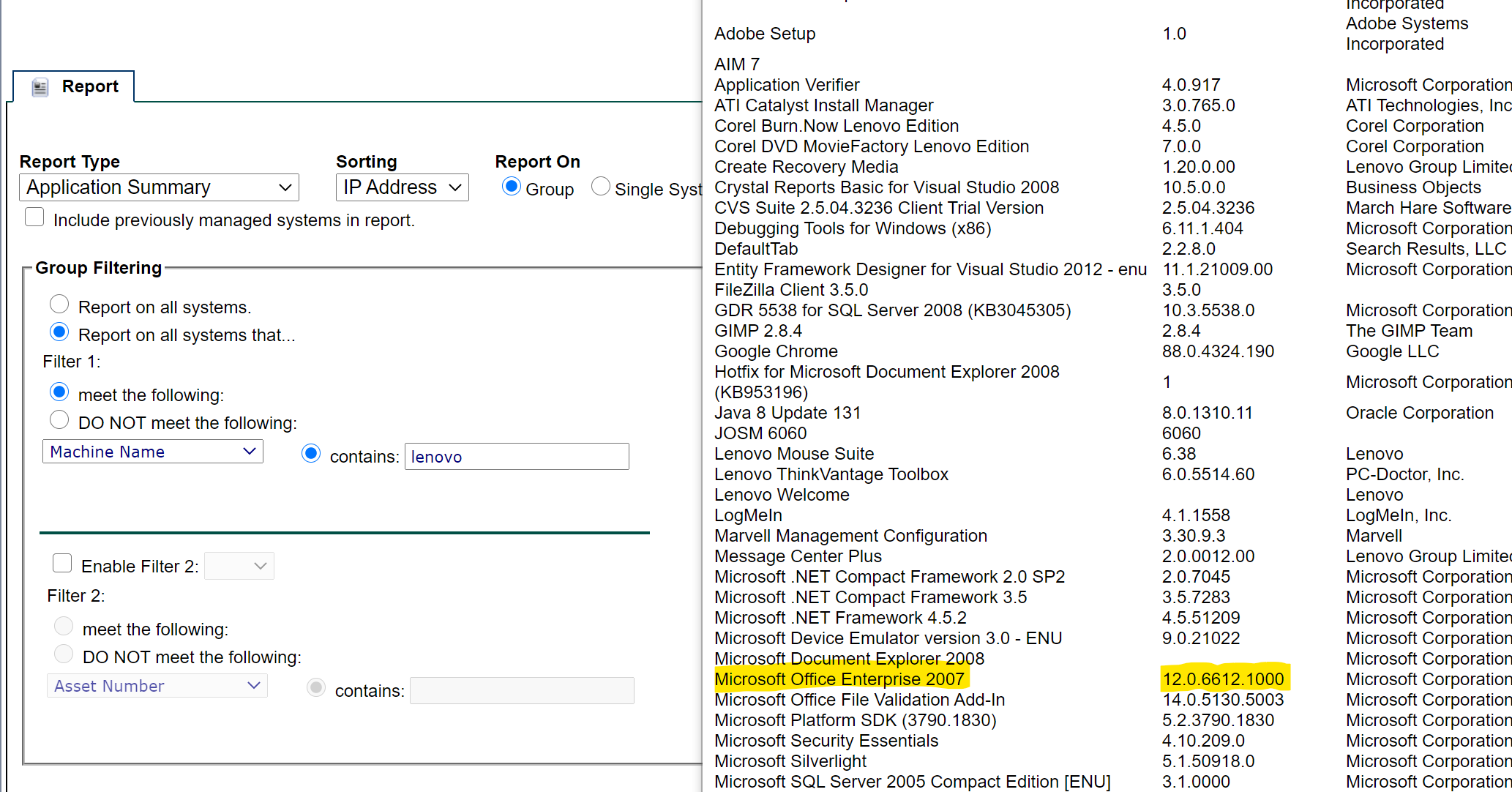
Step 2 - Create a batch file to run the activation
cd \
cd Program Files (x86)
cd Microsoft Office
cd Office12
cscript ospp.vbs /act
** The number is the Office version number from the Application Summary report.
Step - 3 Create a Third Party Deployment Template
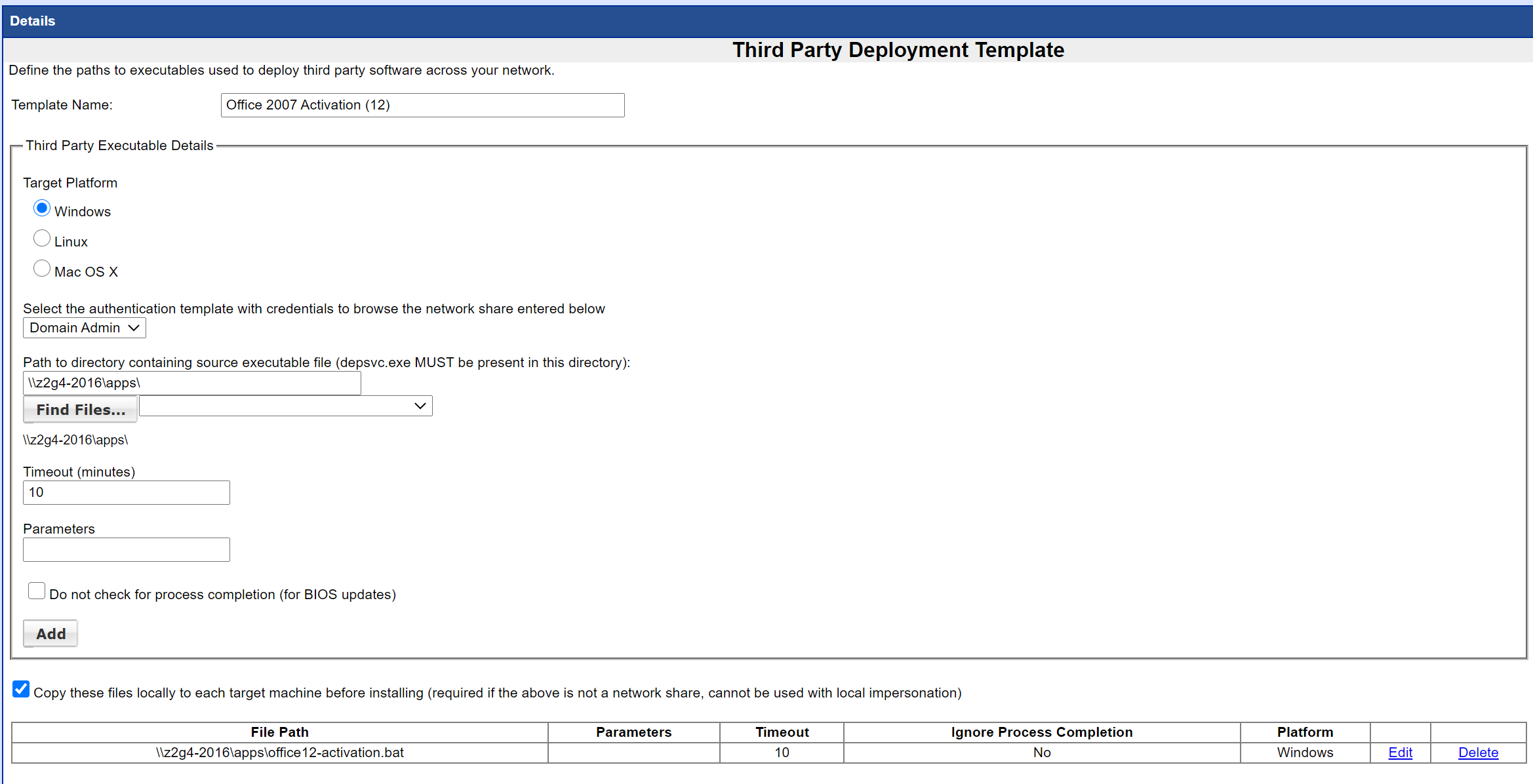
In our example we have given the batch file a name and 3rd Party Deployment template name the number that represents the office version