Removing Desktop Shortcut for SyAM Self Service Ticketing
Batch Script for Removing the SyAM Help Desk Shortcut
The SyAM Tool Tip on using a batch file to remove the SyAM Help Desk shortcut link that would be associated with the use of the SyAM Site Manager - Self Service Portal.
Requirements: Batch File and Third Party Deployment Template Windows target systems must have the SyAM System Client installed and reporting to SyAM System Area Manager. Target systems must be discovered by Management Utility.
In Notepad (or your preferred text editor) create the two Windows batch files as follows:
ECHO OFF
del "C:\Users\Public\Desktop\SyAM Help Desk.lnk"
EXIT
In Management Utility, create a Third Party template. Enter a template name. Choose Windows as the target platform and select the correct authentication (UAC) or normal Administrative template.
Enter the path to the network share containing the batch script file; this will already be present if the default path has been entered in Administration Settings. Click the Find Files button and choose the batch file from the drop down menu.
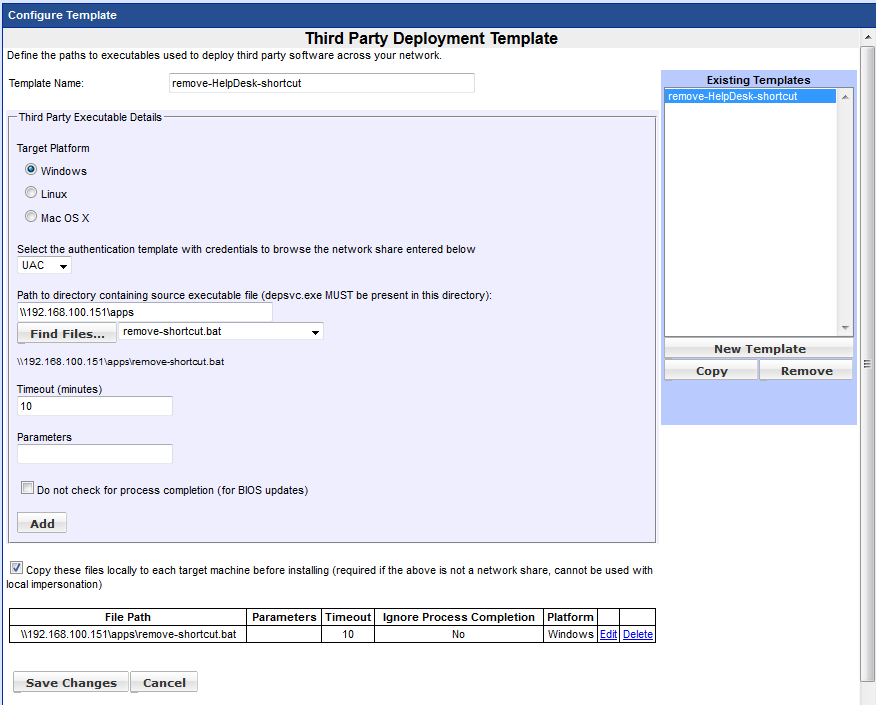
Click the Add button. Check the "Copy these files locally..." Box, Click the Save Changes button. Click OK to confirm.
Now you can test deployment to a single system. Select a system in the Groups area. Click the system row, then right-click to display the context menu. From the menu, choose Deploy Third Party Software.
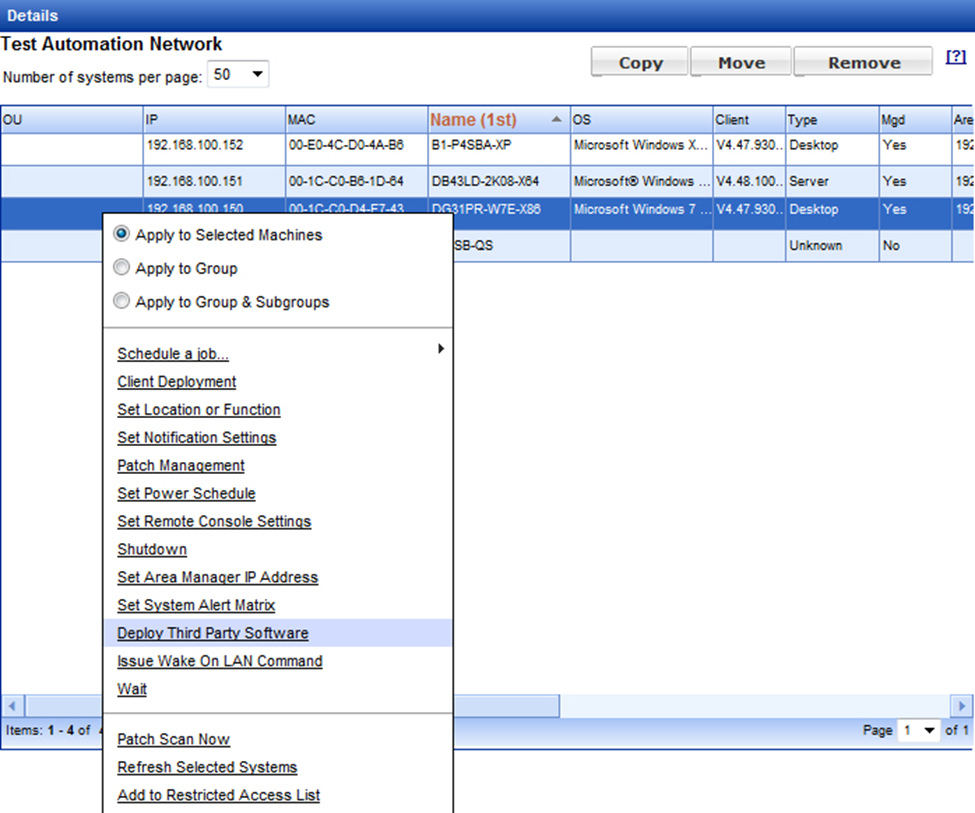
In the New Task box, choose the Windows authentication template and the newly created "remove HelpDesk shortcut" deployment template. Click OK.
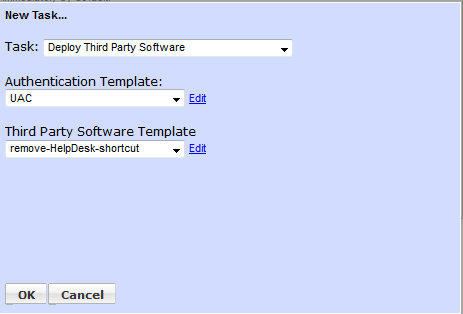
On the Add/Edit a Job page, click the Run Job button, then click OK to confirm
After the job is finished, you may review the status by finding the job in the Status area and clicking the View Details link.
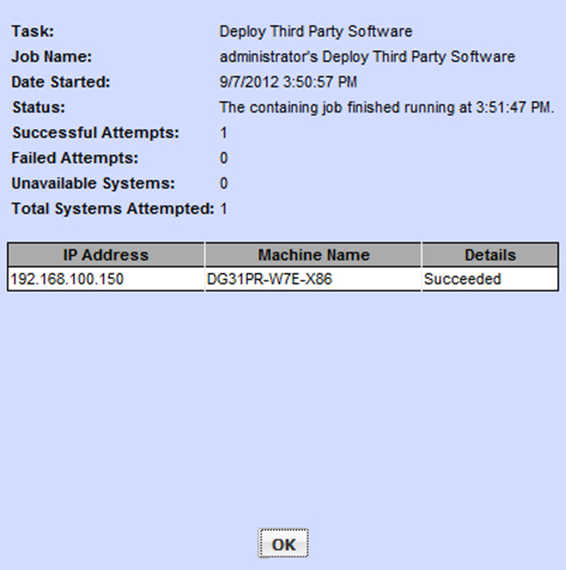
Once you have deployed successfully on a single machine, you can use the Groups context menu options to deploy the application to multiple client machines.