Reporting
Users of System Area Manager can run a variety of reports on the managed systems being monitored. The information can be viewed on-screen, printed, or exported to files in CSV or XML format. Sorting and filtering options are provided for all reports.
The System Area Manager database includes data on systems that have been removed and are no longer under management. Check the box to include information on previously managed systems in a report.
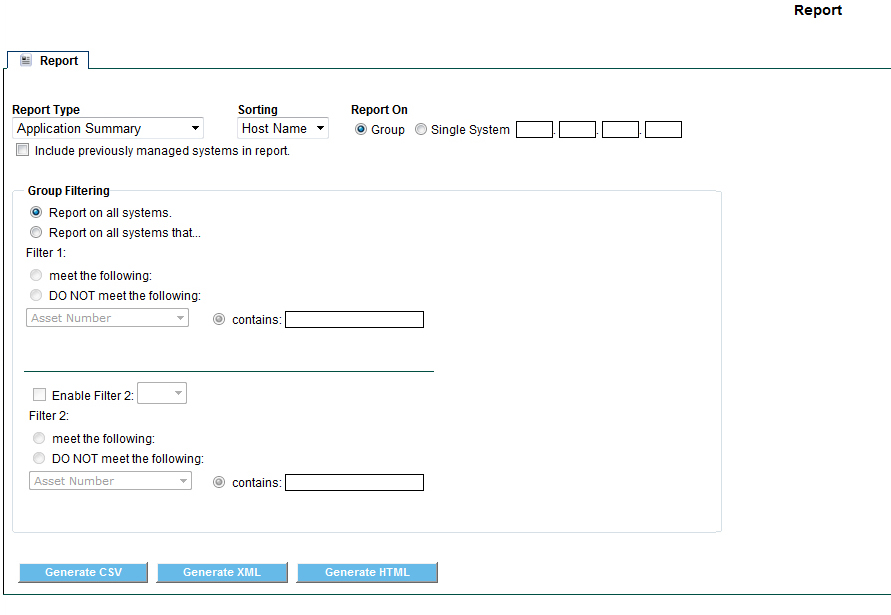
There are 10 different report types to choose from:
- Application Summary
- Asset Details
- Asset List
- Asset Summary
- Operating System Summary
- User Audit
- Local Alert
- Application Utilization
- Power Hours Summary
- Power Hours Detail
The administrator can hide the Application Utilization report so it is not displayed in the menu. In the folder C:\SyAM\Jetty\syam\webapps\root\WEB-INF\
edit the file syam.properties setting the value enable_app_util=false. After editing the file, the SyAM System Area Manager Web Server service must be restarted.
Report Filtering
To enable Filter 1, the primary report filter, click the radio button to “Report on all systems that…”, then set the sense of the filter by clicking “meet the following” or “DO NOT meet the following”, then use the drop down menu to select the filtering parameter. The filtering options provided will vary according to the particular report.
To use an additional filter, check the “Enable Filter 2” box, then use the drop down menu to set the relationship (“And” or “Or”) between the two filters. Set the sense of the filter and choose the filtering parameter in the same way as Filter 1.