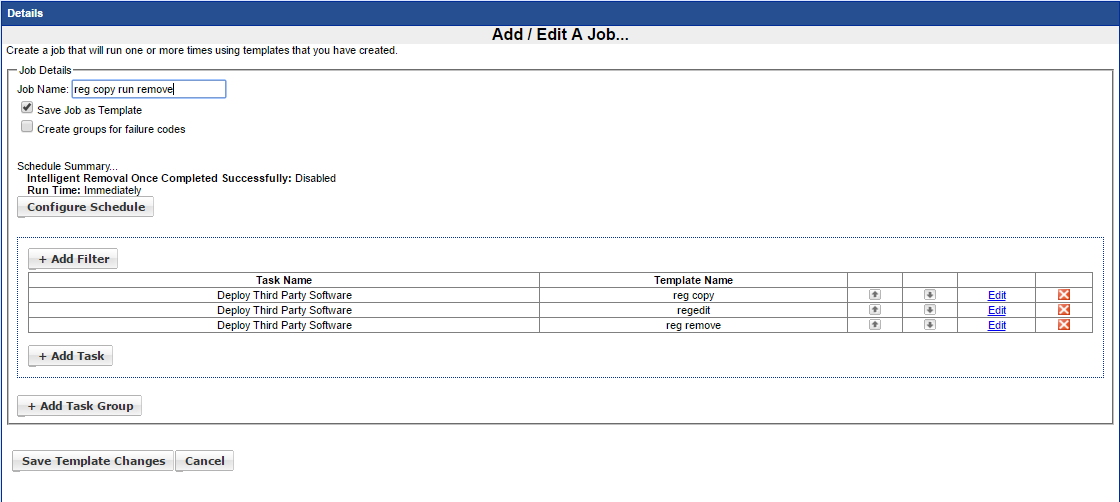Updating a Registry
Updating a Registry
You can use Management Utilities to update registry entries on the systems being managed.
The following method allows you to handle UAC and and Non UAC enabled target systems.
In our example we are using a registry change that configures the file extensions for Windows Photoviewer
Step 1 - Make your registry change and export to a .reg file
Step 2 - Create a batch file that will copy the .reg file to a temporary folder - Create a Third Party Template to run this batch file
Step 3 - Create a batch file that will remove the temporary folder and reg file - Create a Third Party Template to run this batch file
Step 4 - Copy the regedit located in the c:\windows\ folder to your shared apps folder - Create a Third Party Template to run the regedit executable silently using the file located in the temporary folder
Step 5 - Create a job template that will run the three third party templates
**PLEASE NOTE regedit for windows 2012 is compatible with Windows 10 but not Windows 7
Step 1
Once you've identified the registry change you wish to make open up registry with regedit.
Make the change and choose to export the registry, give it a name and press save.
Copy this file to the shared apps folder you have created for storing this registry change.
Step 2
Create the batch file that will copy the registry file to a temporary folder on the target system
Remember to save the batch file in the folder where you saved copied the .reg file.
(Remember to enter the correct patch to your shared folder)
@ECHO OFF
mkdir c:\tmps
xcopy /Y \\192.168.200.66\apps\Regedits\ALL\*.reg c:\tmps
exit
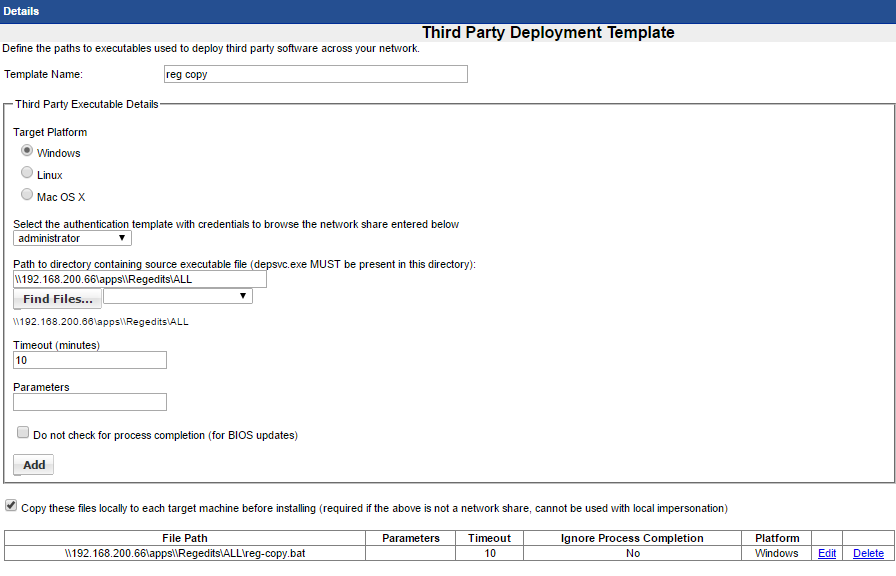
Step 3
Create the batch file that will remove the registry file and temporary folder on the target system.
@ECHO OFF
cd\
rd c:\tmps /S /Q
exit
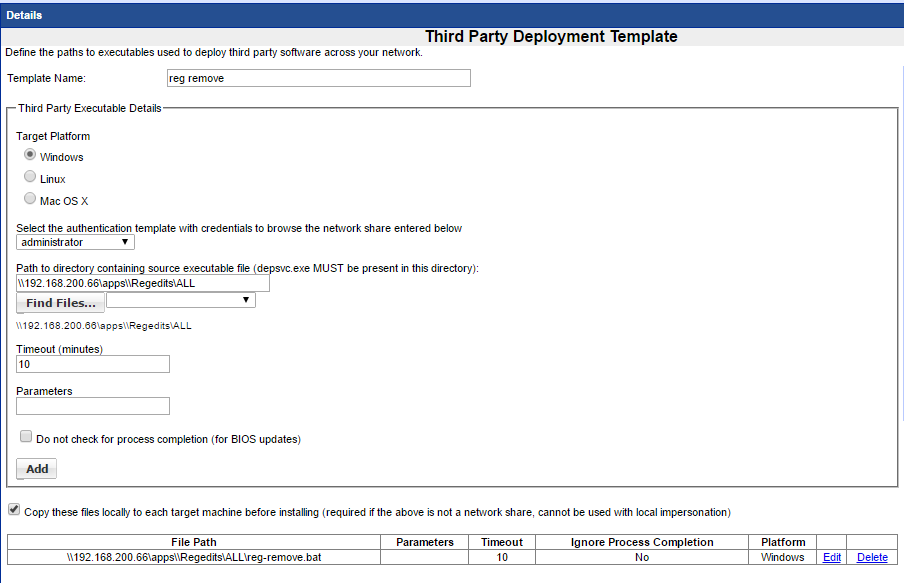
Step 4
Create a third party template to deploy the registry change - the parameters are /s for silent and the location and file name of the registry being added
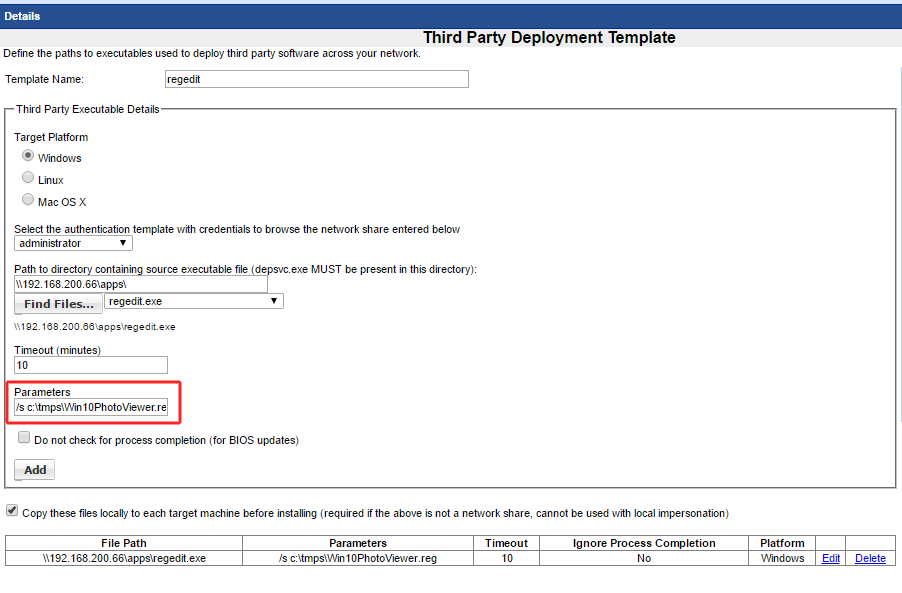
Step 5
Create a Managed Job Template to run the three third party templates
**PLEASE NOTE - use the UAC authentication template for each of the third party jobs added to the Managed Job template.