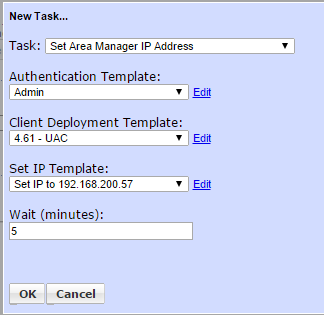User Access Control
User Account Control
In environments where Windows machines have User Account Control enabled, some Management Utilities features (including Client Deployment and Third Party Software Deployment) require that the Management Utilities service be run by a domain administrator, rather than by Local System which is the default. To set this configuration on the Management Utilities server, after Management Utilities is installed:
- Open Administrative Tools – Services
- Find the service SyAM Management Utility
- Stop the service
- Right-click the service and choose Properties
- Go to the Log On tab
- Check This account
- Enter the account name (e.g. MYDOMAIN\Administrator) and password
- Click OK
- Start the service
Please refer to the SyAM Tool Tip on Management Utilities Configuration for UAC Environments for further information.
**Please Note - when setting the System Area Manager IP Address to UAC enabled targets that already report to another IP you must use the non UAC authentication template, but the UAC Client Deployment template.
Example below changes the existing IP to 192.168.200.57