Using Group Policy for SyAM System Client Installation
Using Group Policy for SyAM System Client Installation
SyAM System Client can be deployed to systems on your network using a Group Policy.
In an Active Directory environment, Group Policy can be used to perform the software installation to computers on network that connected to the Window Active Directory Domain.
Create Group Policy to deploy the SyAM Software System Client Software using the System Client MSI package for installation.
From the Start menu, go to Administrative Tools – Group Policy Management. In the menu under Domains, find the domain to be configured. Under the domain name, right-click Group Policy Objects. From the menu, select New.
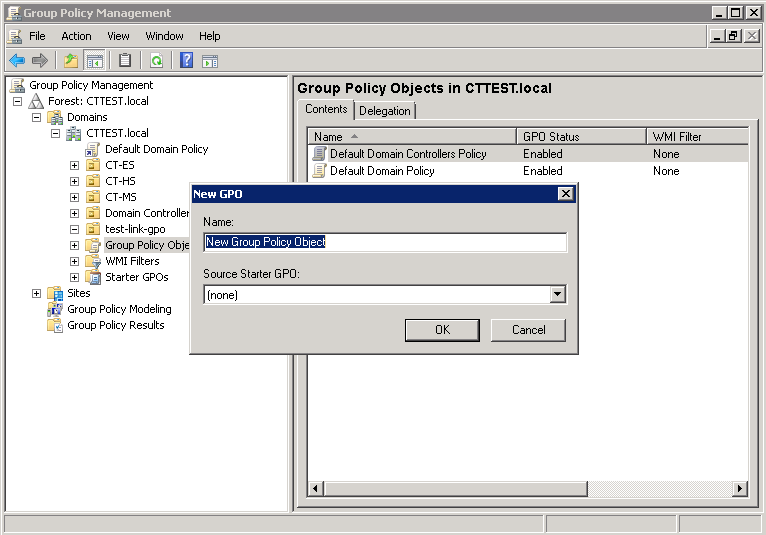
Enter a name for the new Group Policy. Click OK.
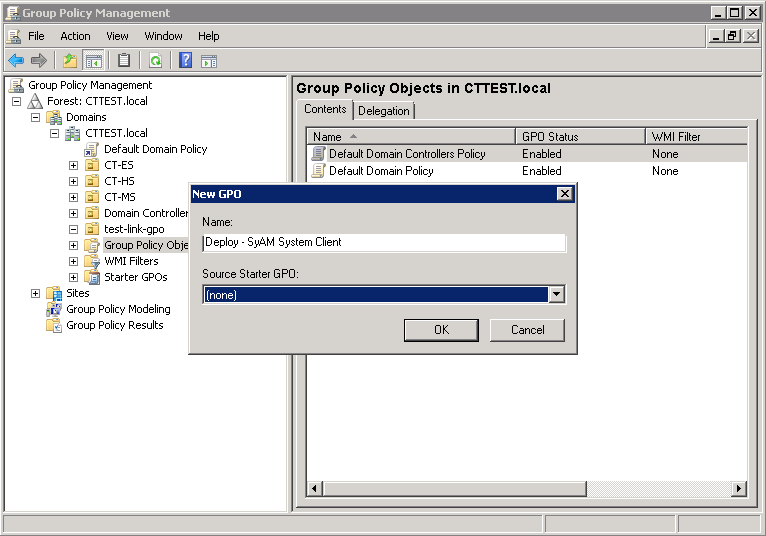
Right-click the new policy and choose Edit from the menu.
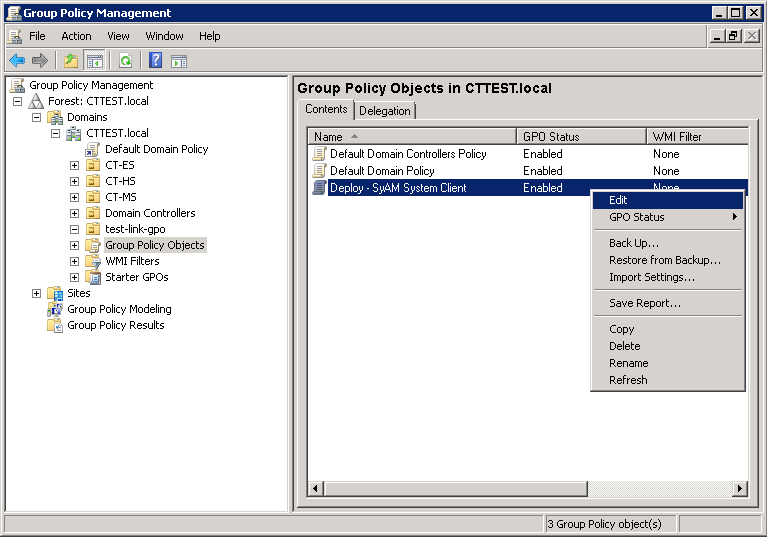
Right-click the Software Installation-> New -> Package and browse to the file to deploy.
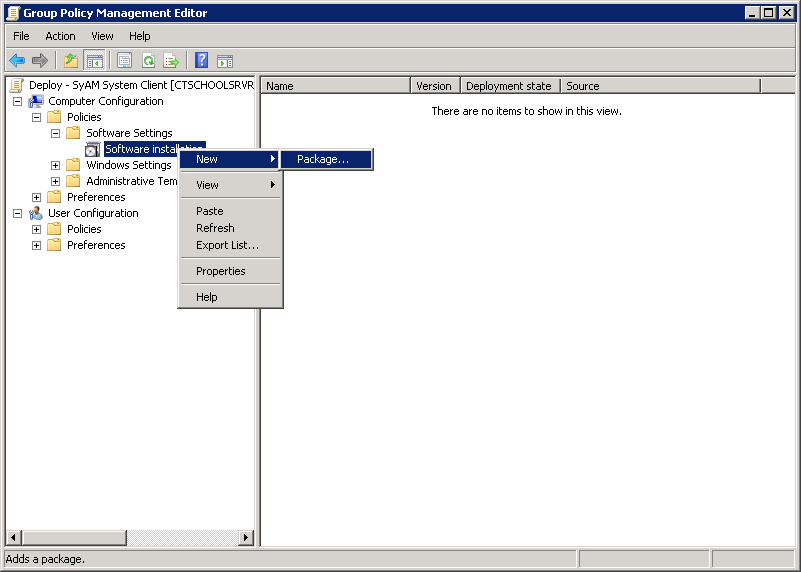
Select the SyAM System Client MSI file on the Network Share drive
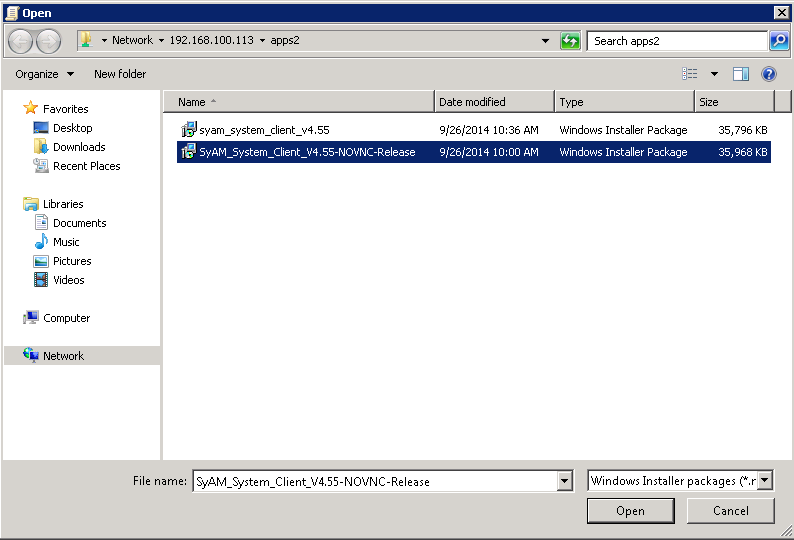
Click Ok to have the package Assigned.
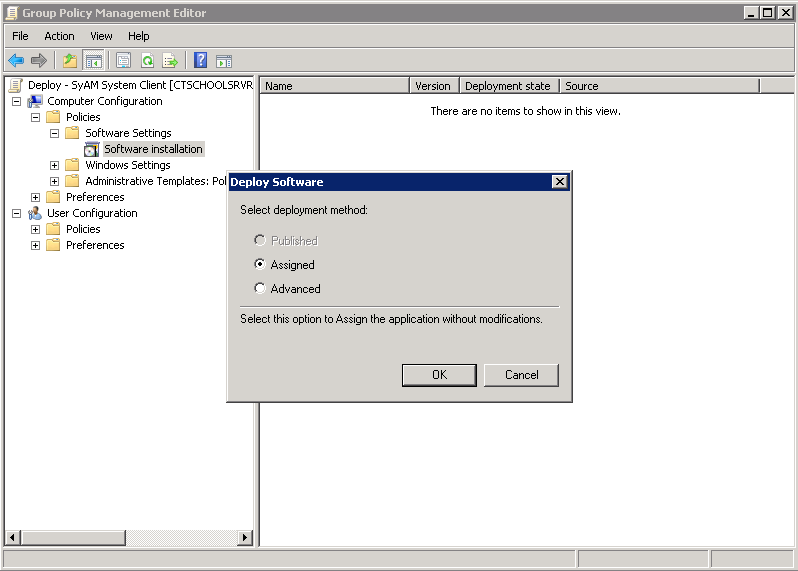
Now the Software Package is assigned. Be sure the path is to the network share and not (c$).
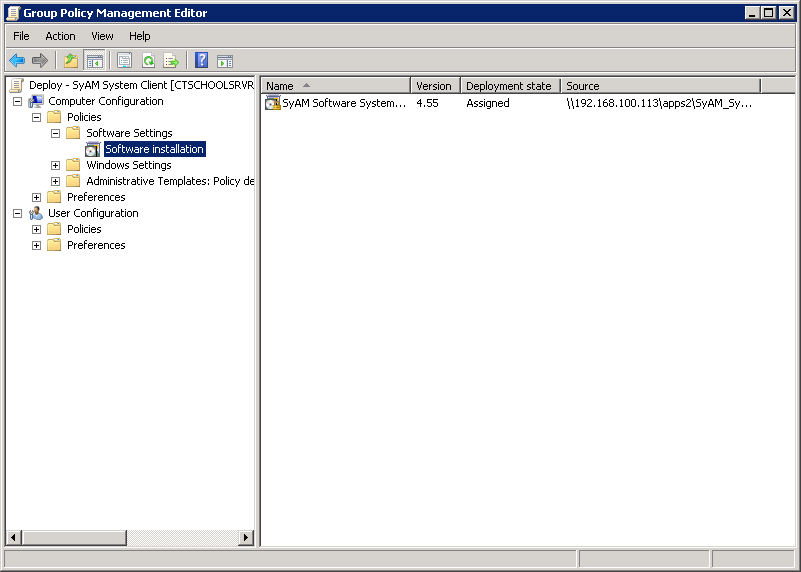
Linking the Group Policy to the Organizational Unit(s) that should receive the software.
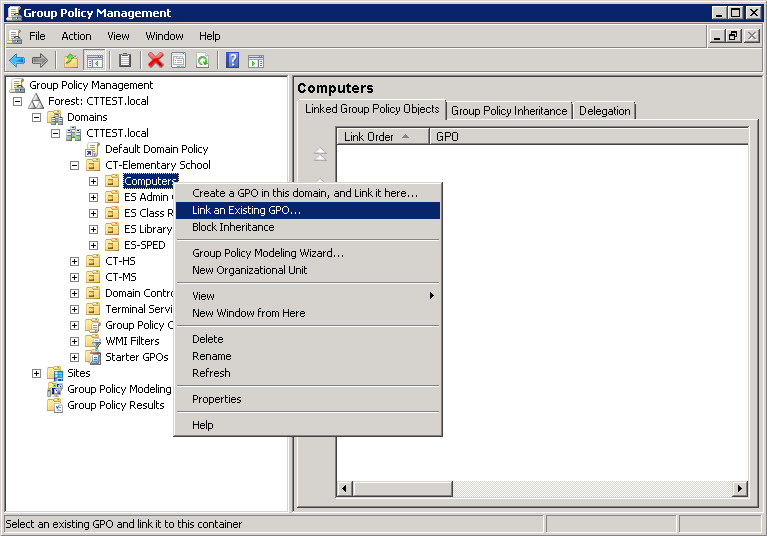
Select the Software Deployment Group Policy.
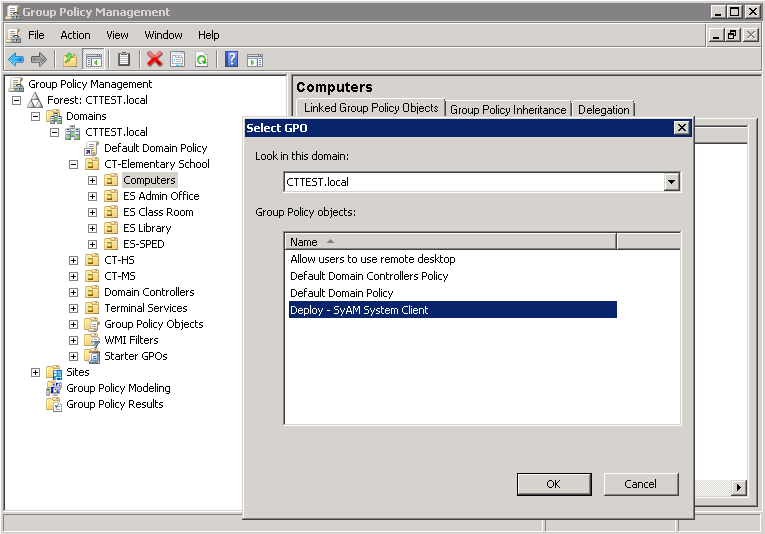
Click back on the other Organization Unit (OU) and see the linked policy for that OU.
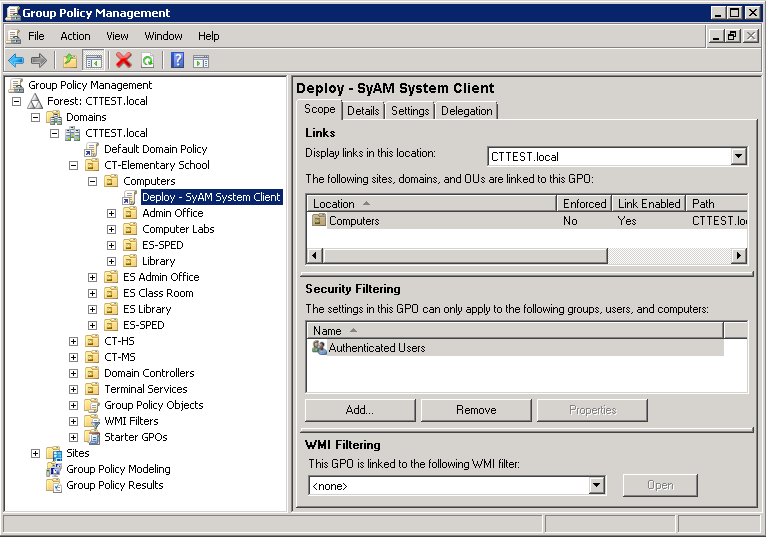
Repeat the steps above to LINK the Group Policy to the other Organization Units (OUs) that should receive the software package.
Where this is a computer policy as the computers turn on and the group policy updates occur the systems will receive the new software package. The installer will upgrade and older existing version to the new one.
It may take several hours for the Group Policy to complete the installation. Any new systems added to the Organization Units (OUs) would also receive the software.