Using a Canned Text Response when updating a Ticket
Using a Canned Text Response when updating a Ticket
When you're updating a ticket, simply click on "Choose Response" located beneath the comment box. From there, you can select from the available canned text responses to automatically populate the comment box.
The list of responses will be filtered based on the ticket event type. This means that you'll see both the canned text responses available for all events, as well as the ones specifically available for the event type that matches the ticket you're working on.

The text will show in the comments box, remember to check off make this comment public if you want the response to go to the end user.
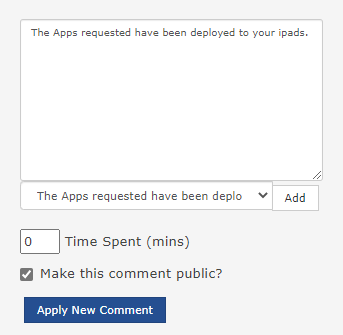
Click Apply to save the comment, send the ticket update notification, remain in the edit ticket screen and mark the ticket status as open.
Click Save to save the comment, send the ticket update notification, close the edit ticket screen and mark the ticket status as open.
Click Close to save the comment, send the ticket close notification, close the edit ticket screen and mark the ticket status as closed.