VPP Token
App Deployment - VPP Token
Using the VPP Token Apps can be deployed to iOS devices silently and without the requirement of Apple ID's on the iOS devices.
Log into your Apple School Manager or Apple Business Manager
Click on Settings
Click on Apps and Books
Click on Download next to the location to download the VPP token for that location
**PLEASE NOTE each location is a unique VPP token
To Upload your VPP Token click on Administration - Platform Configuration Settings - Apple iOS - VPP
**PLEASE NOTE you can upload more than one token
When you first load your token it will automatically start a sync (Grey indicator bars will move) to see if it is in use by another application
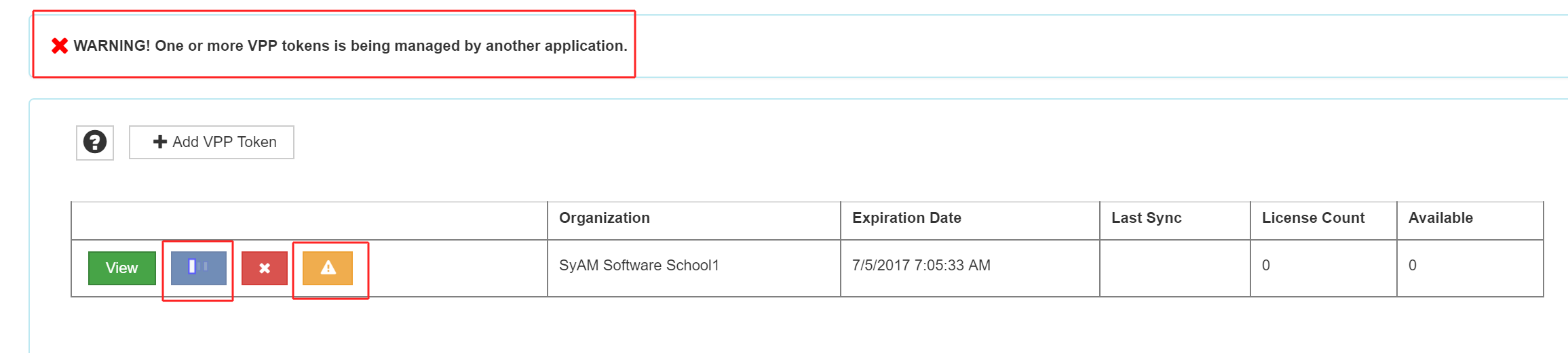
When it completes the sync, press the the Force Take Over Icon (Orange icon) to complete the upload and control of the Token to your SyAM MDM Server.
**PLEASE NOTE when you upload your token and force take over you will will no longer be able to use it on any prior MDM solution the token was used with
Once the Force Take Over has completed you will have the License Count and Available numbers and will be able to create Managed Applications.
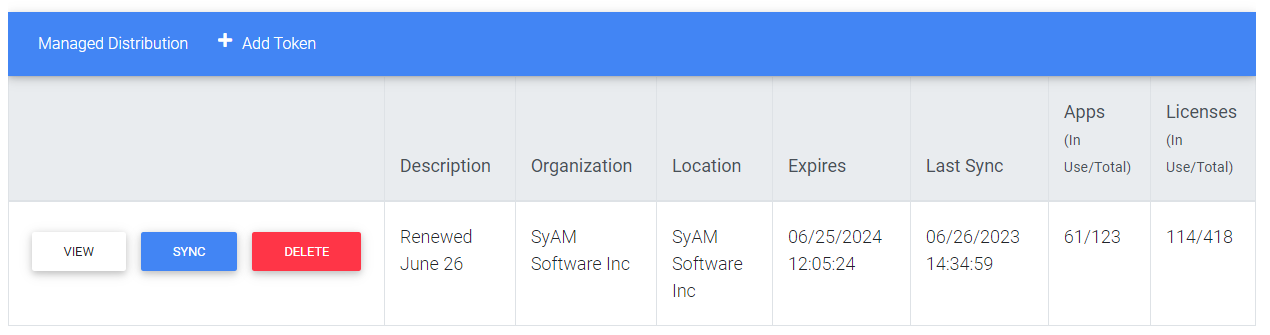
The Last Sync date/time will be shown, it will automatically re sync every 24 hours from this date/time.
Performing a Sync on Demand
You can perform a Sync on demand by clicking on the Sync button
License Summary
Deleting a VPP Token
To Delete the VPP Token click on the ![]() Delete button
Delete button
This will remove the apps from the iOS devices next time they are synchronized