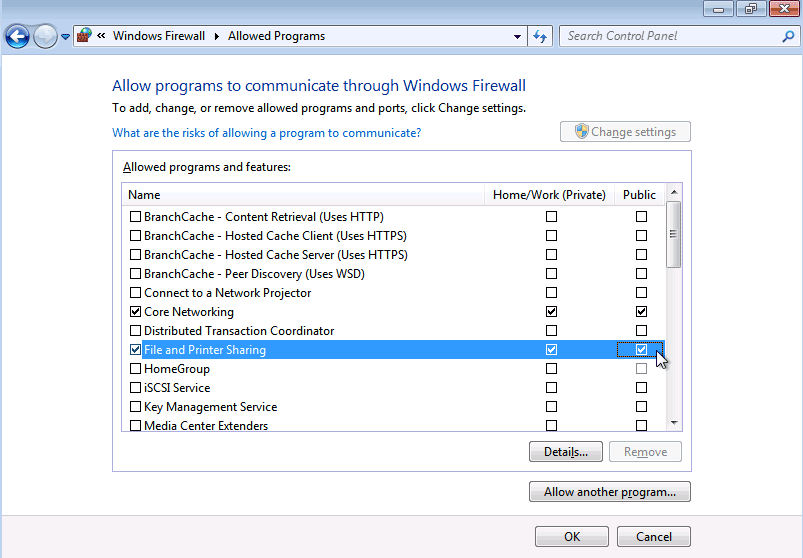Windows 7-8
Windows 7 - 8
To configure the Windows firewall, choose Control Panel from the Start menu. In Control Panel, go to Windows Firewall. If the firewall is enabled, you will need to allow features through the firewall. On the sidebar at the left of the Windows Firewall screen, click Allow a program or feature through Windows Firewall. Enable these features for the private and public networks: Core Networking, File and Printer Sharing, Network Discovery, and Remote Assistance. Click OK to close the configuration screen. The illustrations are for a Windows 7 system; the procedure is the same for Windows 8.
User Account Control must be disabled. To do this on a domain, or in a non-Active Directory environment, please refer to the SyAM Tool Tip Disabling User Account Control.