Adding Computer Assets Through System Area Manager
System Area Manager provides a way to centrally manage the System Clients install on the range of notebook, desktop and server platforms on your network and pass all this data directly up into Site Manager allowing you to keep current on all system configurations automatically without having to access the systems to request their updated data.
As System Clients are added to System Area Manager their data is then passed up to Site Manager, so as a client identifies a hardware or software configuration change it automatically updates System Area Manager and this in turn updates Site Manager, allowing you to keep you system asset database current without any further work.
To manually add a system client to be managed to System Area Manager choose "Add Managed Systems" from the drop down menu
Enter the IP Address and the Location and Function that is to be programmed to the system client.
**Please Note** if you leave the Location and Function empty it will erase any prior programmed Location and Function
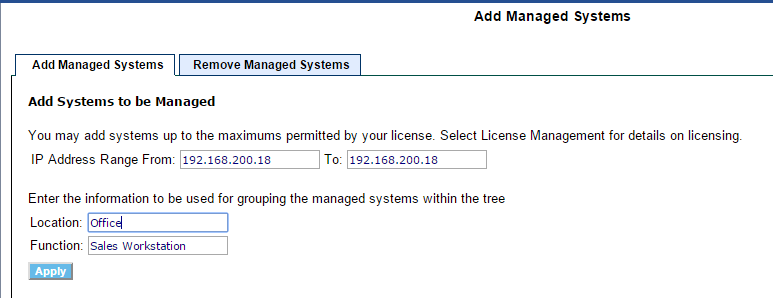
Now the system will be added to the System Area Manager and will show up in the Dashboard and Management Tree
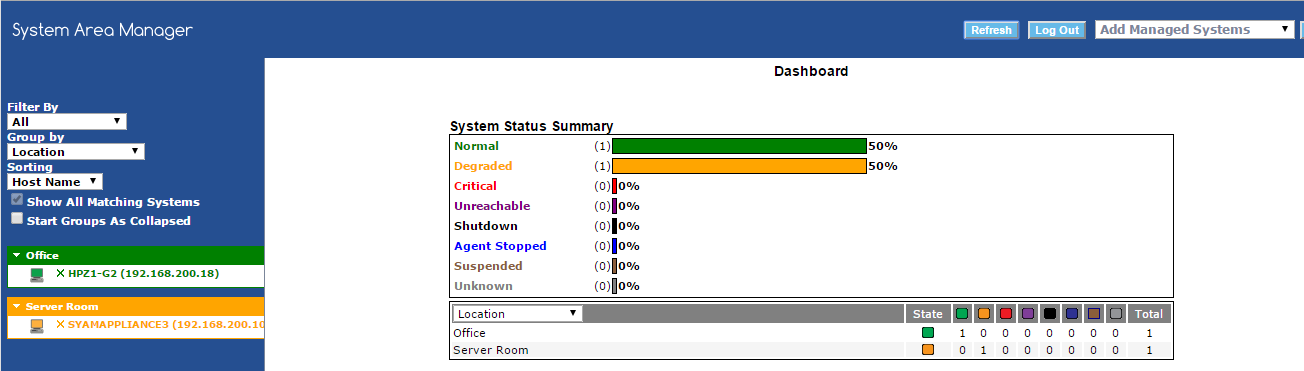
**Please Note** To add systems to the System Area Manager they must have the System Client installed on them and must not be reporting to a different System Area Manager IP Address, also you must have available Client Access License count available.
Another way to have the System Clients added to report to the System Area Manager is to program their System Area Manager IP using the Management Utilities.
Create a Set Area Manager IP Template
Choose the systems that need their Area Manager IP set and choose