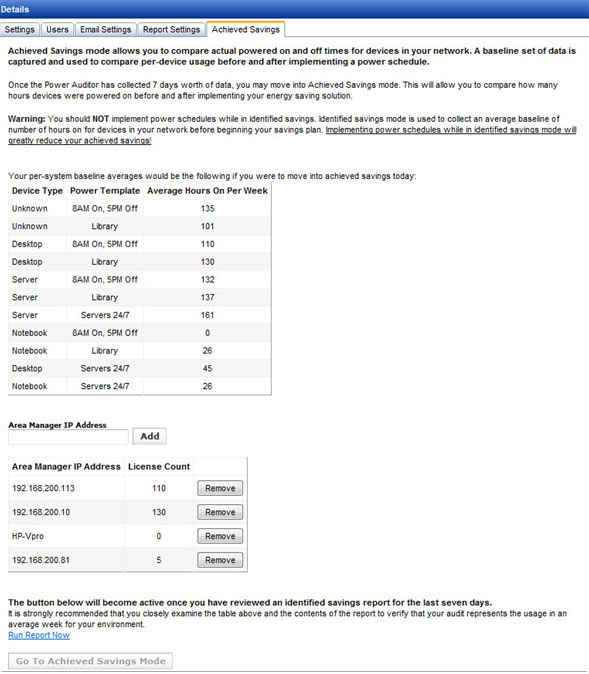Administration Settings
Administration Settings
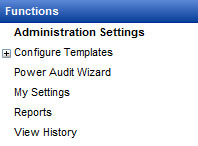
On the Settings page of Administration Settings, you can view the software’s version information. The power cost used for Power Auditor’s calculations, and the frequency with which machines are polled for data, can be changed from the default settings on this page. The currency unit can also be selected from a drop down menu.
The Remove Blank Systems button will remove any systems from your power audit that have no device name, installed System Client, or reported power on hours. Removing these systems from your power audit is important for accurate savings calculations.
Automatically Reorganize Power Audit Groups By Location will remove all existing power audit groups, creating new groups containing the same systems, categorized by location. Machines that have the System Client installed and managed by System Area Manager, but do not have a location defined, are placed in the Ungrouped group. Systems that are not connected to System Area Manager are placed in the Unmanaged group.
Your PAL (Power Audit License) allows you to audit a specified number of systems for a specified period of time. Enter the PAL and click the Upload PAL button. License information (number of systems and starting/ending dates) will be displayed.
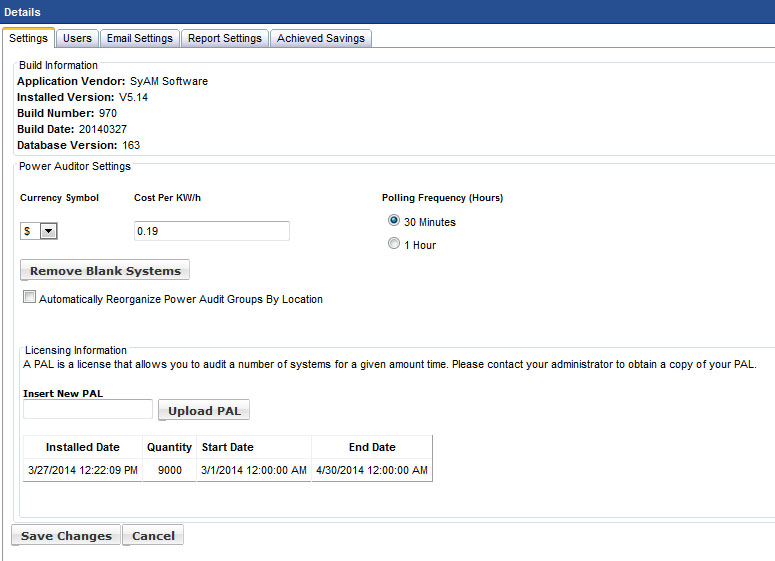 .
.
The Users tab is the same as for Management Utility. See the appropriate section of the manual for further information.
On the Email Settings tab, you can enter information about authenticating to your email server, so that Power Auditor can email an identified savings report. Send a test email to make sure the configuration is correct. This is also the place where the list of email recipients is maintained.
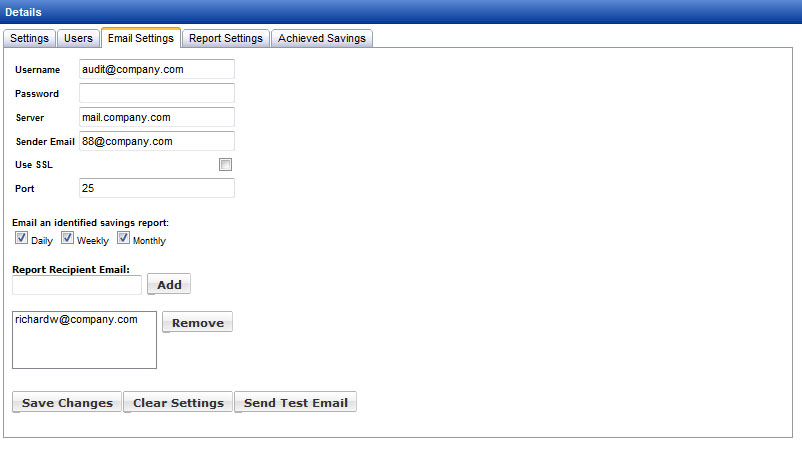
Once you have moved into Achieved Savings mode, you can also select achieved savings reports to be emailed, including the Executive Report.
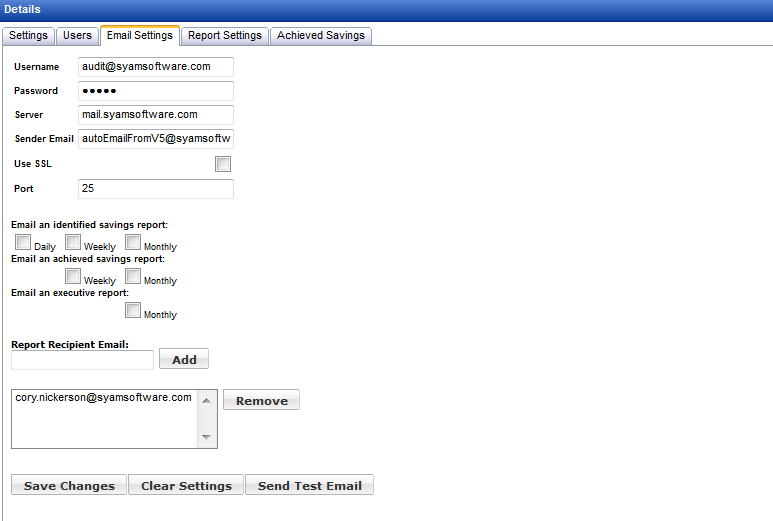
If you are using Gmail, specify the full email address as the username and smtp.gmail.com as the server. Check the box to use SSL and specify port 587.
On the Reports tab you can enter header text to be displayed on all reports. To make a logo appear on your reports, browse to a graphics file in a format that browsers can display. Also on this page is the default page size setting for PDF reports, which you can override when creating individual reports.
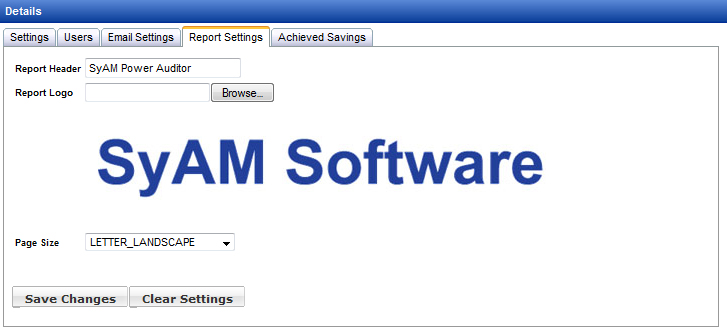
Here is an example of a report with header and logo.
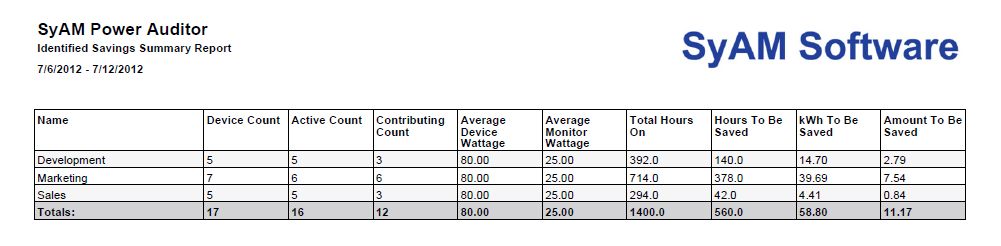
Once you have moved into Achieved Savings mode, weekly and monthly achieved savings reports will become available.
The Achieved Savings tab allows you to compare powered on hours before and after implementing your power policy. After seven days of auditing, sufficient data has been collected to establish a baseline, and at that time Achieved Savings mode is enabled.
When moving into Achieved Savings mode you will need to enter the IP address or hostname of the system(s) which are running the System Area Manager software. This will retrieve the number of licenses purchased and will allow the number of systems up to the license count to continue being monitored. Systems over the license count will not have their power audit data collected.