Asset Management Dashboard
Asset Dashboard
The Asset Management Dashboard offers a convenient interface to view and access asset data. It provides users with the ability to customize their view according to their preferences.
Users can leverage asset attributes to apply filters and narrow down the results, allowing them to drill down and focus on specific assets of interest. By utilizing these filters, users can efficiently navigate through the asset data and find the information they need.
Furthermore, each user has the flexibility to personalize their dashboard by selecting the number of asset attributes displayed, specifying sorting preferences, and determining the number of results presented per page. This customization empowers users to tailor their view to match their unique requirements and optimize their asset management experience.
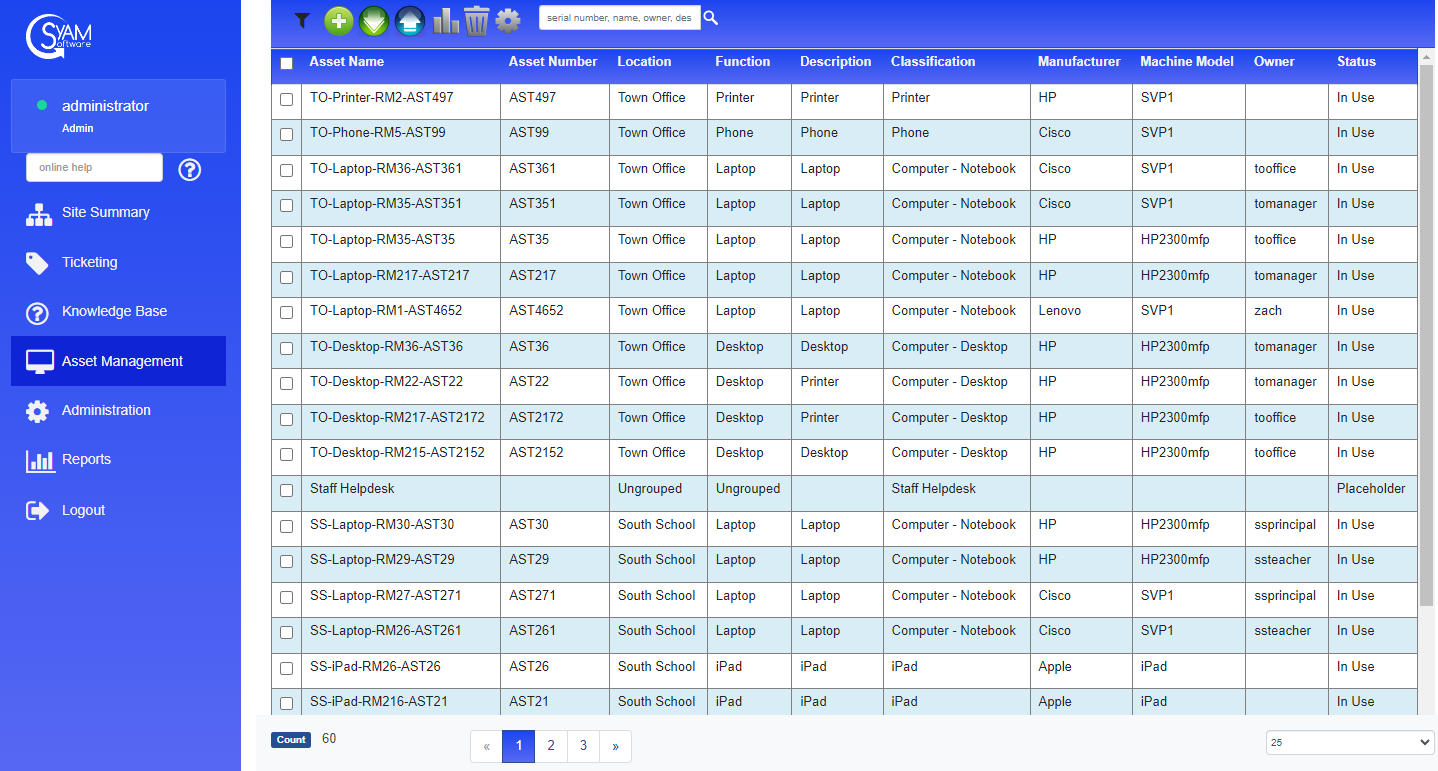
The Asset Header Bar

Filter - Add - Download - Upload - Reports - Delete - Settings - Search
The icons on the header bar represent the various functions
 Expand the display to present the filters - press again to contract the filters
Expand the display to present the filters - press again to contract the filters
 Add an Asset
Add an Asset
 Export the Asset data based on the filtered results to a CSV file
Export the Asset data based on the filtered results to a CSV file
 Import Assets from a CSV file
Import Assets from a CSV file
 Asset Reports
Asset Reports
 Delete Selected Assets/
Delete Selected Assets/
 Settings to Customize the Asset Management Dashboard
Settings to Customize the Asset Management Dashboard
 Search Assets - using serial number, name, owner, description
Search Assets - using serial number, name, owner, description