Backing Up / Restoring Apps
Backing Up / Restoring Proloquo2Go
Certain apps installed on the iPad create user data. The data that is created typically contains valuable information that is important to have access to refer back to. For example, the data may be used to keep track of where the user may be as they progress through the application, etc.
Most apps that create user data will allow you to backup that data to iCloud. However, since most managed iPads have restrictions set, allowing Apple IDs to access iCloud is typically not an option.
So, another backup option outside of the Apple ID requirement will need to be selected, such a Google drive.
Example – Proloquo2Go
![]()
With Proloquo2Go running select the gear icon at the bottom to open Options
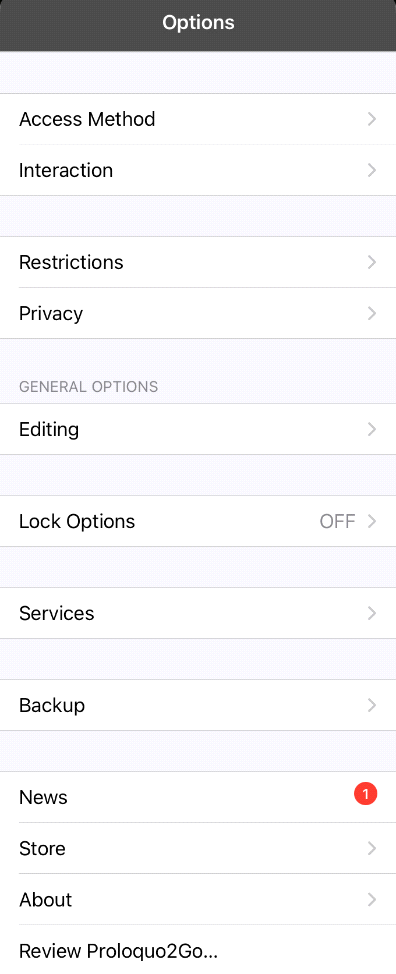
Select Backup from the Options menu
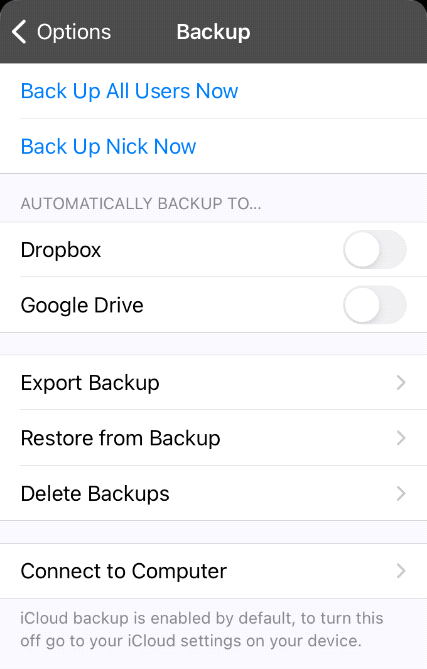
Select your backup provider (In this example we are using Google Drive)
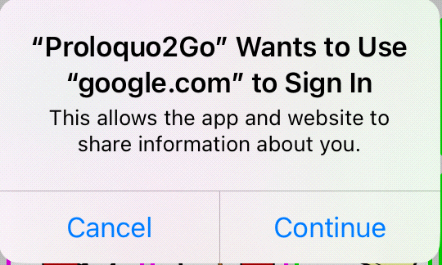
Select Continue to allow Proloquo2Go to sign into your Google Account.
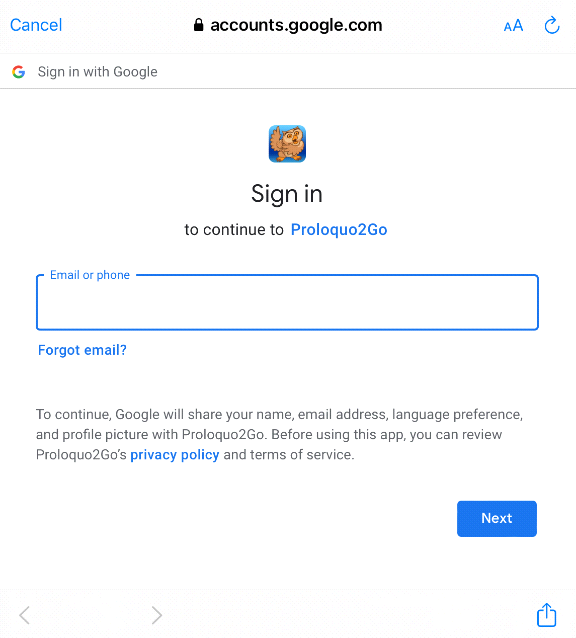
Enter your Google email address used for Google drive
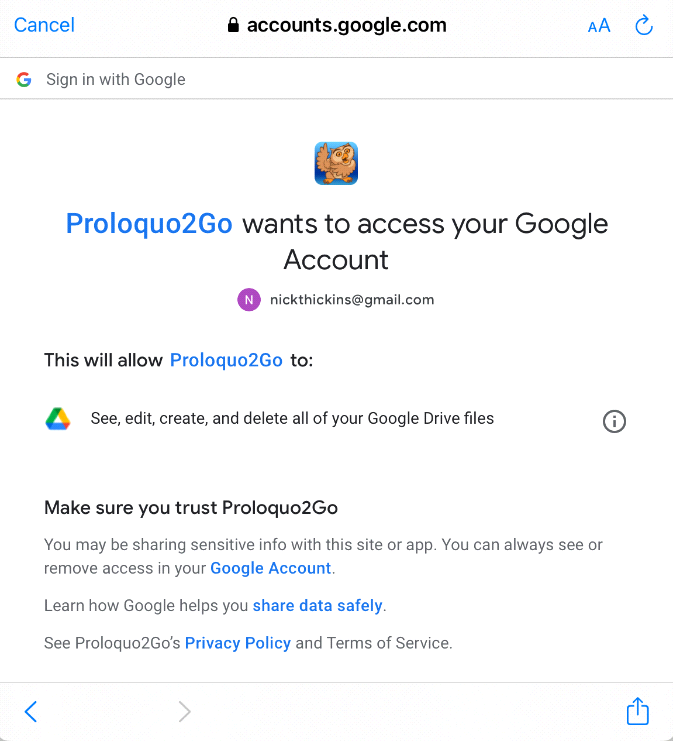
You must now allow Proloquo2Go to access the Google Account.

Scroll down the page and select Allow
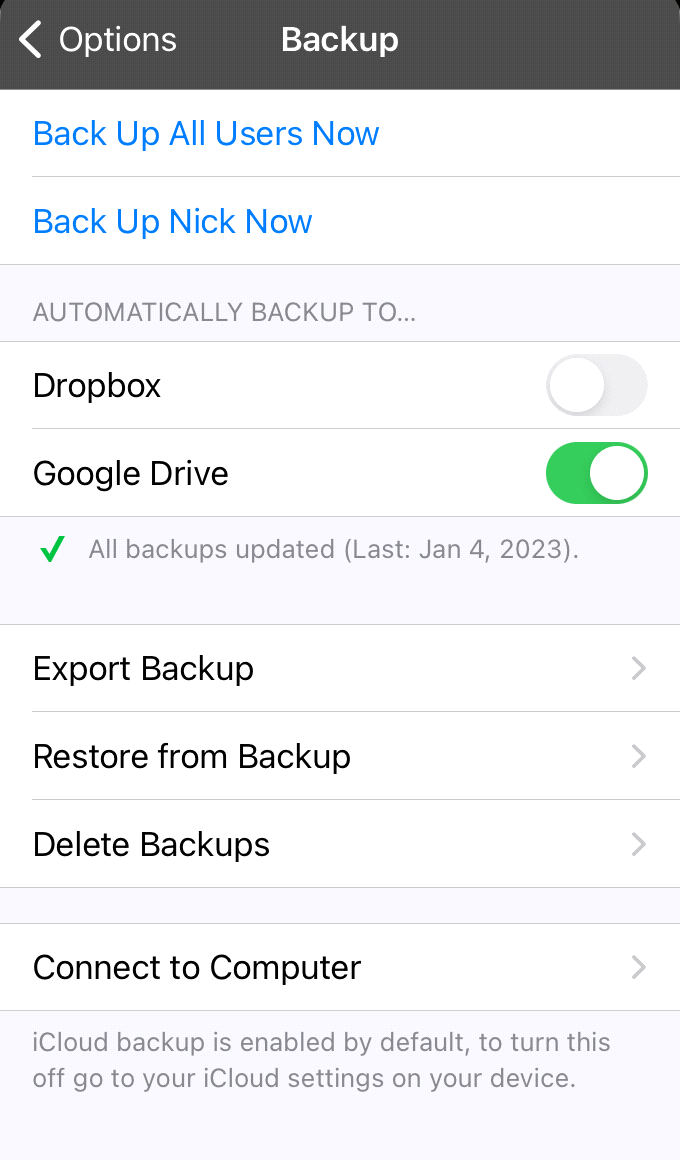
Once connected to Google Drive a Backup will take place.
The date of the last backup is displayed
You can select Back Up at any time to backup the User data to Google Drive.
Restoring Prolquo2Go from a Backup
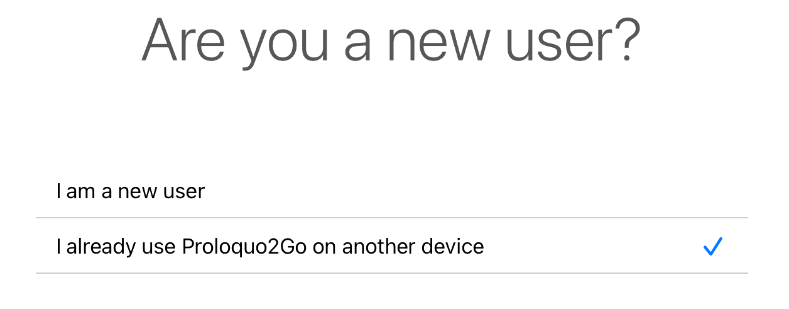
Follow these steps to restore a backup for a user in Prolquo2Go
At the opening prompt select
I already use Proloquo2Go on another device
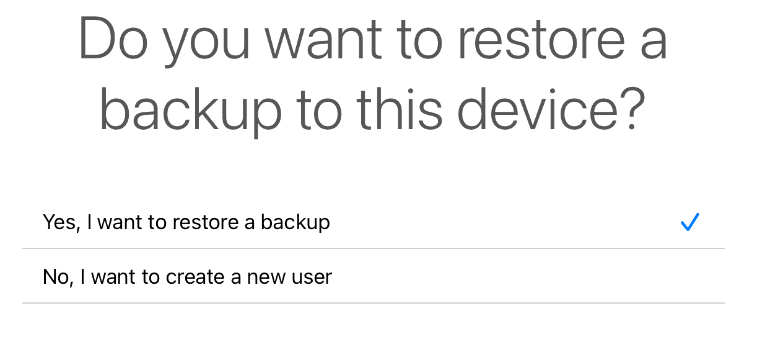
Select Yes, I want to restore a backup
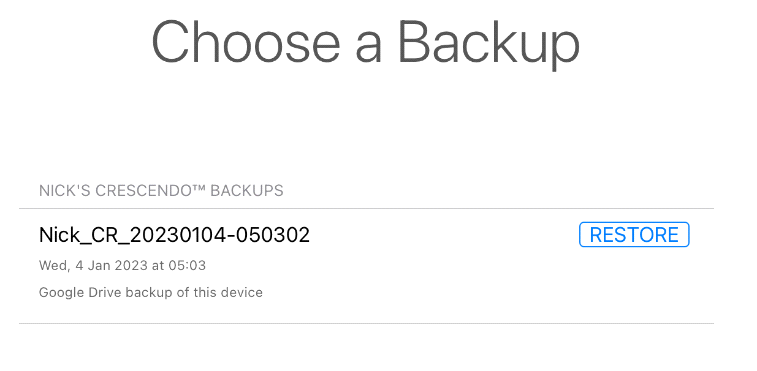
Proloquo2Go will now prompt you to enter your Google information to access the Google Drive.
Select Restore on the backup file you wish to restore
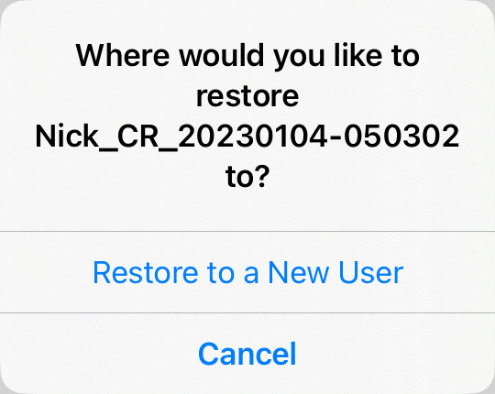
Select Restore to New User
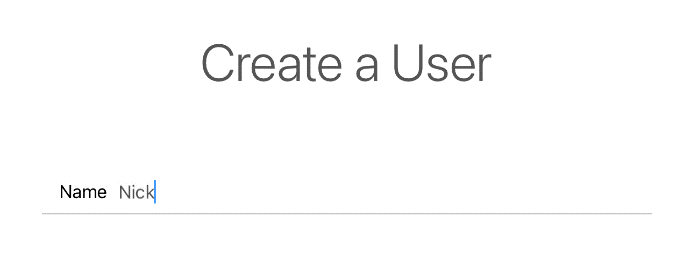
Enter a New Name
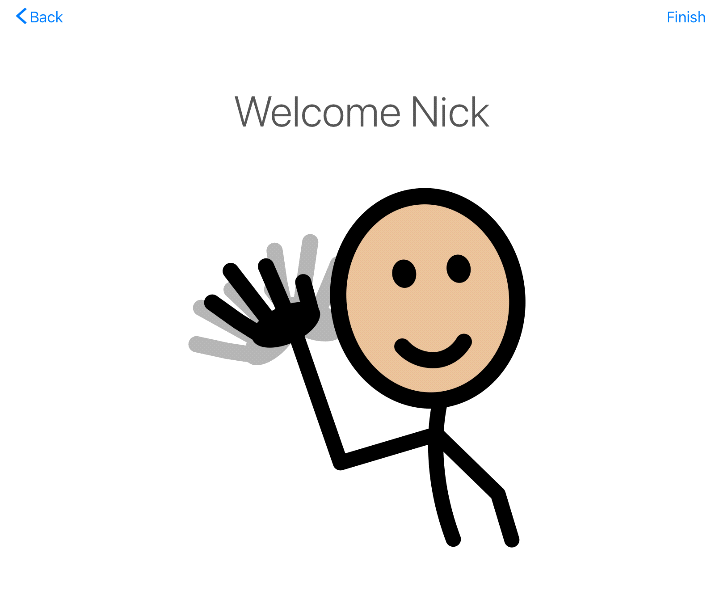
You have successfully restored the backup
Press Finish to start using Proloquo2Go