Central Event Logging
All systems being managed by System Area Manager (systems present in the Management Tree) have their events automatically recorded in the System Area Manager Event Log. Each event is dated, and lists the location of the event by system name, IP address, and category (storage, network, hardware, etc.)
The Event Log screen provides sorting and filtering options for viewing events.
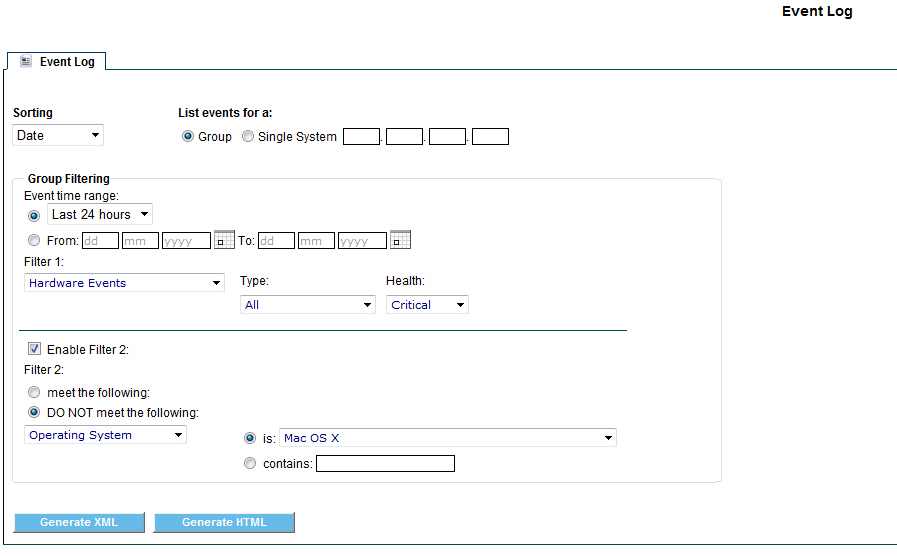
Choose the Sorting
- Date
- Event Type
- Host Name
- IP Address
Group or Single System IP Address
Time Range
- Last 24 Hours
- Last 7 Days
- Last 30 days
- All
- Or choose a Date Range (From – To)
Next you can choose from Filter 1:
- All Events
- Asset Monitoring Events
- Hardware Events
- Logical Disk Utilization Events
- Network Events
- Operator Events
- Performance Utilization Events
- Platform Event Traps
- Storage Events
- System Absent Events
You can then set a second filter by clicking the Enable Filter 2 check box.
This filter can be set to select events that meet or that DO NOT meet the following criteria:
- Asset Number
- Board Model
- Function
- Health
- Installed Applications
- Location
- Logical Free Disk Space
- Machine Model
- Operating System
- Owner
- Physical Disks
- Physical Memory
- Processor Model
Once you have set the filter options you can either display the results on screen by pressing the Generate HTML button, or export them to XML by pressing the Generate XML button.
Once you click the Generate HTML button a new page is opened showing the events within your filtered criteria.
Ten events are shown per page and you can go to the Next page or Back a page by pressing the arrows at the bottom of the page.
If a Performance Utilization Event has occurred you can click on the event type to open up the processes snap shot. This will be in Memory order for a Physical or Virtual Memory Utilization event or CPU order for a CPU Utilization event.
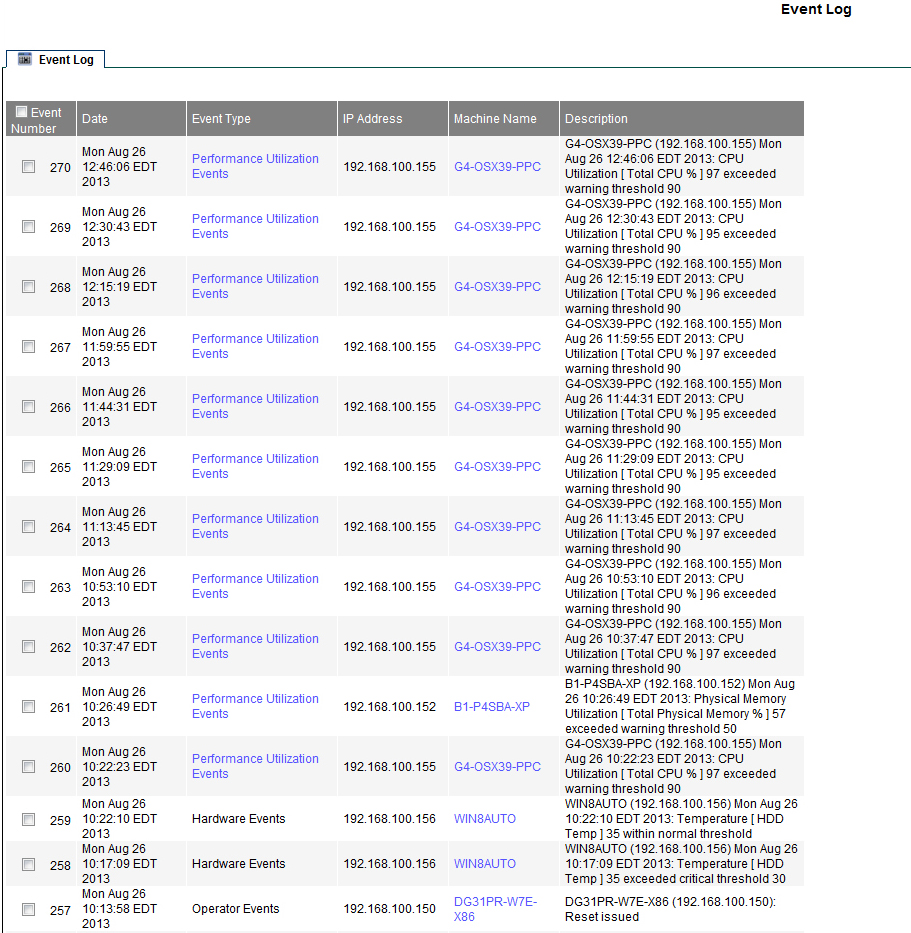
By clicking the Utilization Event you can review the details process list that was taken when the issue was identified.
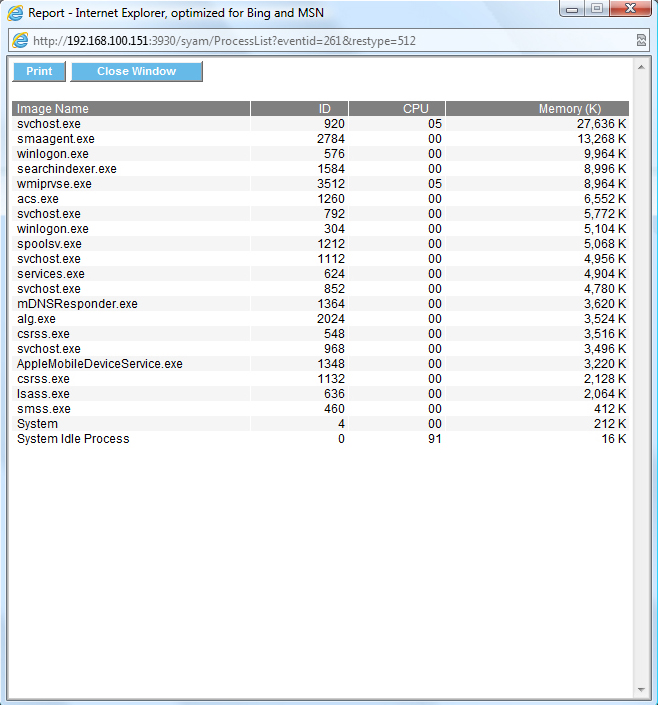
You can remove events from the event log by clicking on their check box and pressing the Deleted Selected Events button. You can choose all events on the page by clicking on the check box in the header bar next to Event Number.