Registering with Site Manager
**Please Note - V4.64 System Area Manager requires the SSL Certificate used by Site Manger to be installed into the Java Keystore before registering System Area Manager to Site Manager
The System Area Manager can be connected to the Site Manager. In order for the secure management communication to be enabled, you must register the System Area Manager to the Site Manager. To do this, choose Site Manager Registration from the drop down menu.
Enter the IP Address for Site Manager. The communication to Site Manager is encrypted TCP/IP so it can be over a WAN or the Internet. Now enter the Security password configured in Site Manager for System Area Manager communication. The Site Name and Location are the user defined fields that are used to identify the System Area Manager at the Site Manager.
Click the Register button and the System Area Manager will start the registration process.
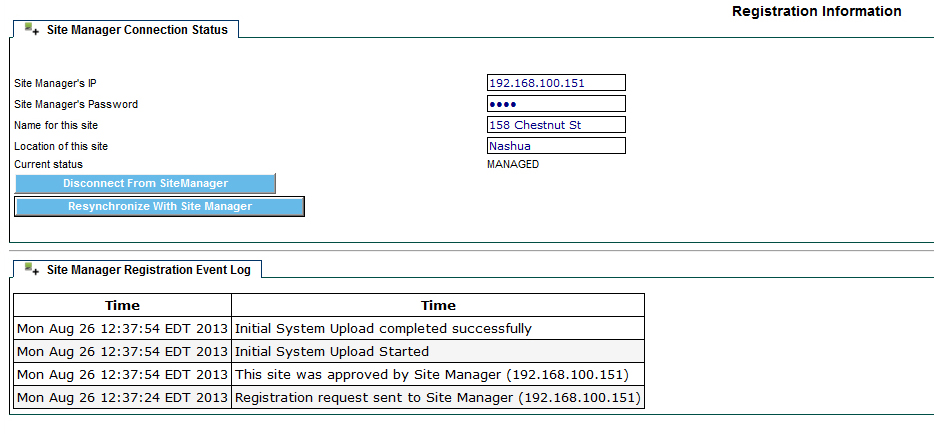
Once the registration information has been successfully communicated to Site Manager it moves to status Pending Approval. The Site Manager must approve the System Area Manager before the status becomes Managed.
If you wish to stop the System Area Manager from reporting to Site Manager, click the Disconnect button. The System Area Manager can also be disconnected by the Site Manager.
All communication events are recorded and displayed below in the Site Manager Registration Event Log.
The default configuration of Site Manager allows System Area Manager to communicate with it using port 443. If you have configured Site Manager to use a different port for SSL, you will need to modify the System Area Manager configuration file syam.properties in this directory:
C:\SyAM\Jetty\syam\webapps\root\WEB-INF
Use a text editor to edit the file, changing this line:
sitemanager_port=443
to use the port used by Site Manager. After saving the file, restart the SyAM Software System Area Manager services.