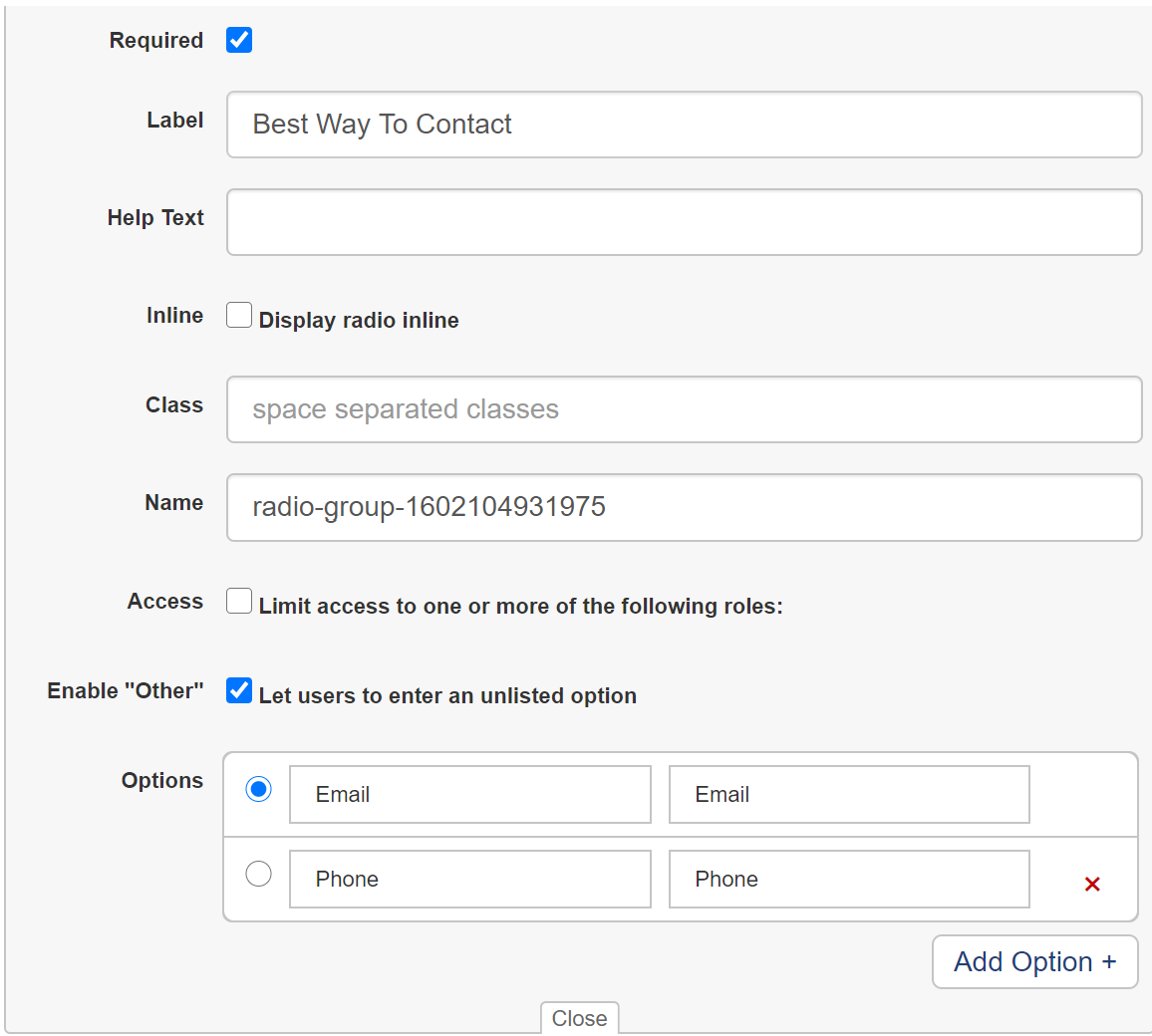Create the Form (Checklist)
Create the Form (Checklist)
- Open Administration – Self Service – checklist – click create
- Give the Checklist a name, now select the Parent Reported Issue event type
- Select the fields from the right-hand menu and drag them on to the form.
- Re arrange by dragging the field up or down to the desired position
- Edit a field by clicking on the pencil icon shown when mousing over the field
- Press Save once complete
**Please Note – the form must contain SyAM Ticket Fields email and location
Adding an Image
- Rename the png or jpg image as logo and copy the file to c:\sitemanager\sitemanagerservice\ folder
- Add the image field to the form
- Edit the image and under Src type in the name of the file
- By default, the logo will left align, to center change the Class to center-block
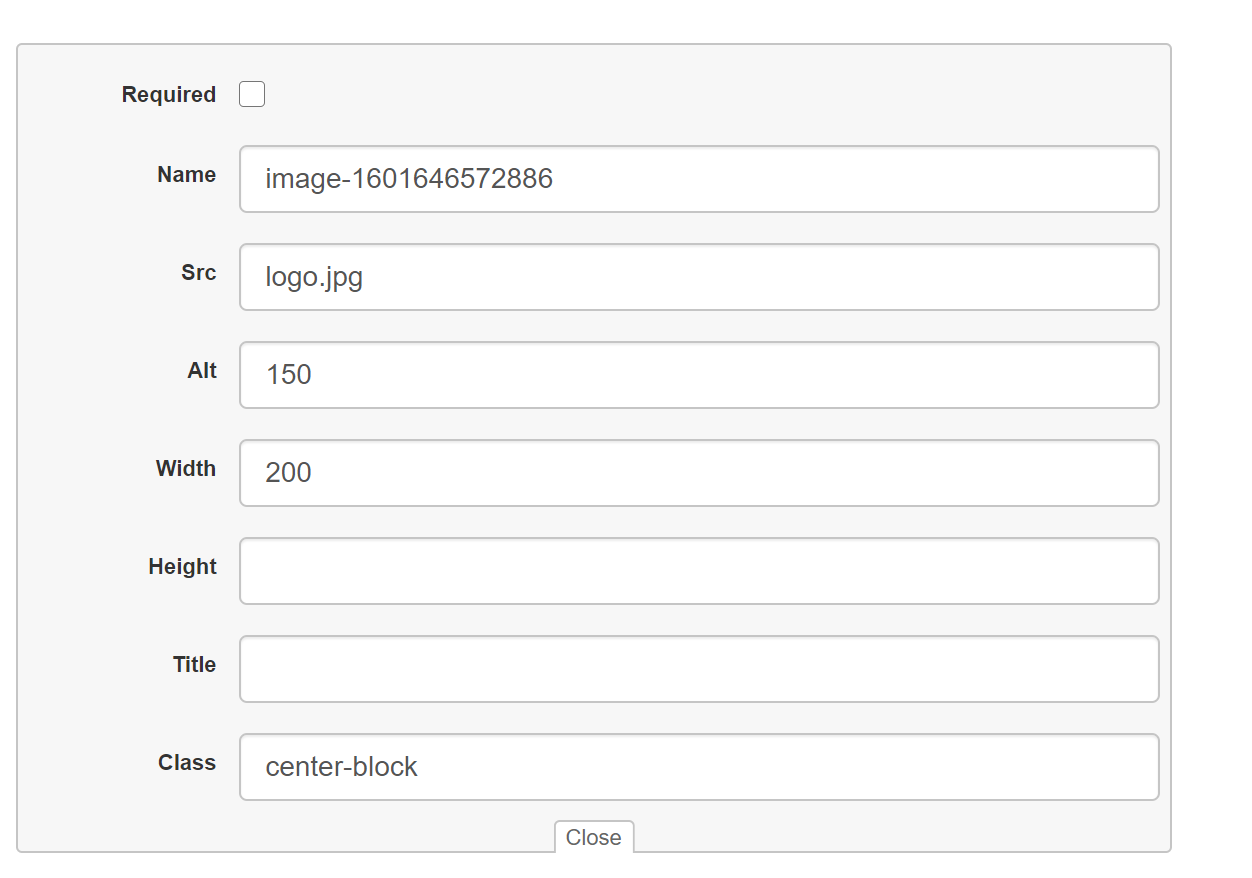
Adding a Text Field
- Add the text field to the form
- Edit the text field
- To force the user to provide an answer check off Required
- Enter the text that you wish to show on the form in the label box
- Help text is presented on screen when they mouse over the ‘?’ next to the label
- Placeholder text is shown in the box so they know what information should be typed in that box
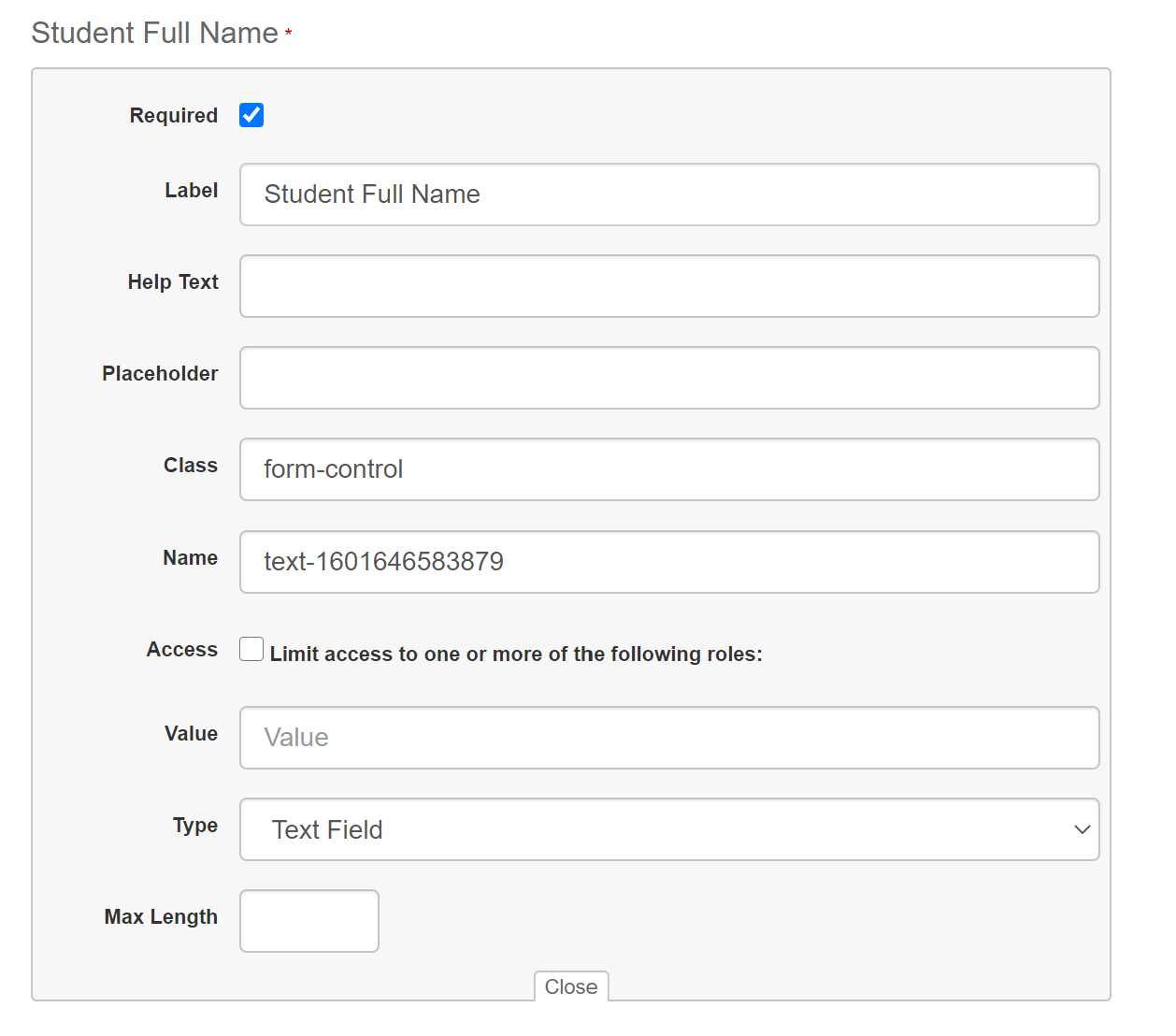
Adding a Radio Group Field
- Add the Radio Group to the form
- Edit the Radio Group
- To force the user to provide an answer check off Required
- Enter the text that you wish to show as the title of the radio group on the form in the label box
- Help text is presented on screen when they mouse over the ‘?’ next to the label
- If you wish to allow the user to type in their own Value check of Enable other
- Enter the options you wish to present, type in the same value for the Option and Value.
- Press Add Option button to add more options to your list. You must have a minimum of two options