Creating a Group
Creating a Group
Select Groups from the left hand menu - Then Click on the + Icon to create a group
![]()
If you do not select any of the existing groups it will create the group at the highest level.
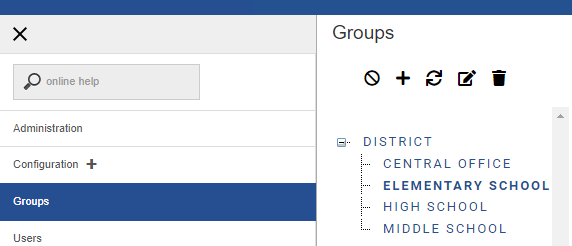
Now give the group a name and press Save
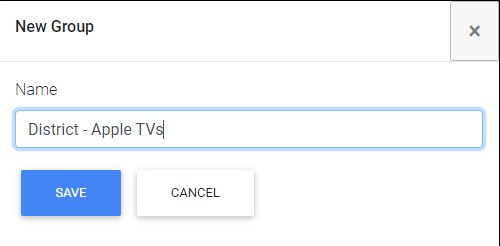
In our example we have created a new group for District Apple TV's
We have put the Apple TV's in their own District level group as they use different profiles than iOS and iPadOS devices.
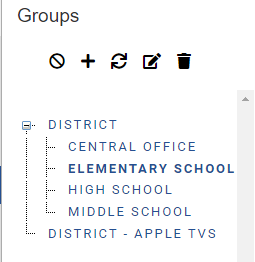
After Creating your group you need to create a User for identifying the group when moving devices
Click on the group/sub-group you wish to add a user to, then click on Users

Click on the Add User Button
Enter the username, keep the password short and simple as it would only ever need to be used if manually enrolling a device.
You do not need to enter an email unless you are going to have end users join their own personal devices to the MDM.

After pressing Save you will see the user has been created.
