Creating a Sub-Group
Creating a Sub-Group
Select the Group that the sub group will be placed under - Then Click on the + Icon to create the sub group
![]()
In our example we have selected the High School.
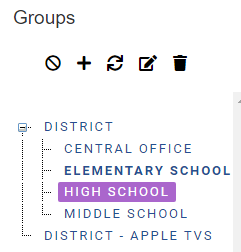
You will see the Group where your Sub group will be placed under, give the subgroup a name and press Save
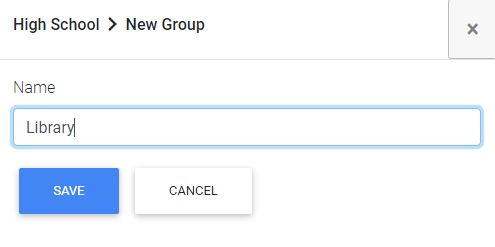
You will see the sub group
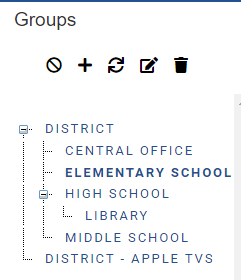
After Creating your sub-group you need to create a User for identifying the sub-group when moving devices
Click on the group/sub-group you wish to add a user to, then click on Users

Click on the Add User Button
Enter the username, keep the password short and simple as it would only ever need to be used if manually enrolling a device.
You do not need to enter an email unless you are going to have end users join their own personal devices to the MDM.
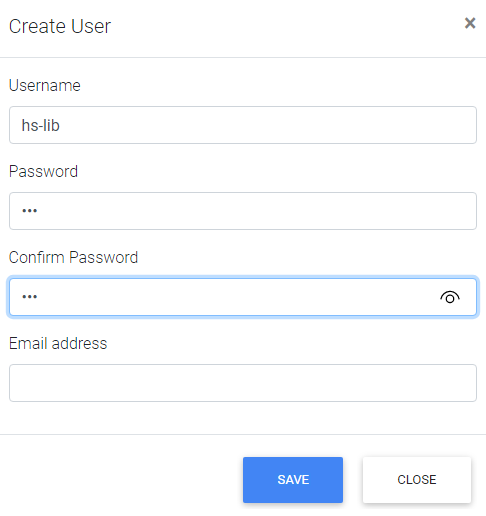
After pressing Save you will see the user has been created.
