Creating and Adding App Packages
Creating an App Package
First you want to log on to your MDM Server
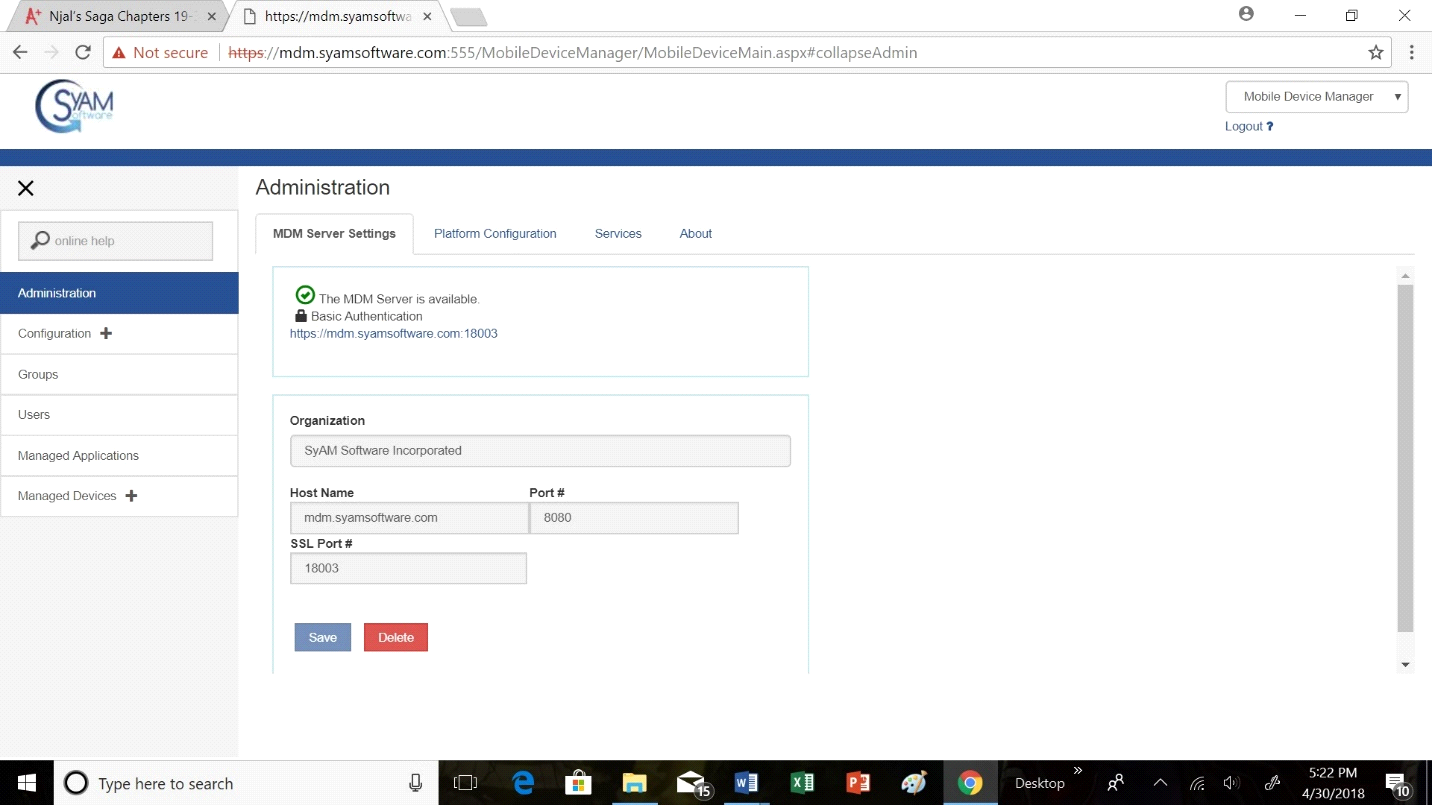
Then you want to click on the tab Managed Applications
Then click on the text box under Add New App Package and type the name of your app package, for this example we used Test as our name
Then click the + Button
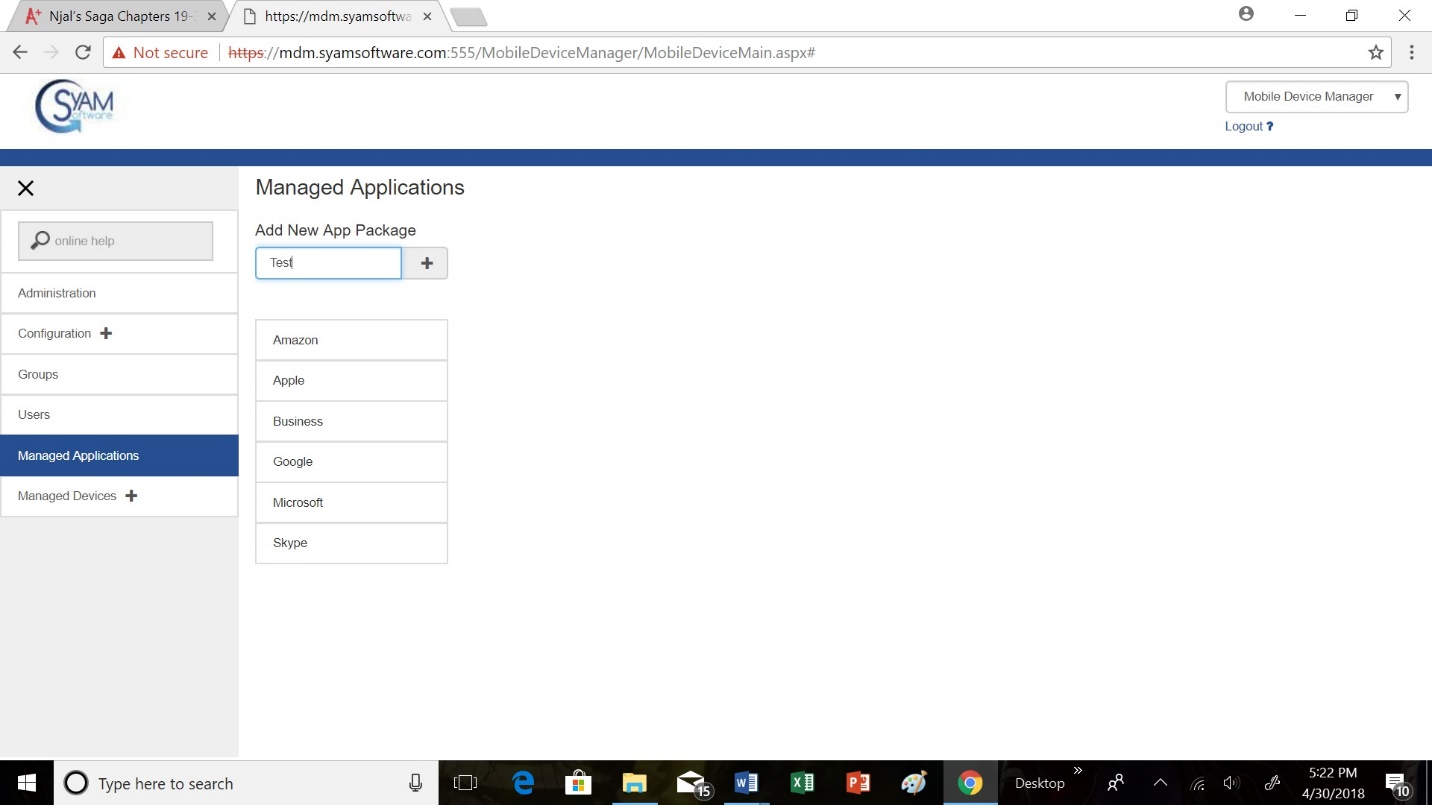
Once you have created the package, now you need to add apps to the package
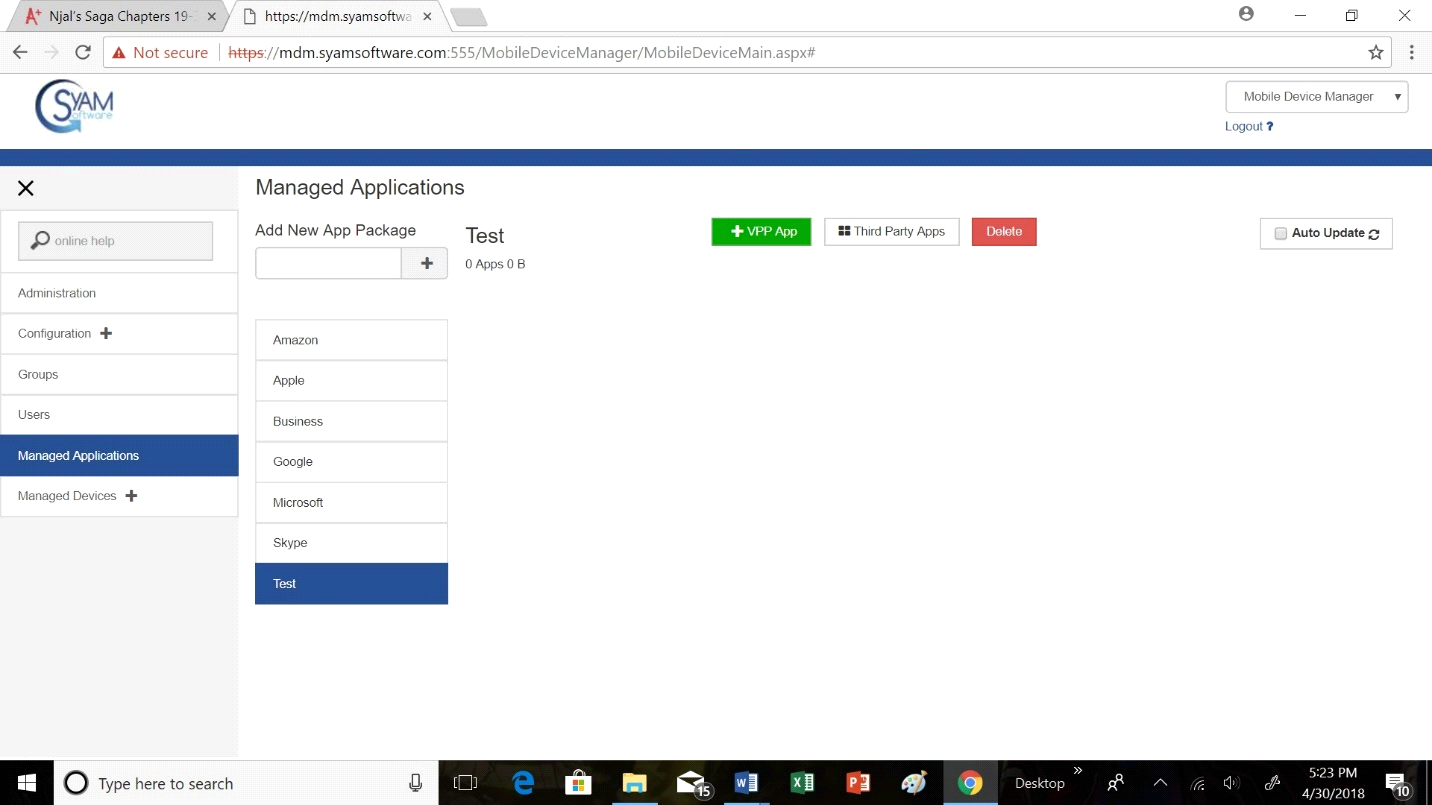
Click your Package name and then click + VPP App
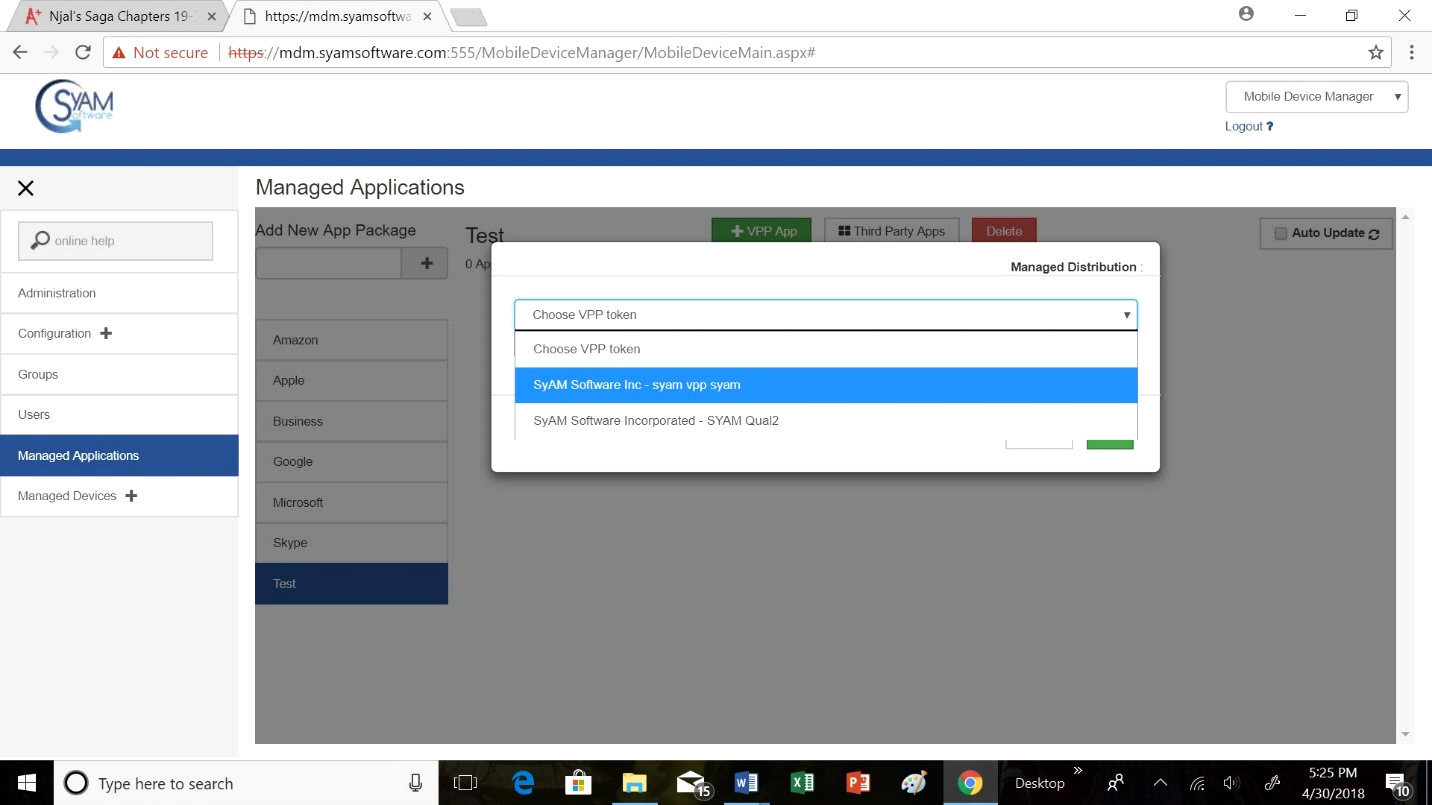
Next, select your VPP token
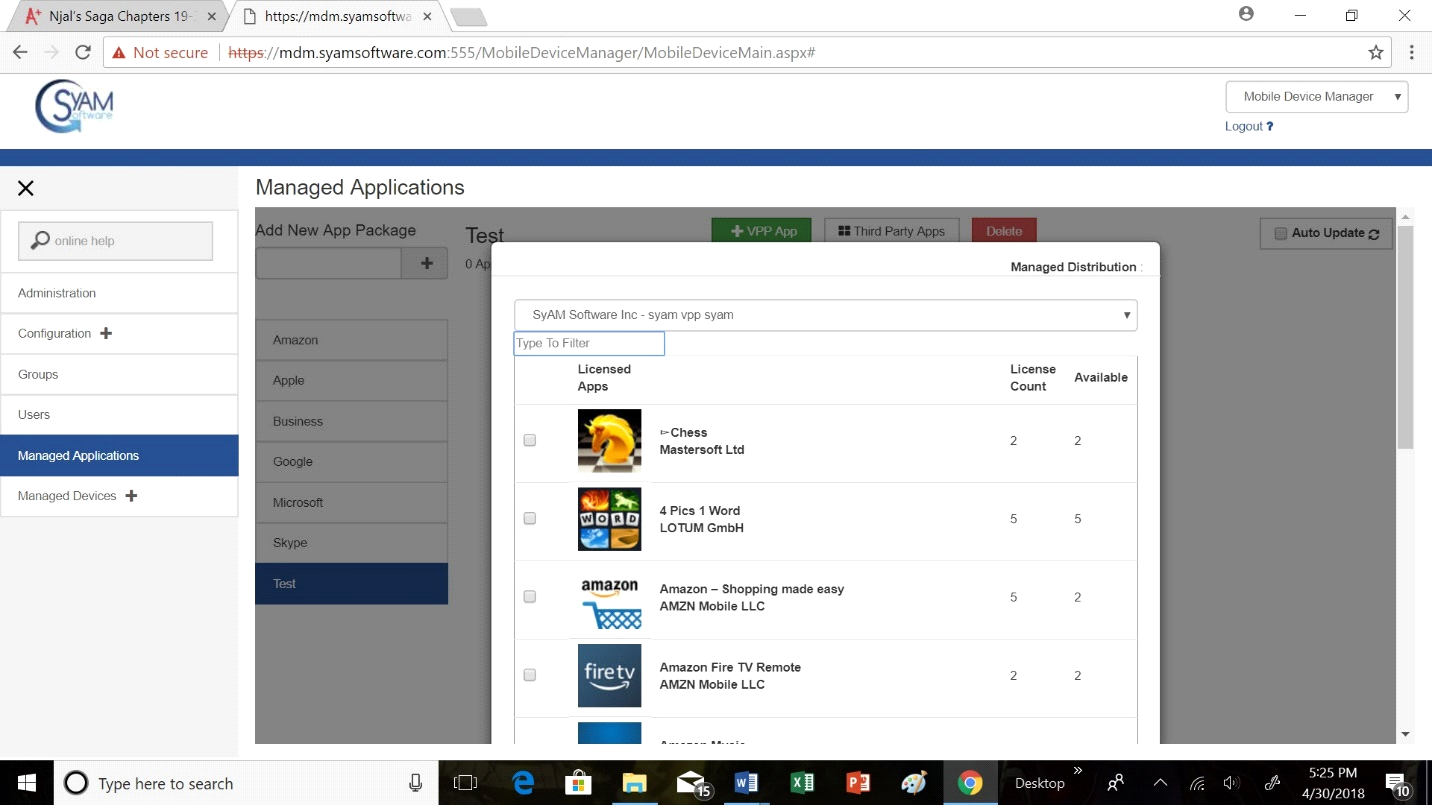
Type in the filter box what you want to add, for this example we will use the app Tetris
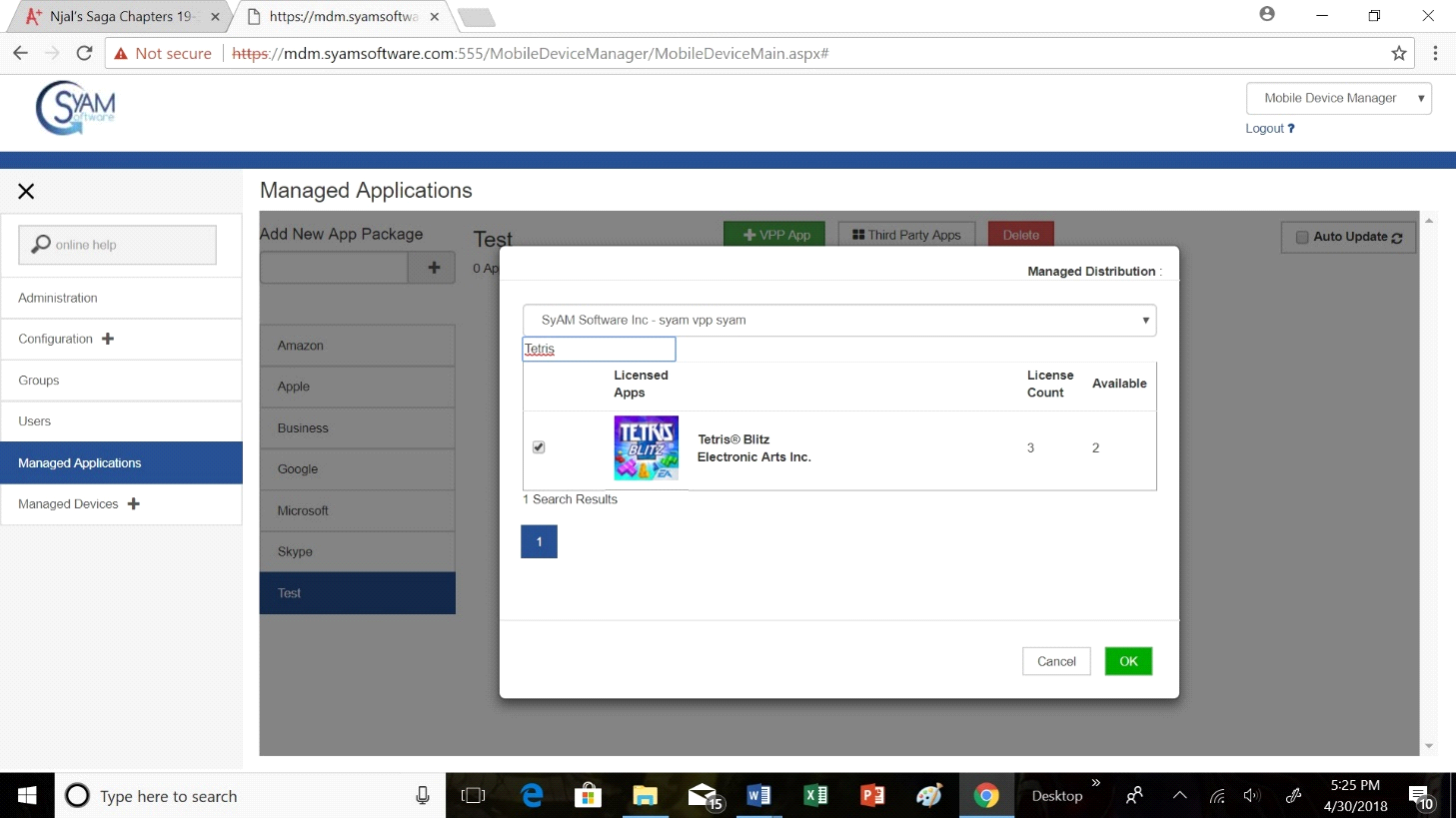
Once you have found your desired app, click on the check box to the left of the app and select OK
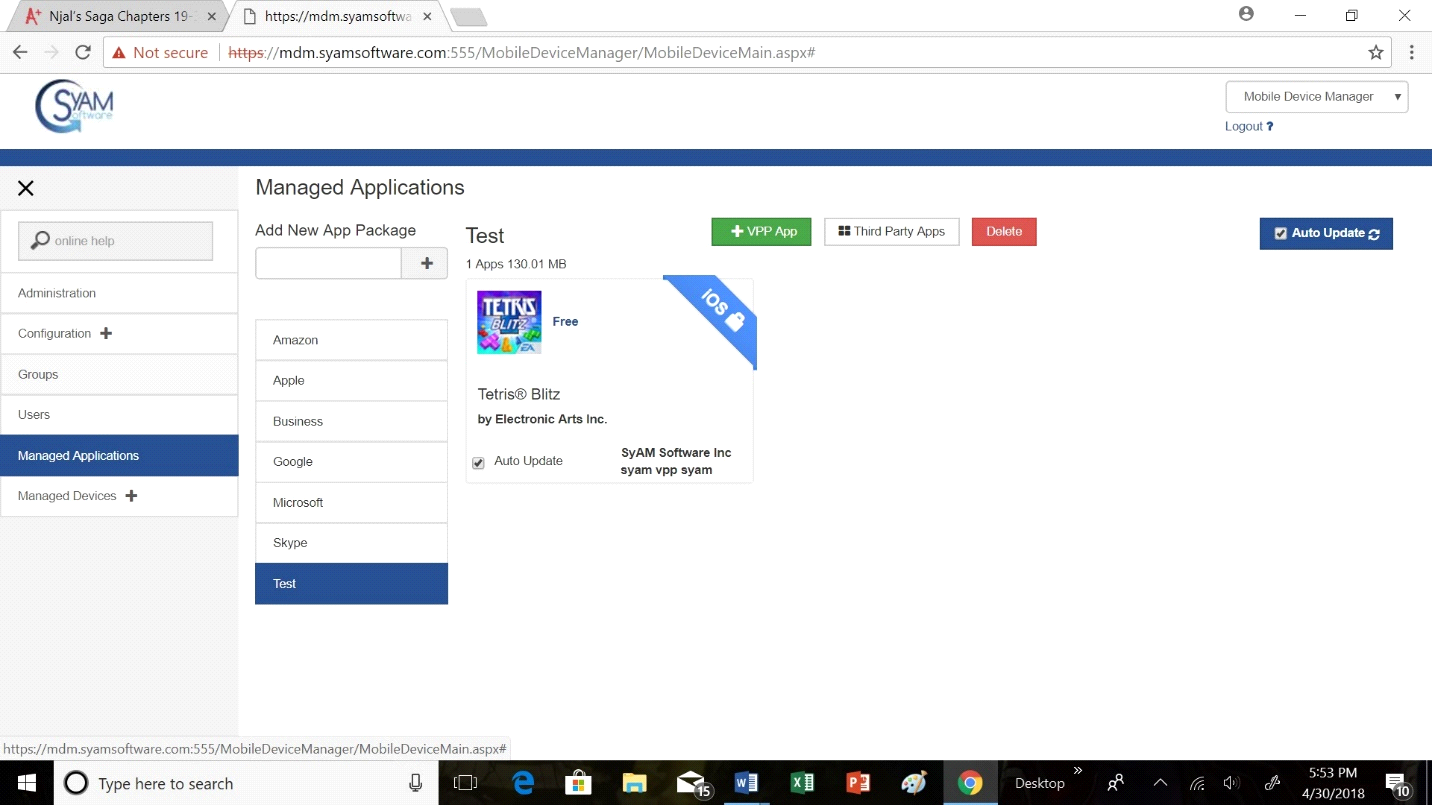
If you want this app to auto update, click the check box next to Auto update
Adding an App Package to a Group
You now want to select Groups on the left tab
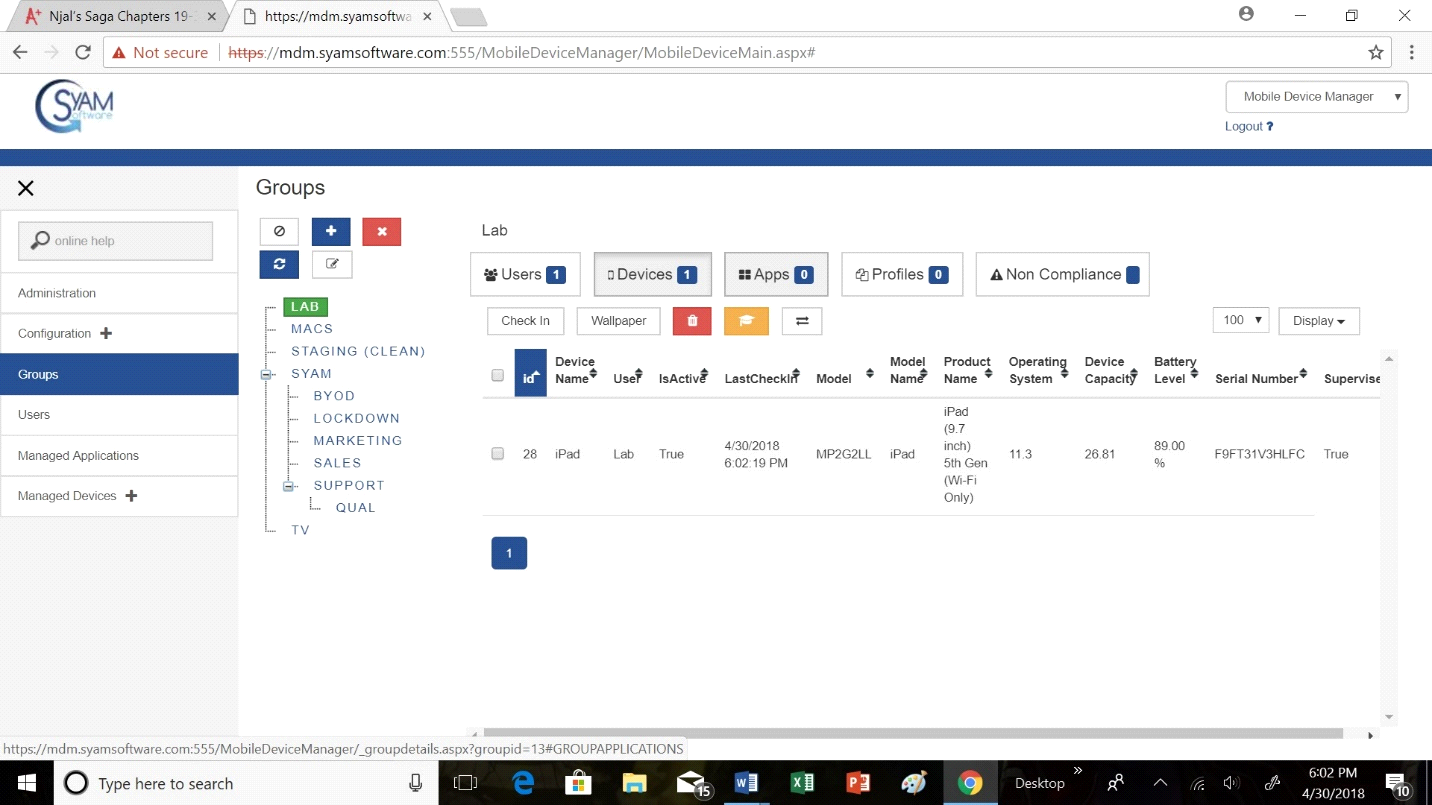
Then click on the box that says Apps
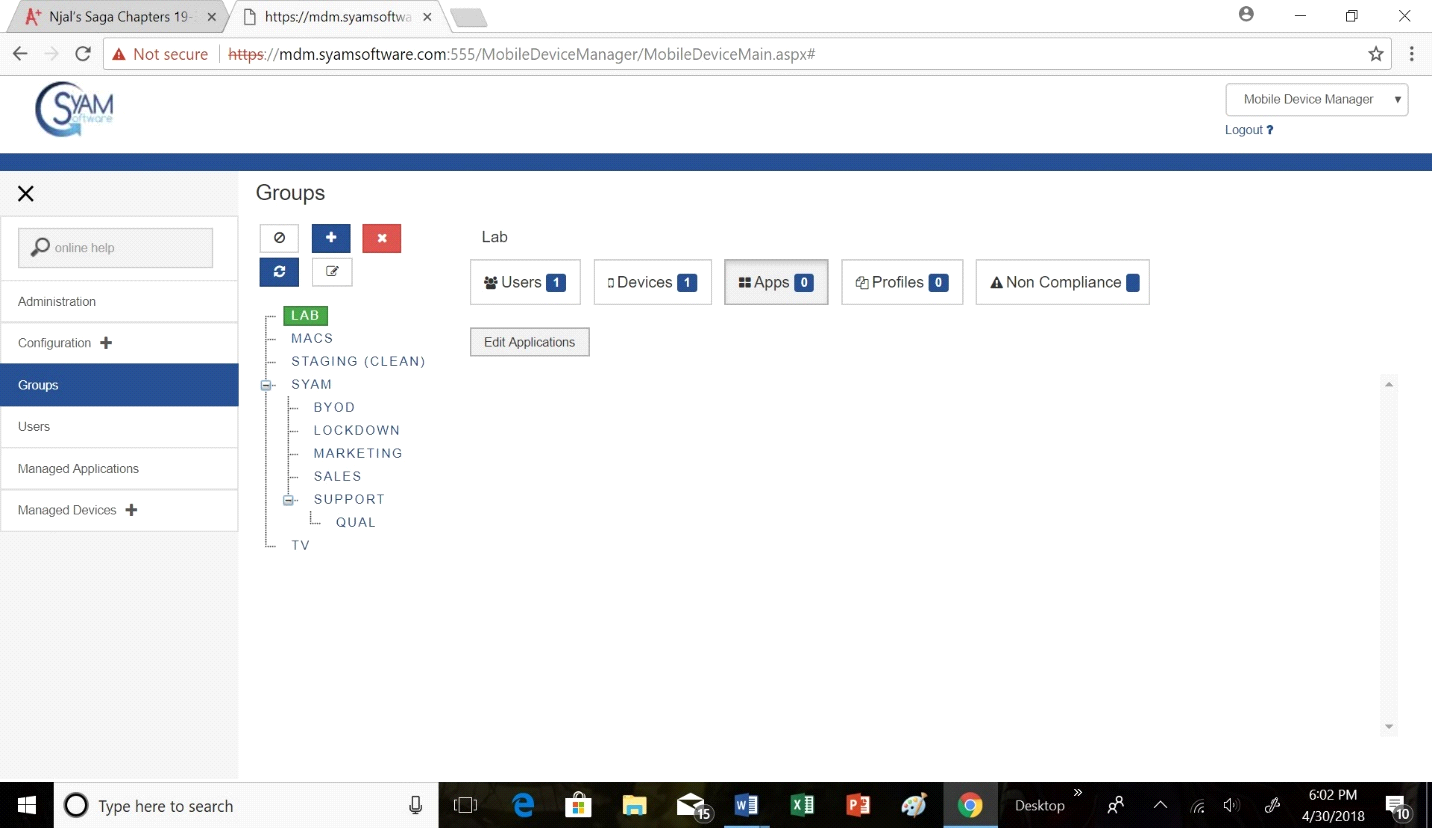
Click Edit Applications
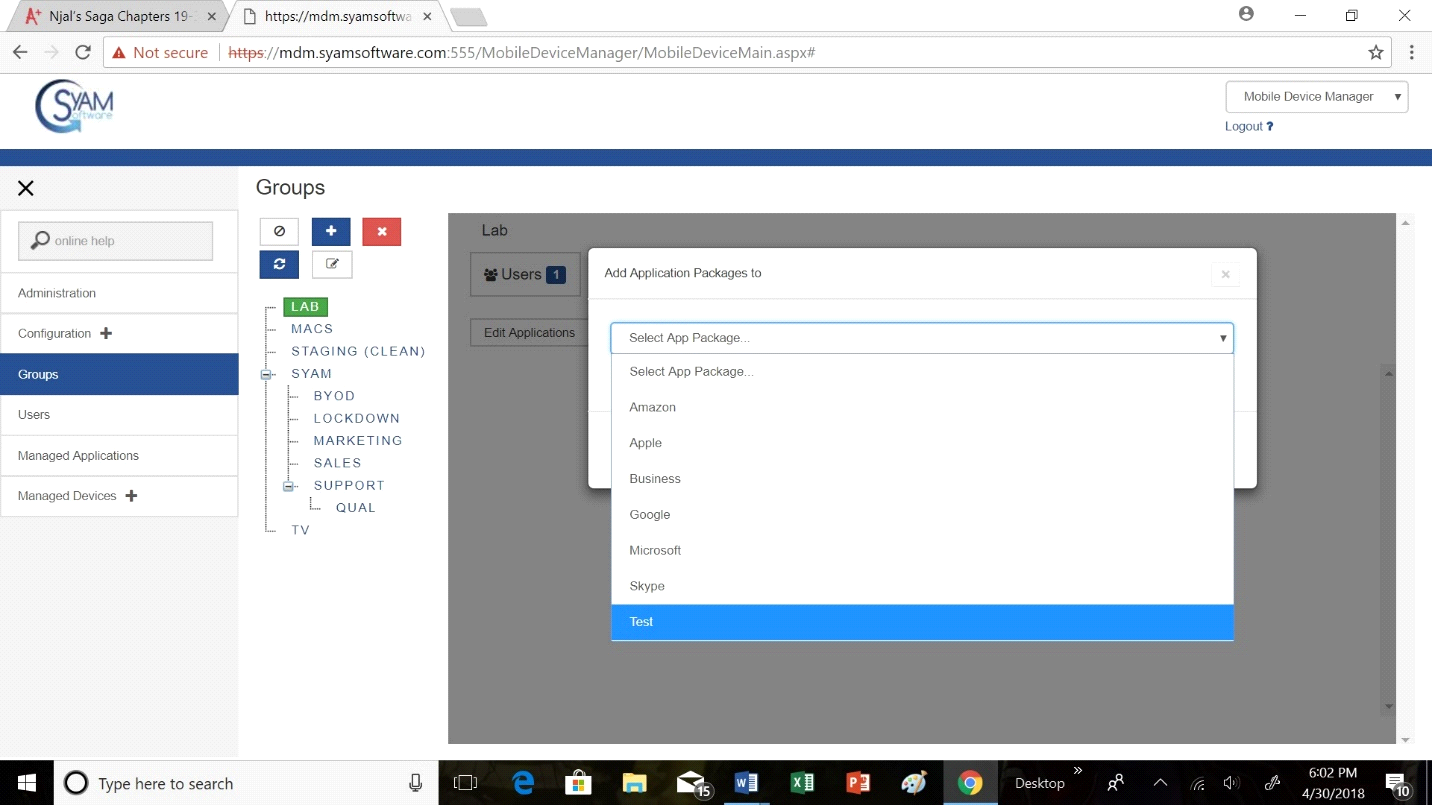
Select the app package you want to add, in this example we our using Test.
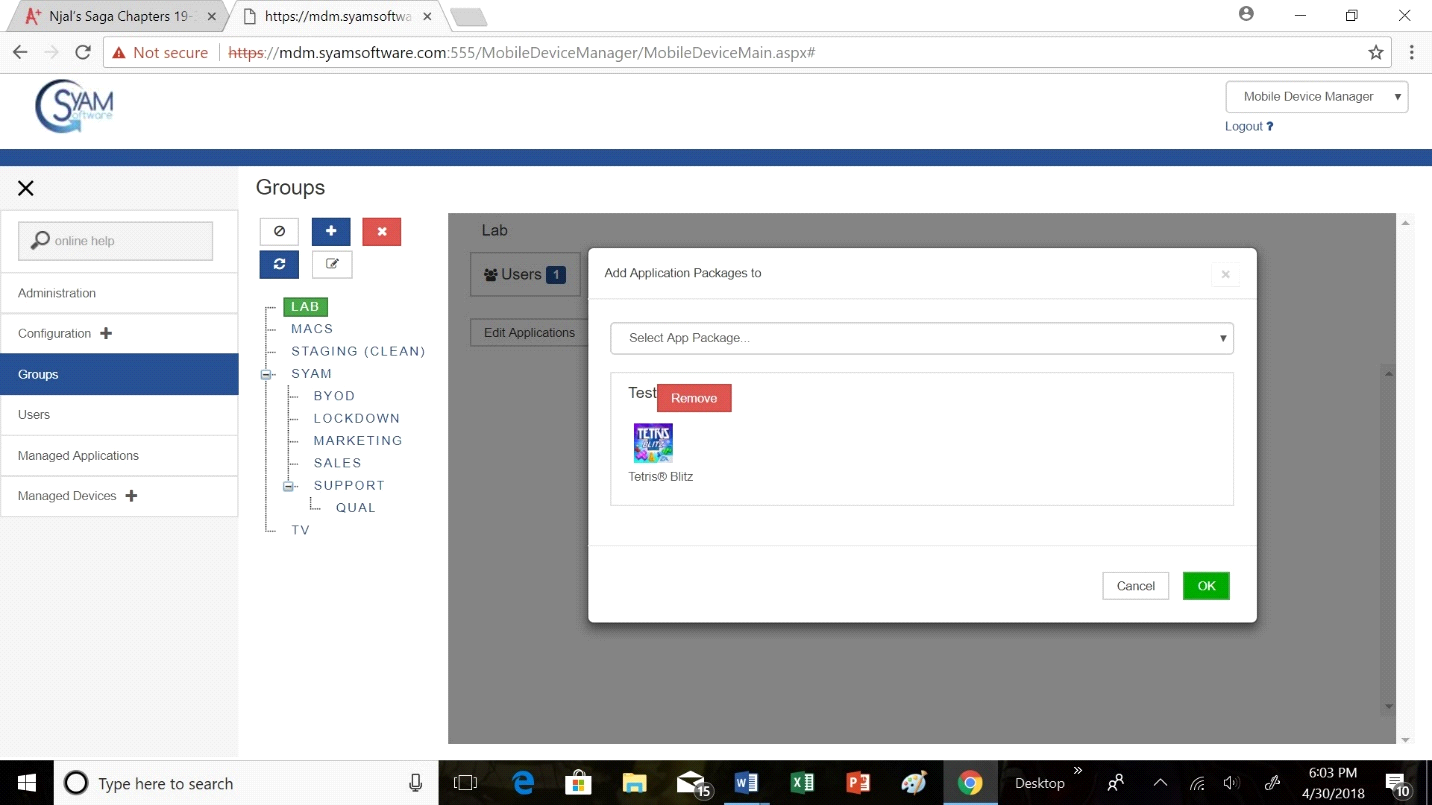
Now click OK
You can either now wait for the system to update automatically or you can Press the Synch Button to update manually