Customizing the Ticketing Dashboard
Customizing the Dashboard
Each user can customize their dashboard with defined filters, columns for display, sort order and number of events to be shown.
 Click on the Cog/Gear Icon on the header bar to open up the settings options.
Click on the Cog/Gear Icon on the header bar to open up the settings options.
Available Columns lists fields available to be added to the dashboard
Selected Columns lists the fields currently being displayed in the dashboard
Default Sort Field is the field used to order the display on the dashboard (Ascending or descending)
Default Filter is the saved filter that will be used when opening the ticket dashboard, default is to show all tickets
Tickets Per Page is the amount of tickets displayed per page, 10, 25, 50, 100 or 200
Default Ticket Tab is the tab you will be presented when editing a ticket
Collapse Child Tickets controls is the child ticket is shown directly on the dashboard Collapse Child Tickets
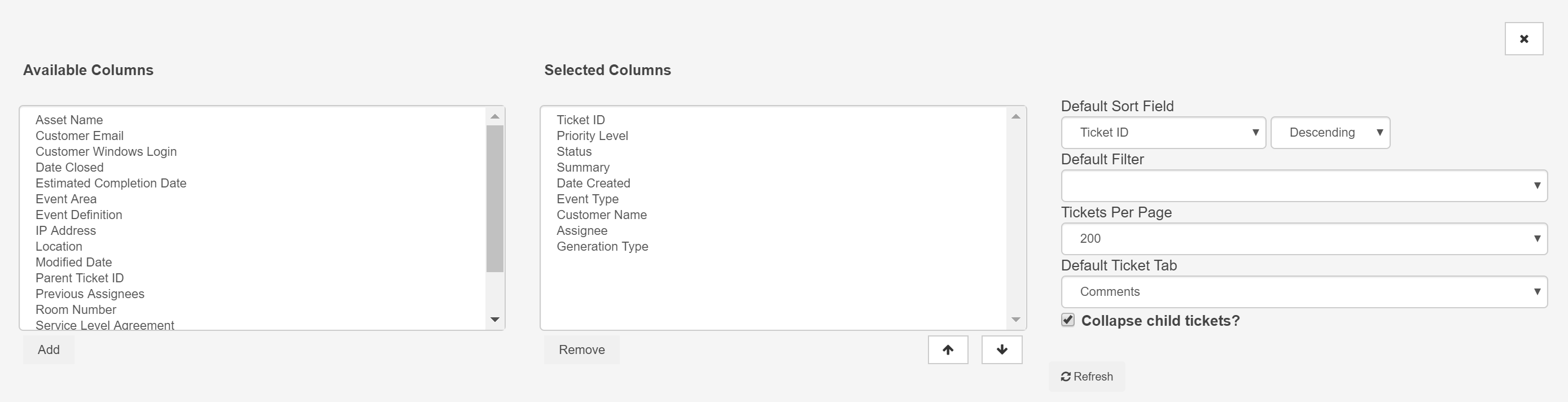
To add fields to the Dashboard select the Field from the Available Columns you wish to add to the dashboard and click the Add button
To remove fields from the dashboard select the Field from the Select Columns you wish to remove from the dashboard and click the Remove button
To re order the display of the fields in the Dashboard, click on the field in the Select Columns, then click on the up or down button to change the order in the display (Left to Right)
**PLEASE NOTE** - Press Refresh to Apply Changes