Device Compliance
Compliance
Compliance means having all assigned or inherited Profiles and App packages installed on systems, including the latest releases of the Apps.
Compliance is determined when you access the Device Page, Non-Compliance Page and when the compliance routine runs.
Reasons for Non-Compliance
- Profile needs installing
- Application needs installing
- Profile needs updating to apply changes made to payloads
- There is a new release of the App that needs to be installed
- Application needs removing
- Device has not checked in with the MDM server
**PLEASE NOTE** The MDM will not classify devices as non-compliant in cases where the app was installed by the user or if the app in the app package is not configured to automatically update.
Why do the devices show as red in the group display?
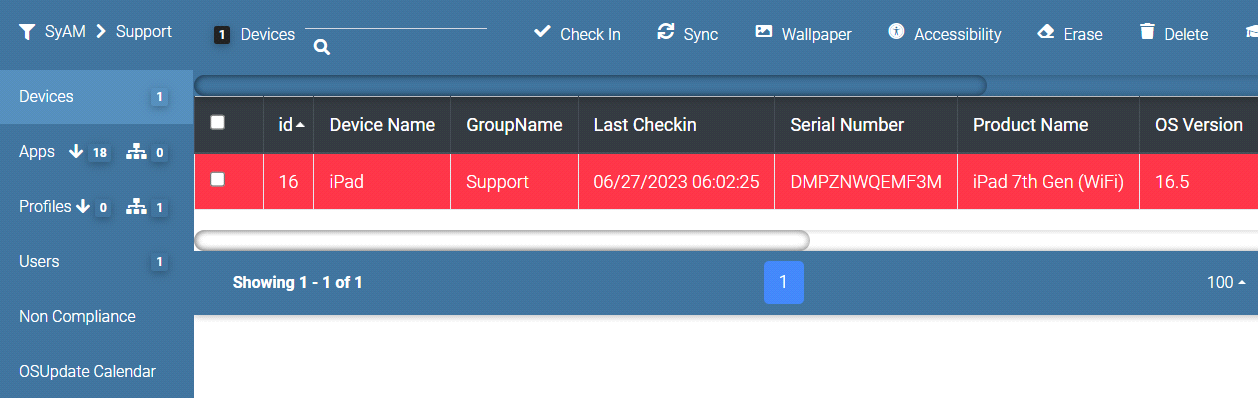
When viewing a group, the devices highlighted in red indicate non-compliance within the group. This could be due to the requirement of installing, removing, or updating an App, or installation of a Profile on those devices.
Non-Compliance Report
Click on "Non-Compliance" to access the list of devices that are currently non-compliant, and the actions needed to be completed to bring each device into compliance.
Examples
App that needs updating.
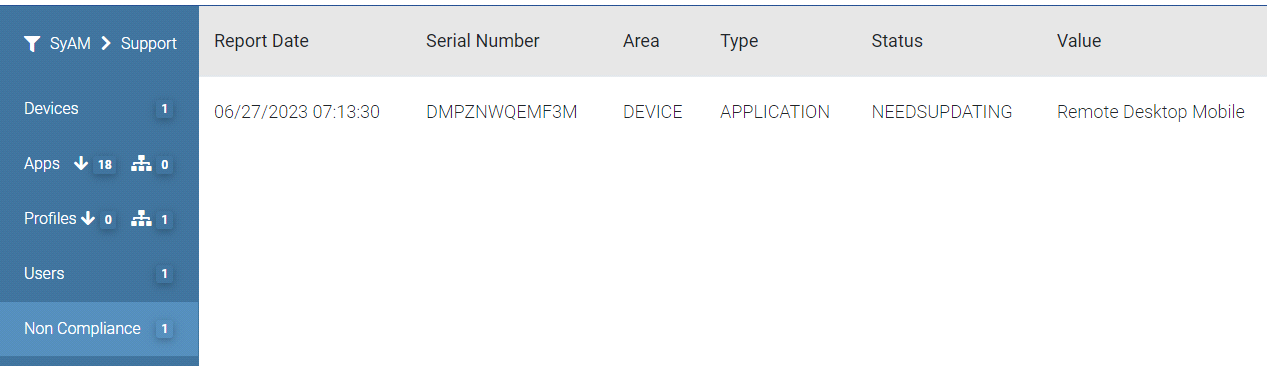
App that needs installing.

App that needs removing.

Profile that needs installing.

**PLEASE NOTE** Removing profiles will not impact compliance.
Why do Managed Applications show as Orange ?
When you view a non-compliant device, the Apps requiring installation or updating will be highlighted in orange under the Managed Applications section. Additionally, the Installed Applications section will display which apps require updating.
In this example we see that the Remote Desktop App has an update that is available.
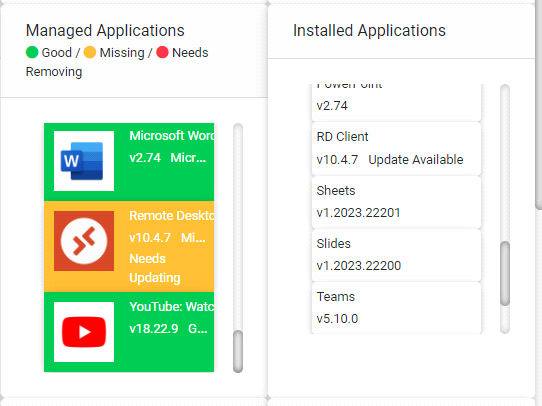
Viewing App Detail
By clicking on the app, you have access to all the necessary information about the new version and its release.
In this example the Remote Desktop App is now at version 10.4.8, It shows we have an update as we currently have the 10.4.7 release installed
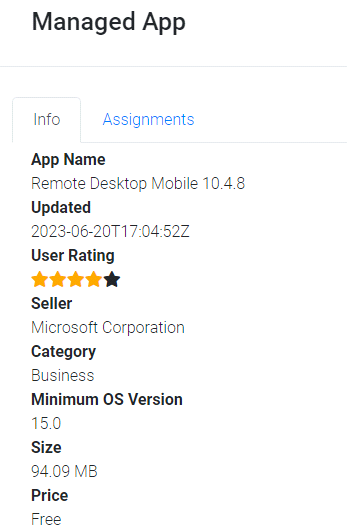
Non-Compatible Apps
In this example, it is indicated that an app needs to be installed to achieve compliance.

In this example the device details states that the app cannot be installed on the device because it is intended for an iPad, and you are attempting to deploy it to an iPhone.
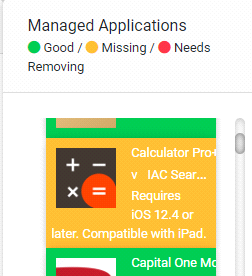
To resolve this issue, you should remove the app that is not compatible from the app package
Apps No Longer Available
When Apps are removed from the App Store they will no longer be available in the VPP Token and can no longer be deployed or used.
In this example, the app that needs to be installed has a value of null, indicating that it has been removed from the App Store and is no longer available for installation.

When viewing the device details the App name will be blank
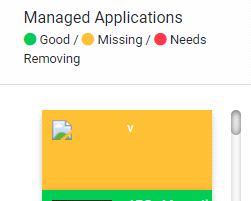
When viewing the App details, no information is presented
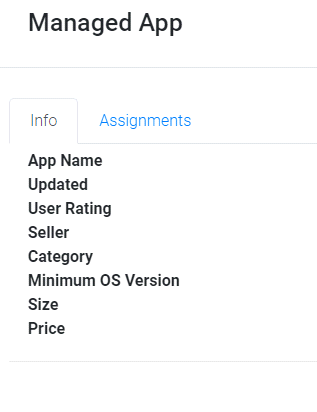
To resolve this issue, you should remove the app that is no longer available in the App Store from the App Package. By removing the app from the package, you ensure that it is no longer associated with the deployment, and it won't be flagged as missing or non-compliant