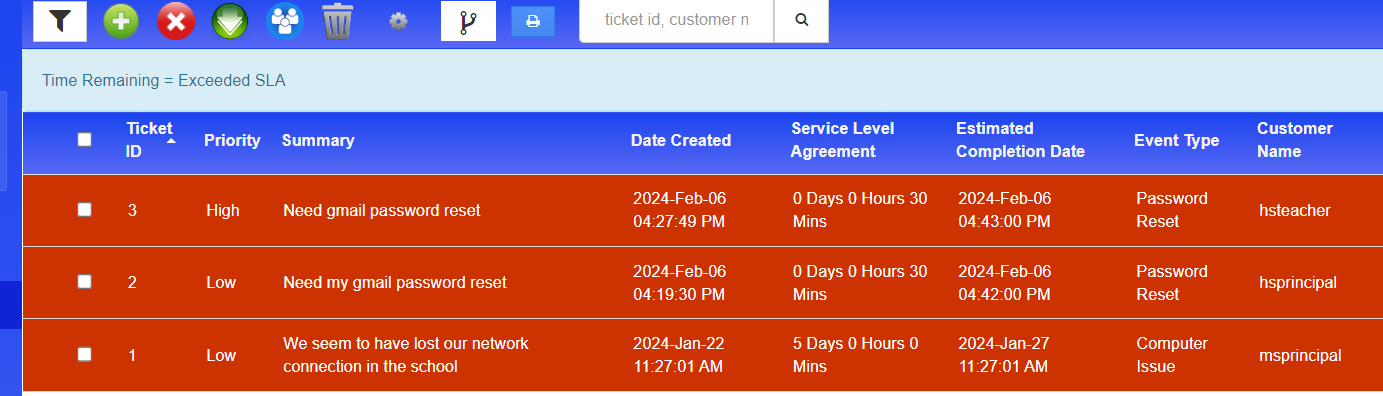Identifying Exceeded SLA
Identifying Exceeded SLA
To identify tickets that have surpassed the SLA time and the estimated completion date, follow these steps using the ticketing dashboard:
Navigate to the ticketing dashboard and locate the settings option.
Click on settings and choose "time remaining" to add it to the selected columns.
After adding "time remaining," click on the refresh option to update the dashboard.
Close the settings screen.
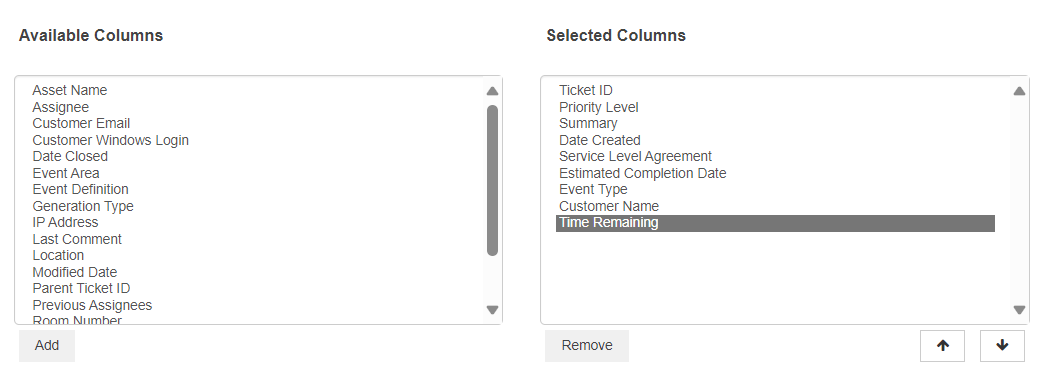
Once completed, the ticketing dashboard will highlight all tickets that have exceeded their SLA estimated completion date.
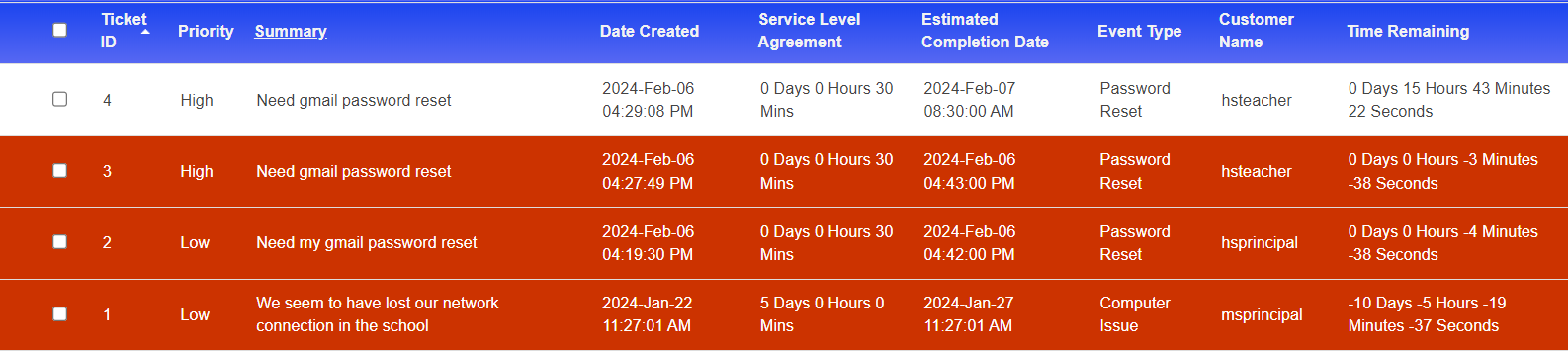
To identify tickets that have exceeded SLAs using ticket filtering, follow these steps:
Expand Filter Options: Look for the option Select Service Level Agreement (SLA):
Expand and check the box that corresponds to "Exceeded SLA." This will display only the tickets that have surpassed their SLA commitments.
Close the filter settings to restore the dashboard to its full width.
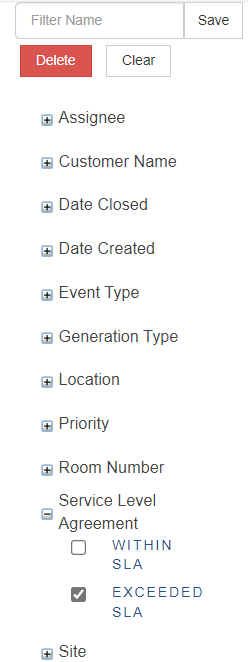
The tickets listed on the dashboard have all exceeded their SLA.
Additional filters can also be applied such as status, location, etc