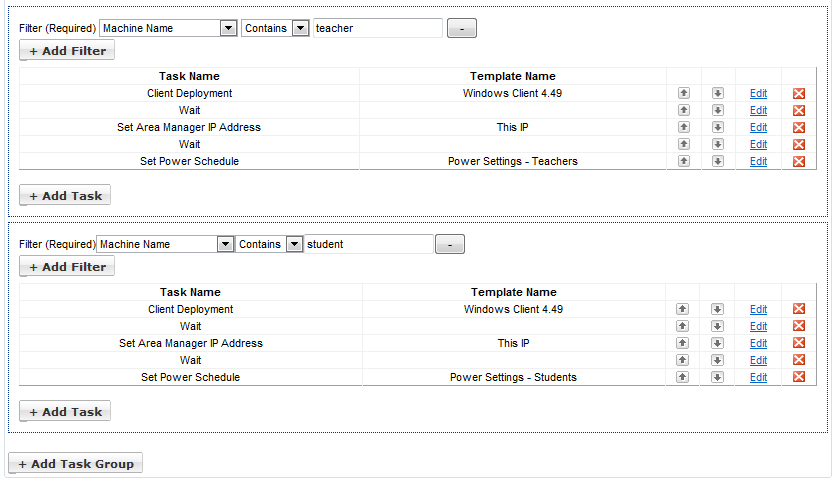Job Filtering
Job Filtering Options
Management Utility jobs support filtering by machine name, IP address, and client version. To use filtering, click the Add Filter button.
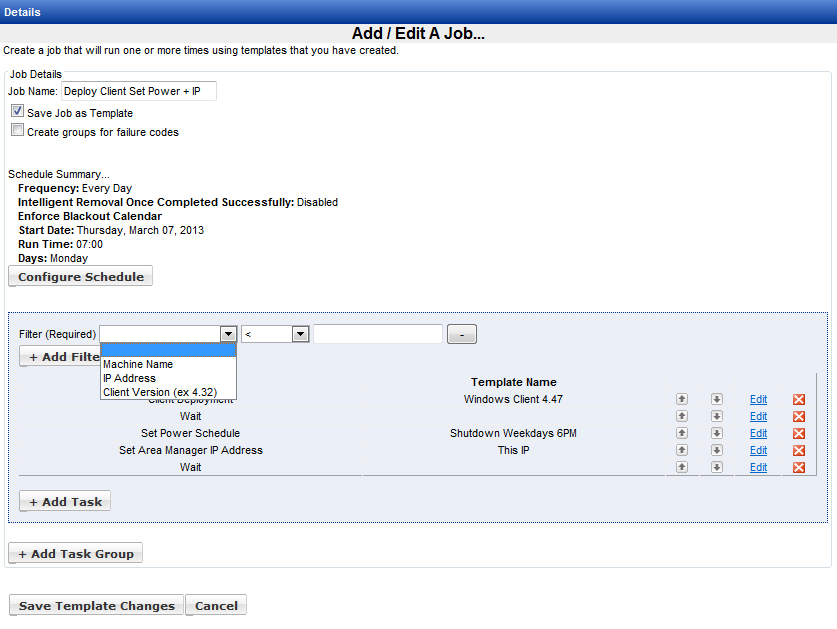
Up to three filters can be set for each task group. Multiple filters are ANDed together, so all conditions must be satisfied for a machine to be selected as a target. The Machine Name filter can select machines with an exact name, or machines with names that contain a specified substring. The IP Address filter selects a specific IP or a range from lower to higher. The Client Version filter can select machines where the installed SyAM System Client is less than, greater than, or equal to a particular version, or between a lower and a higher version.
Select a filter type, then a logical operator, then fill in the entry field:
- Machine Name = (Exact name of machine)
- Machine Name Contains (Substring of machine name)
- IP Address = (IP Address of machine)
- IP Address Between (Lower IP of range) (Higher IP of range)
- Client Version < (Filter selects clients lower than this version)
- Client Version > (Filter selects clients higher than this version)
- Client Version = (Filter selects this client version)
- Client Version Between (Lower version of range) (Higher version of range)
Note that the Client Version is specified with two digits after the decimal point, for example 4.49.
Click the Add Task Group button to define an additional group of tasks using different filter options. For example, an IP address range may contain a mix of teacher and student systems that can be identified by machine names containing “teacher” or “student”. If you would like to apply different power settings to each type of system, you can set up a single job to do that by using filtering options. In this example there are two task groups, and the differences between them are in the filter setting and the template used by the Set Power Schedule task.