Monitoring Services & Processes
- Processes and Services
The list of running processes includes the process name, process ID, and CPU and memory utilization. The list of services includes description, startup type, and current state.
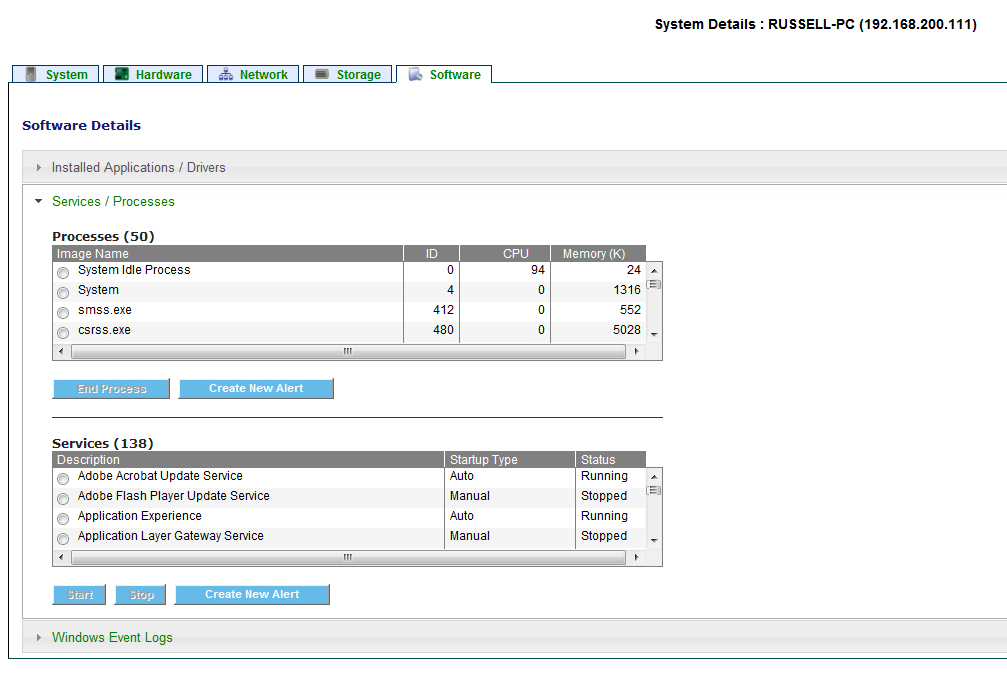
System Area Manager can stop a running process, and start or stop a service, on a managed system remotely through the browser interface.
To end a process, select the process by clicking the radio button to the left of the Image Name, then click the End Process button.
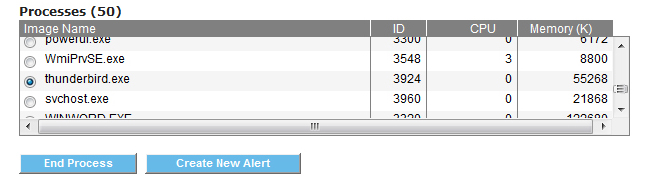
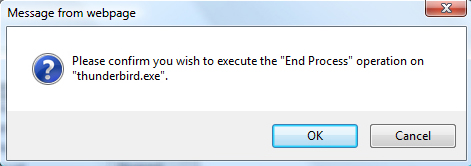
To start a service, select the service by clicking the radio button to the left of the Description (service name), then click the Start button. The service status must be Stopped in order to be started.
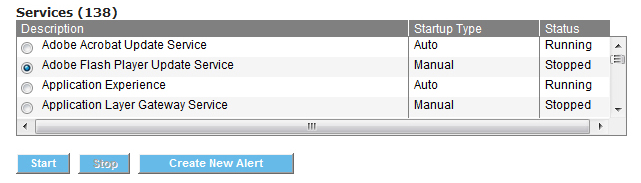

To stop a service, select the service by clicking the radio button to the left of the Description (service name), then click the Stop button. The service status must be Running in order to be stopped.
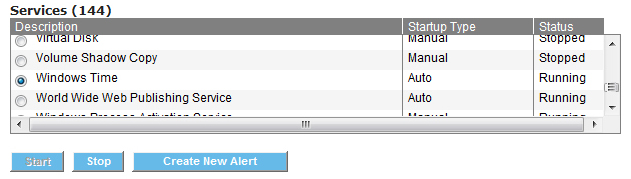
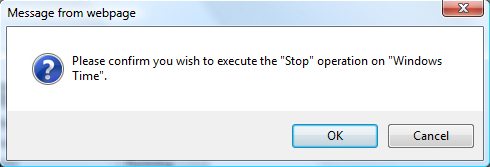
To create an alert on the status of a process, select the process by clicking the radio button to the left of its name, then click Create New Alert.
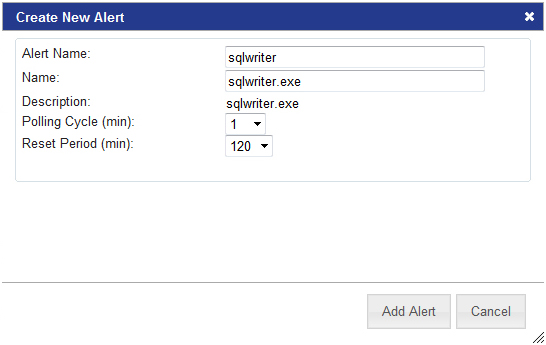
Enter an Alert Name. The alert will be listed by this name in the Software area and in the System Alert Matrix. The Polling Cycle controls how often the System Client will poll for process status. After an alert is generated, System Area Manager waits for the length of the Reset Period before sending another alert.
A system service alert will attempt to restart the service if it is not running. If the service is found to be not running for a second time during the Reset Period, an alert will be generated.
System service alerts are created in the same way as process alerts. Click the radio button to the left of the service name, then click Create New Alert.
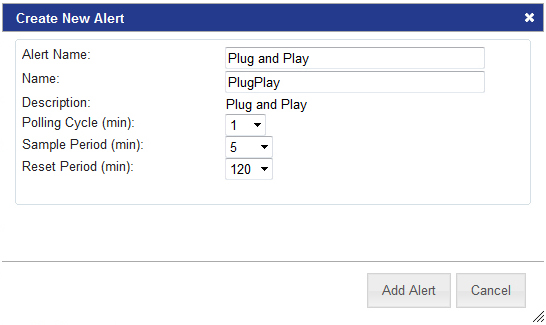
Alert Name, Polling Cycle and Reset Period are the same for services as for processes. Service alerts also include the Sample Period, which is the number of minutes System Area Manager will wait to send an alert in order to give the service sufficient time to start.
Once they have been created, configurable process and service alerts will be listed in the interface, where they can be edited or deleted.
