Power Wash / Deprovision / Disable
Power Wash / Deprovision / Disable

To access this functionality, login to Management Utilities, select Mobile Device Management, ChromeOS and select the Devices tab. The Import/Move button ![]() is located in the dashboard header.
is located in the dashboard header.
Pressing this button will show the csv file import modal. Click on the Take Action Tab
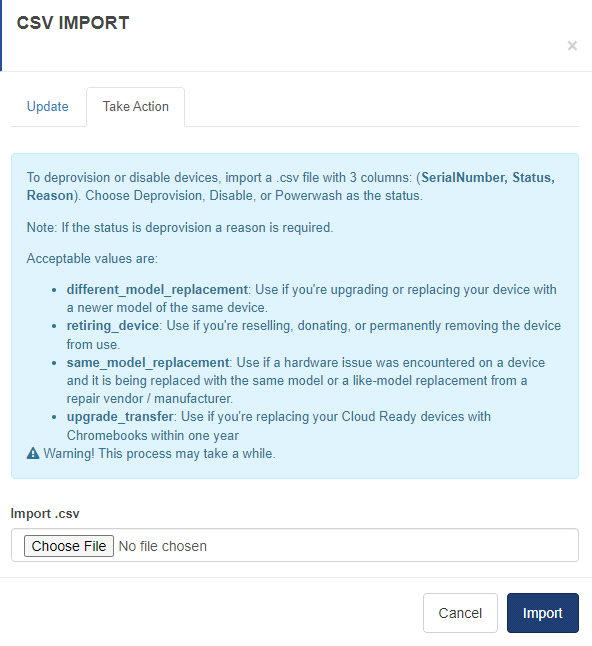
The Import process allows IT administrators to take action on multiple devices.
Choose from Deprovision, Disable, or Power Wash to issue a command to multiple devices at once.
* Deprovision to stop device policy syncing and remove device-level printers *
* Disable for lost or stolen devices **
* Power Wash to reset a device back to factory state ***
* After a device is deprovisioned, it must be wiped before it can be re-enrolled.
** Re-enabling a disabled device will consume a device license. If you do not have sufficient licenses available when completing the re-enable action, you will receive an error.
*** Warning: This will revert the device back to a factory state with no enrollment unless the device is subject to forced or auto enrollment. Use with caution, as this is an irreversible action!