Remote Console in Site Manager
Remote Console in Site Manager
The Remote Console feature offers IT administrators an interactive Keyboard Video Mouse (KVM) connection through a web browser to a target PC that is being managed by SyAM.
The Remote Console can be accessed from various sections within the Site Manager. It can be launched from the Asset Details page, the Ticketing Details page (in cases where the ticket is associated with an intelligent asset, such as a Windows PC running the System Client), and the System Summary Page.
***PLEASE NOTE*** - You can use any browser to access Remote Console, PC, Laptop, Tablet or Smart Phone.
Launching Remote Console from the Asset Detail Page.
To connect to an asset using the Remote Console feature, follow these steps:
Select Asset Management from the menu.
Use the search feature or apply filters to find the specific asset you wish to connect to.
Click on the asset to access its details.
If the asset is a Windows PC running the System Client and is currently powered on, you will see the Remote Console icon appear in the bottom right corner of the page.
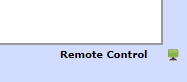
Click on the Remote Console icon to launch the remote console.
A new browser tab will open, and please wait patiently while it establishes the connection.

Once connected you will have a password screen ………
Enter the Remote Console password to authenticate (Default is 1234). Again, this can be set through the Remote Console Template in Management Utilities
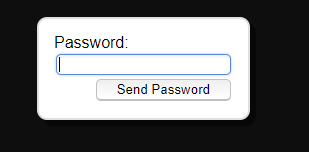
If you have changed the password from the default, entering 1234 will give you a view only remote connection
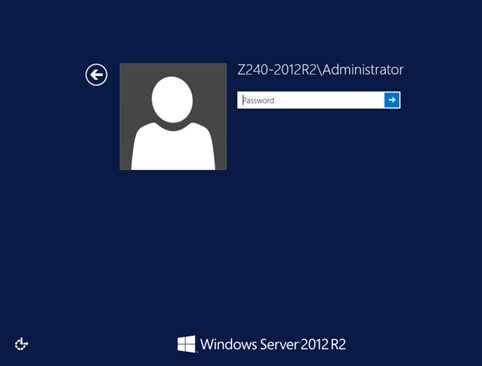
After successful authentication, you will be presented with the remote target system's interface. This interactive view allows you to observe the actions being performed by the user or take control of the system if needed.
If collaboration is required to resolve the issue, multiple technicians can access the remote console simultaneously. This enables them to work together and address the problem effectively. issue.