Renewing Apple Push Certification
Renewing the Apple Push Certificate
The Apple push certificate must be renewed every 12 months.
When an Apple Push certificate is created is sets an expiry date 12 months from the date of creation.
Apple Push Certificates that will expire in the next 30 days are marked with a red X
The expiration date is shown along with the Apple ID used for creating and renewing the Apple Push Certificate. (If entered when uploading the certificate)
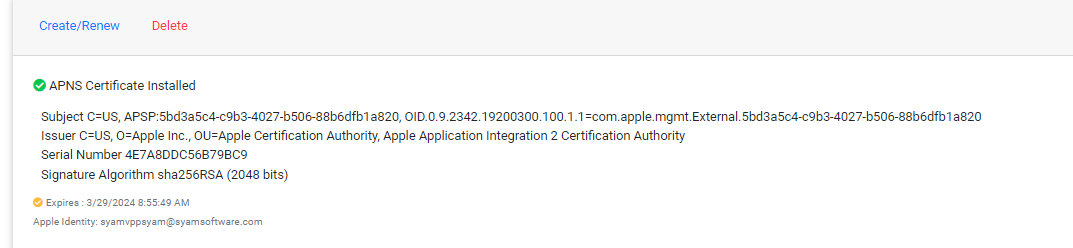
Renewing the Push Certificate
You are going to have 2 browsers tabs open, one viewing the SyAM MDM, the other logged into the Apple Push Certificates Portal
Step 1
Click on the URL https://identity.apple.com/pushcert/ to open up the Apple Push Certificates portal
Enter the apple ID that was used when creating the Push Certificate.
Step 2
Under Administration - APNS Click on Create/Renew, this will bring up a window, then click on Download Certificate Signing Request
Save this file somewhere on your system as we need that for the next step
Step 3
In the browser tab logged into the Apple Push Certificates Portal Click on Renew next to the row that shows the current Push Certificate
**PLEASE NOTE - If you do not see your current Push Certificate in the portal logout and try a different AppleID
Double Check the expiry date with the date shown in the MDM to confirm you are renewing the correct certificate.

**PLEASE NOTE - You must renew the push certificate, if you create a new certificate you will lose all communication to the iOS devices enrolled in the MDM.
Upload the Certificate Signing Request file you had just created, then download the update Push certificate file
Step 4
On the browser tab that is viewing the SyAM MDM interface, select the MDM_ SyAM Software Incorporated_Certificate.pem file that was just downloaded.
Press Save
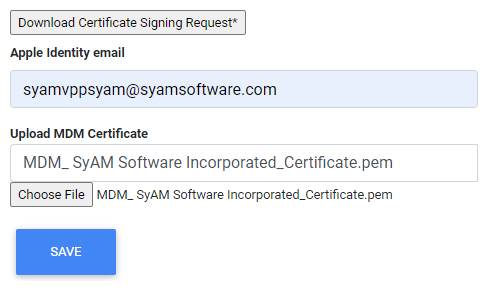
The Push Certificate will now show as installed with the updated expiry date