Wake on LAN URL (WoL)
Wake on LAN URL List
You can create a URL that can be used to activate a supported system using Wake on LAN.
Each URL applies to an individual client machine. Highlight a system in Groups, then right-click to display the context menu. Mouse over the selection Add to Wake On LAN URL List near the bottom of the menu. Click to select the Wake on LAN template to be used. (For more information on creating the template, see the relevant section of this manual.)
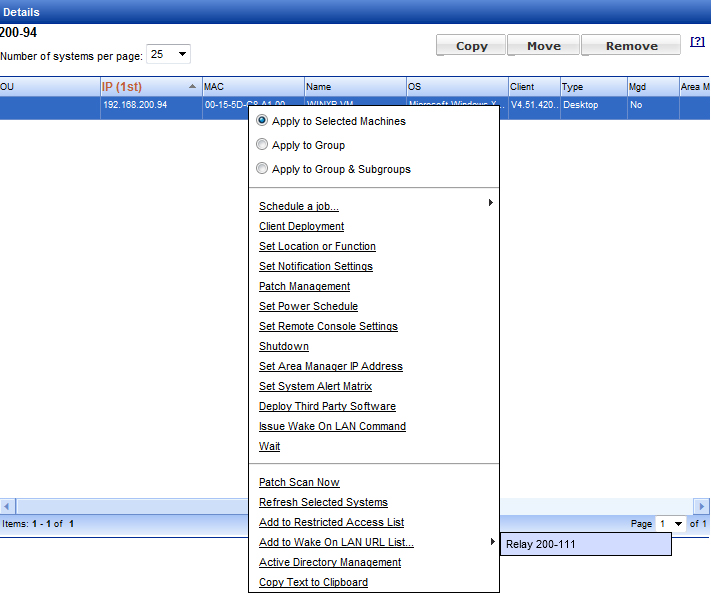
Choosing a template brings you to the Wake on LAN URL List tab of the Administration Settings area.
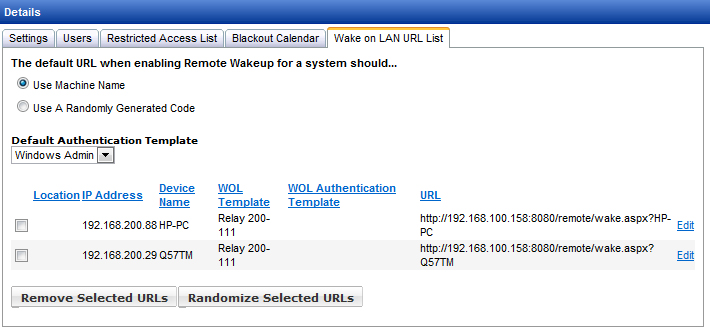
The defaults that can be set on this page are to end the URL with the machine name or with a randomly generated code, and the default authentication template used by the Wake on LAN job. Click an entry’s Edit link to change the Wake on LAN template, or the authentication template, or the ending characters of the URL. When finished editing, click Update to save changes or Cancel to discard changes. URL entries may be deleted, or changed from machine names to randomly generated characters, by using the checkboxes to select entries then clicking the Remove Selected URLs or Randomize Selected URLs buttons.
To wake a system, browse to the corresponding URL. In this example, the Management Utilities server is referred to by an internal IP address, so the URL will work on the internal network or VPN. The user will be prompted for a username and password. (Please refer to the relevant section of this manual for information on setting up Management Utilities users.)
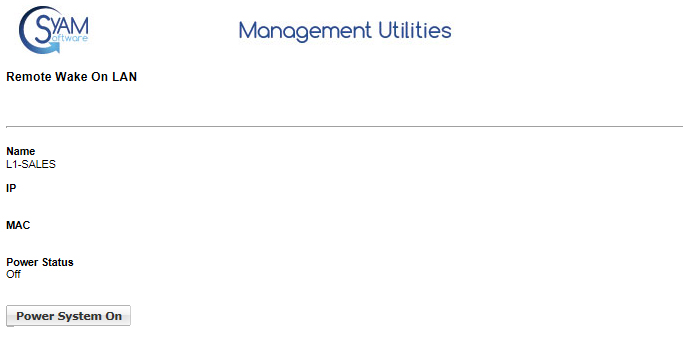
Click the Power System On button. The system power status will be reported as On when the machine responds to ping, or when the System Client is initialized. If the system is still off after five minutes, it may be unavailable on the network or not properly configured for Wake on LAN.